Selecting a record input monitoring mode, Recording to the system volume – M-AUDIO Pro Tools Recording Studio User Manual
Page 381
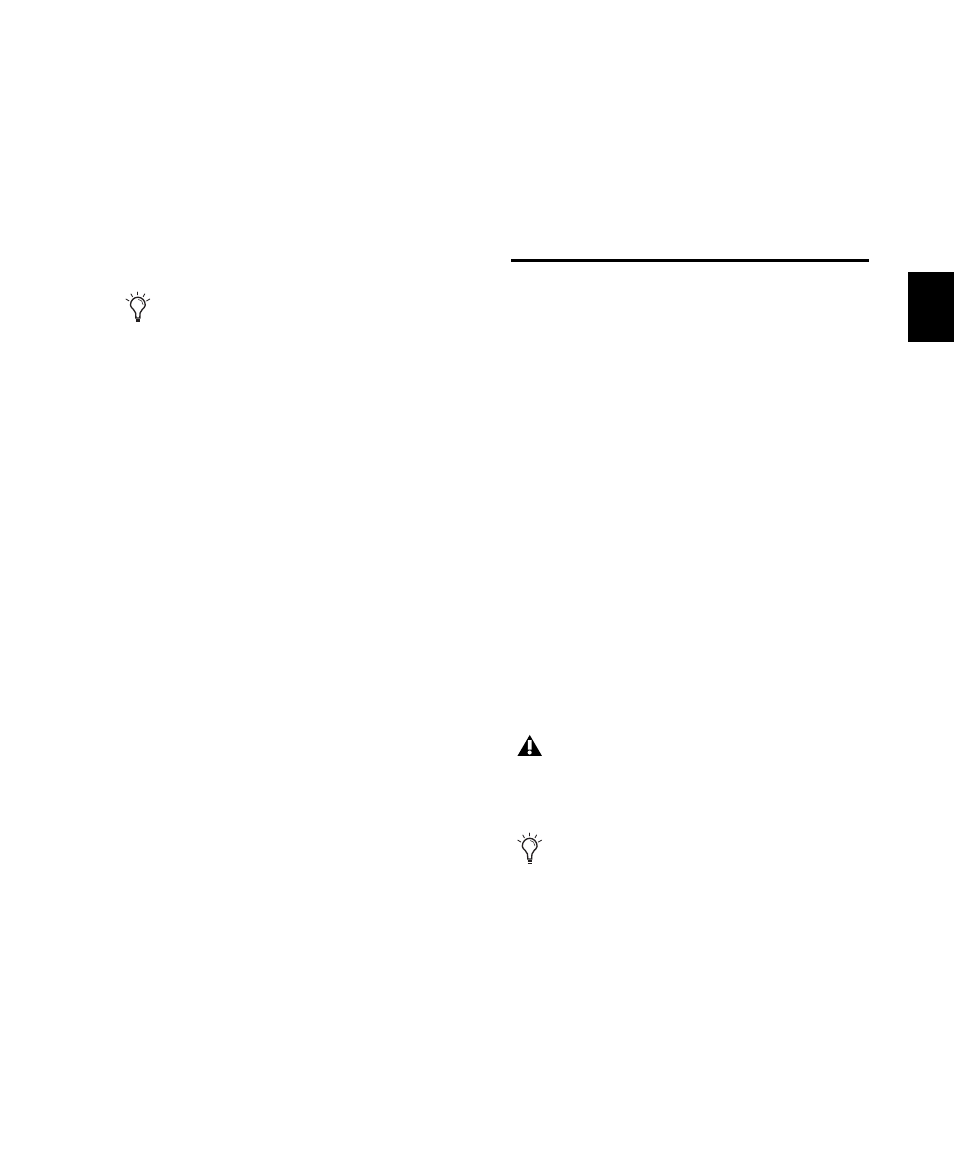
Chapter 18: Record Setup
363
Reallocating Tracks
When opening a session where some of the pre-
viously assigned hard drives are no longer avail-
able (or do not match the current session plat-
form), Pro Tools automatically reassigns tracks
to the volume where the session file is stored. In
such cases, use Disk Allocation if you need to re-
allocate tracks to other drives.
Workspace Volume Designation
The Workspace volume designation can alter
disk availability, thus affecting Disk Allocation.
From the Workspace browser, you can designate
volumes as Record, Playback, or Transfer. If you
change a drive’s designation, making it read-
only (Play Only or Transfer), check the Disk Al-
location window for any tracks formerly allo-
cated to that drive. For more information, see
“Audio and Video Volume Designators” on
page 261.
Recording to the System Volume
Although Pro Tools lets you record to your sys-
tem volume, this is generally not recommended.
Performance for audio recording and playback
on system drives is not as good as on non-sys-
tem hard drives.
Record to system drives only when absolutely
necessary, such as if your computer system has
only one hard drive, or if your other hard drives
are completely full.
By default, the system volume is not included in
Round Robin Allocation (regardless of volume
designation in the Workspace browser). To in-
clude the System Volume in Round Robin Allo-
cations, see “Allocating Audio Drives in Your
System” on page 361.
Selecting a Record Input
Monitoring Mode
Pro Tools offers two modes of input monitoring:
Auto Input and Input Only. These monitoring
modes determine how input signals are moni-
tored during playback, recording, or while the
transport is stopped.
Auto Input Monitoring
In Auto Input mode, when session playback is
stopped, Pro Tools monitors audio input. When
playback is started for a punch-in, Pro Tools
monitors existing track material up until the
punch point. While punched in, the input sig-
nal is monitored. On punch-out, monitoring
switches back to the existing track material. This
is similar to the auto-switching logic found on
digital and analog multitrack tape machines.
Reallocating tracks does not affect the previ-
ously recorded audio. Reallocating tracks
only affects where new audio recording is
saved.
When in Auto Input mode, the switch back
to monitoring track material on punch-out
is not instantaneous.
With Pro Tools HD, tracks are in Auto In-
put mode by default, and a monitoring con-
trol (TrackInput button) is provided for each
track. See “Selecting Record Monitor Modes
with TrackInput Monitoring” on page 364.
