M-AUDIO Pro Tools Recording Studio User Manual
Page 606
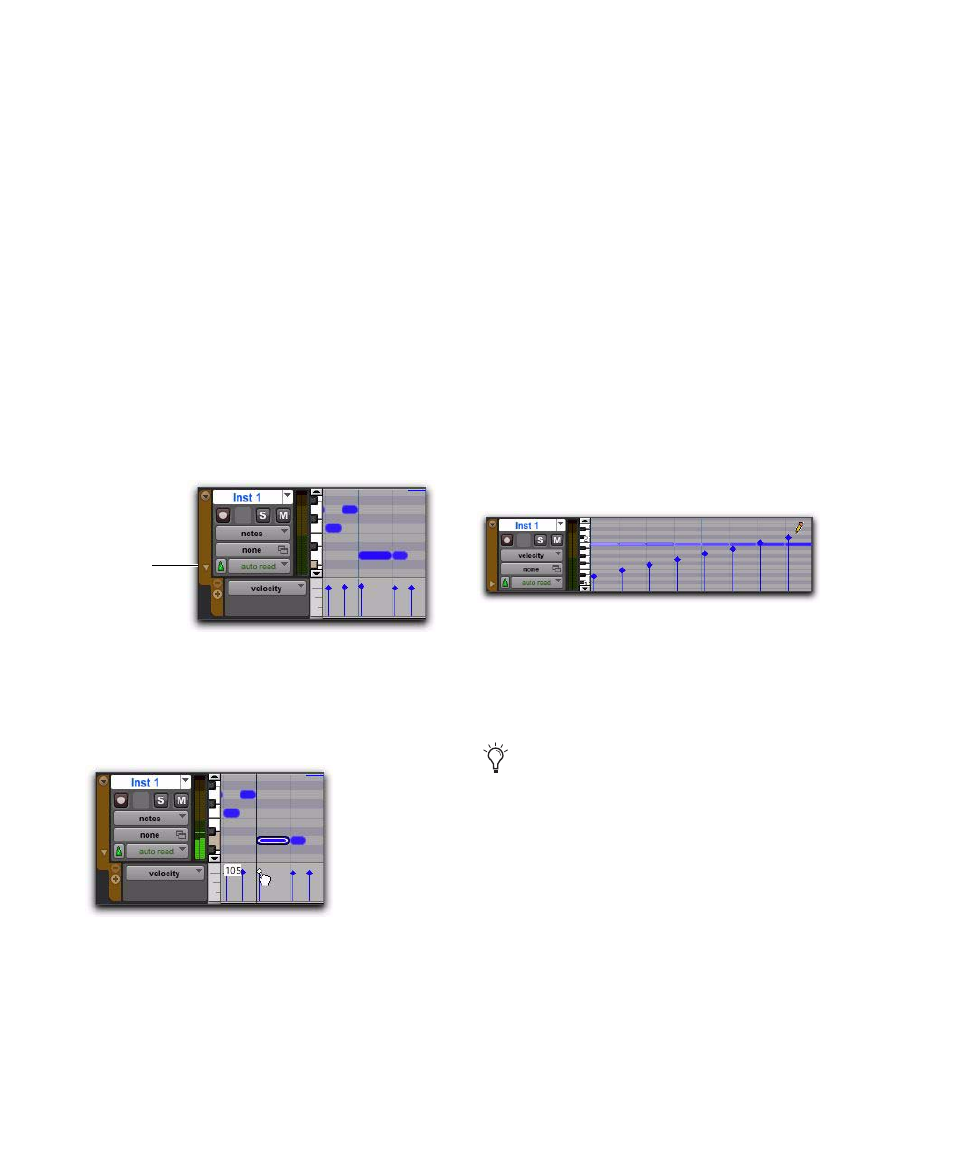
Pro Tools Reference Guide
588
Manually Editing Note Velocities
When a MIDI or Instrument track is set to Veloc-
ity view, or when the Velocity lane is revealed
under a track, each note’s attack velocity is rep-
resented with a velocity stalk. The taller the ve-
locity stalk, the higher the velocity value
(0–127).
To edit MIDI velocity in the Edit window:
1
Do one of the following:
• Set the MIDI or Instrument track to Veloc-
ity view.
– or –
• Reveal the Controller lane for the MIDI or
Instrument track and show Velocity.
2
Select any Grabber tool.
3
Drag the top (diamond) of the velocity stalk
up or down.
The velocities for a range of notes can be edited
with any Pencil tool.
To draw velocity values for a crescendo:
1
Do one of the following:
• Set the MIDI or Instrument track to Veloc-
ity view.
– or –
• Reveal the Controller lane for the MIDI or
Instrument track and show Velocity.
2
Select the Pencil tool with the shape set to
Line.
3
Click at the beginning of the note range, near
the bottom of the velocity range, and drag to the
right and up until the line encompasses the
range of notes you want to include in the fade.
You can also use the Trimmer tool to scale the
velocities for all selected notes. This is useful if
you like the velocity relationship between the
notes, but want them all to be louder or softer.
Dragging a velocity stalk
Dragging a velocity stalk
Reveal
Velocity
Lane
Changing velocities with the Line shape
When in Velocity view, the Trimmer tool
can be used to trim note durations in
addition to changing velocities.
