M-AUDIO Pro Tools Recording Studio User Manual
Page 573
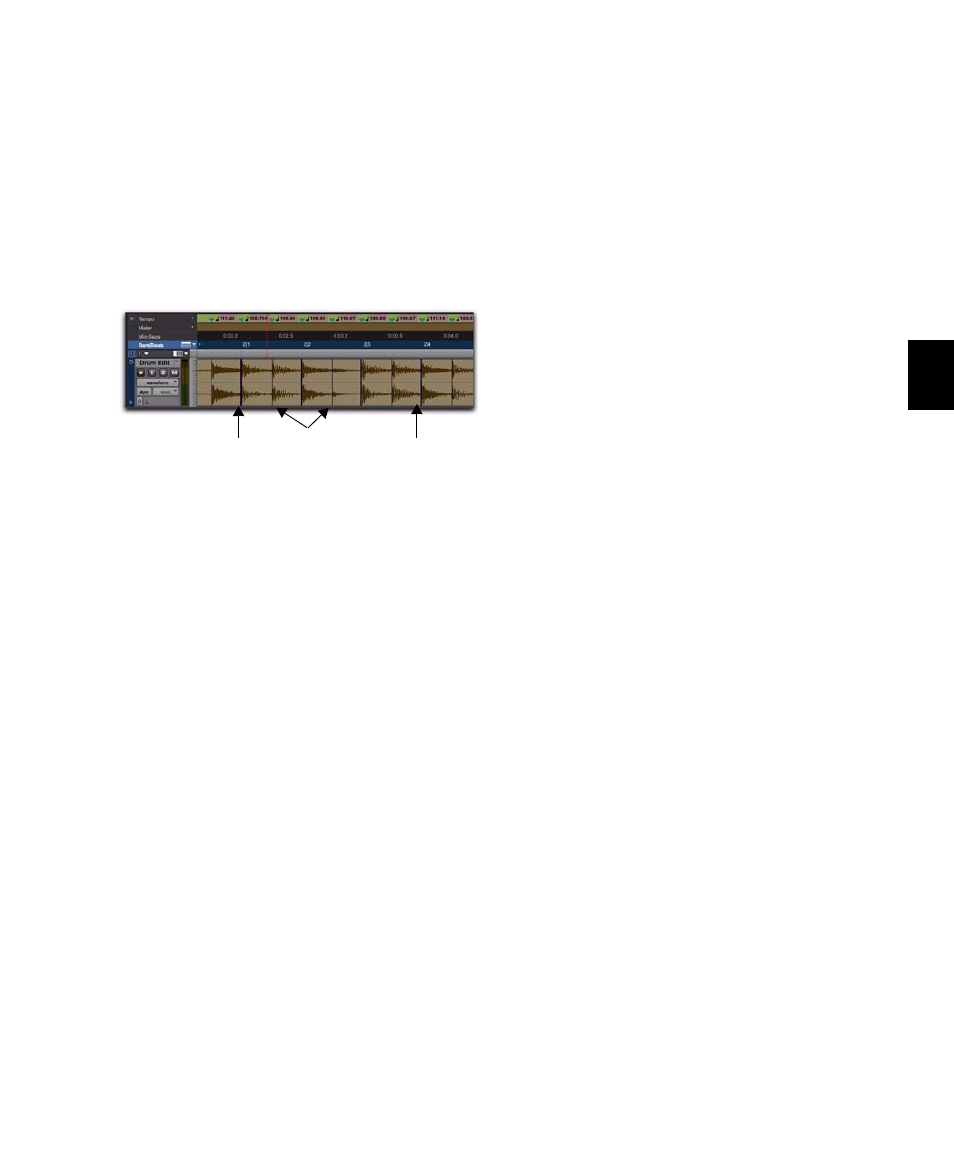
Chapter 28: Beat Detective
555
7
Depending on the rhythmic content of the se-
lection, set the Resolution to Bars, Beats, or Sub-
Beats
.
8
Adjust the Sensitivity until beat triggers appear
on the beats and sub-beats in the selection.
Bar triggers are indicated with thick lines, beat
triggers with medium lines, and sub-beat trig-
gers with thin lines.
9
You can zoom to the sample level and click the
Scroll Next
button to scroll to the next trigger
within the selection. To scroll to the previous
trigger, Alt-click (Windows) or Option-click
(Mac) the Scroll Next button (see “Navigating
Consecutive Beat Triggers” on page 559). This is
useful to confirm that the beat triggers are ap-
pearing in the appropriate locations. If false trig-
gers appear between the beats or sub-beats
(representing non-rhythmic material), delete
them (see “Deleting Beat Triggers” on page 558),
or reduce the Sensitivity value.
10
To display the metric locations for the trig-
gers, select the Show Trigger Time option.
11
If you cannot get the beat triggers to appear
at the right locations, repeat steps 5–10, trying
one of the other Analysis algorithms (High or
Low Emphasis).
To generate beat triggers from a MIDI selection:
1
In the Edit window, set the MIDI track you
want to use to Notes view.
2
In the Edit window, or in a MIDI Editor win-
dow, make a selection across a range of MIDI
notes. Make certain that the selection start and
end points are at musically relevant locations,
such as barlines.
3
Choose Event > Beat Detective.
4
Select MIDI from the Operation pop-up menu.
5
In the Beat Detective window, select one of
the following modes:
• Bar|Beat Marker Generation
• Groove Template Extraction
6
Define the selection range. If the tempo and
meter of the audio selection do not match the
session’s default tempo and meter, enter the
Time Signature
, and Start Bar|Beat and End
Bar|Beat
locations. For example, for a four-bar
selection that starts on beat 1, enter 1|1 and 5|1.
7
If your MIDI track contains chords, choose
one of the following MIDI chord recognition al-
gorithms from the Analysis pop-up menu:
• Last Note
• First Note
• Loudest Note
• Average Location
• Highest Note
• Lowest Note
8
Click Analyze.
Beat triggers
Bar
Beat
Sub-Beats
