Comments fields – M-AUDIO Pro Tools Recording Studio User Manual
Page 257
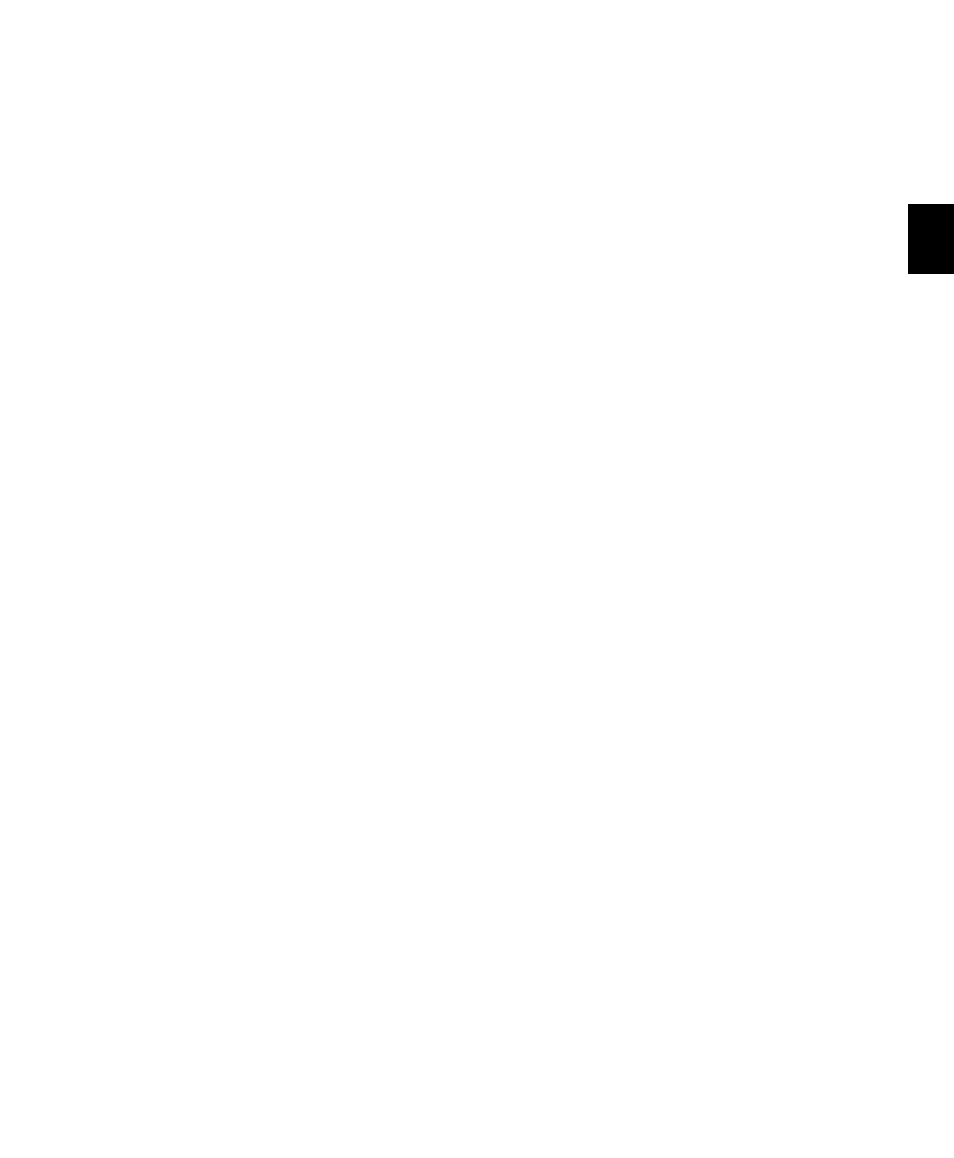
Chapter 14: DigiBase
239
Take
Displays take number data embedded in
audio files.
Shoot Date
Displays origination date and time
information embedded in audio files. However,
many field recorders do not populate the Shoot
Date field, relying instead on the file’s Creation
Date to indicate date of production. When
Pro Tools imports a field recorder file, it checks
to see if the Shoot Date field is populated. If it is
empty, Pro Tools copies the Creation Date of
the original source file to the Shoot Date field of
the new imported files. This field cannot be ed-
ited.
Sound Roll
Displays sound roll number data
(This data is usually named “Tape” in BWF files,
but is distinct from the date displayed in the
DigiBase Tape column). This field cannot be ed-
ited.
Sound Roll TC
Displays the starting time code of
audio files. This field cannot be edited.
Sound Roll TC Rate
Displays the frame rate in-
formation embedded in audio files: 24, 25,
29.97, 30, drop or non-drop. This field cannot
be edited.
User Bits
Displays text information embedded
in audio files. This field can be used for user
comments, or auto-generated info with certain
field recorders.
Tape ID
Displays tape ID information embedded
in audio files. This field cannot be edited.
Project
Displays the project name data embed-
ded in audio files.
Circled
Indicates if the status of a take is set to
“circled” (No or Yes) in audio files. This is usually
for indicating which take should be used.
Plug-in Name
Displays the name of the plug-in
for Plug-in Settings files (.txf).
Plug-in Manufacturer Name
Displays the plug-in
manufacturer’s name for Plug-in Settings files
(.txf).
Link Path
Displays the path to the file used for
relinking. Available in the Relink window only.
Clip Name
Displays the name of the file, or the
Avid clip name when the item is an AAF or OMF
file. The Clip Name is what appears in the Time-
line and Region List when a file is imported into
a session. This field can be edited in Catalogs
only, and can be generated using either of the
Copy Comments to Clip Name commands in
the Browser menu (see “Additional DigiBase Pro
Commands” on page 235).
Comments Fields
Comments about individual files can be stored
in the database, and embedded with the file’s
metadata wrapper.
There are two types of comments fields: File
Comments and Database Comments.
File Comments
File Comments are stored with the metadata of
the file itself. Not all file types support File Com-
ments. Indexing stores File Comments in the
database, allowing them to be searched and
viewed even if the file is offline. File Comments
can be edited in browsers, as long as the files or
their parent media are not defined as read-only.
You can also add and edit File Comments to
Pro Tools Session files from the Project browser.
File Comments cannot be edited in Catalogs.
