Paths in surround mixes – M-AUDIO Pro Tools Recording Studio User Manual
Page 1006
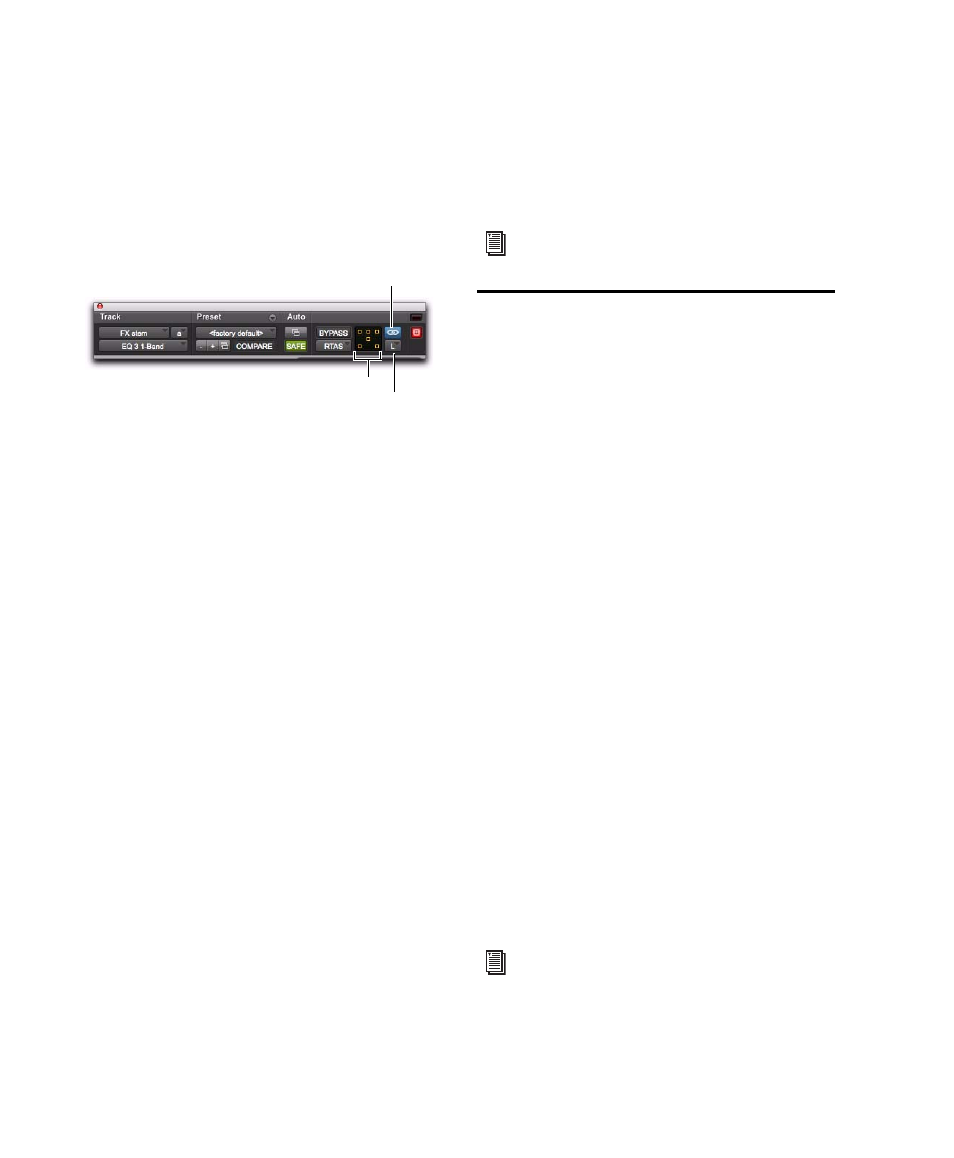
Pro Tools Reference Guide
988
For example, to apply equal filter cutoffs to the
Ls and Rs (surround) channels in a 5.1 mix, you
could link enable just those channels in an un-
linked, multi-mono EQ plug-in. Adjusting the
controls in the plug-in window for either chan-
nel (Ls or Rs) adjusts the other, linked channel
as well.
Channel Selector
Accesses a specific channel
within a multichannel track for plug-in parame-
ter editing. This menu appears only on multi-
mono plug-ins inserted on tracks with more
than two channels.
Master Link Button
When enabled, links the
controls on all channels of a multi-mono plug-
in so that they can be adjusted in tandem.
Link Enable Buttons
Let you selectively link the
controls of specific channels of a multi-mono
plug-in. Each square represents a speaker chan-
nel. The Master Link button must be disabled to
use the Link Enable buttons.
To unlink controls on a multi-mono plug-in:
Deselect the Master Link button. It is lit when
linked, unlit when unlinked.
To access controls for a specific channel:
Select the channel from the Channel selector.
To open a plug-in window for all channels of a
multi-mono plug-in:
Alt-click (Windows) or Option-click (Mac) the
Channel selector.
To link the controls of specific channels:
1
Deselect the Master Link button if it is not al-
ready deselected.
2
Click the Link Enable buttons for the channels
whose controls you want to link.
Paths in Surround Mixes
Because Pro Tools provides a flexible routing
and submixing environment, you can maximize
your system’s available resources by first identi-
fying the elements that you want to pan dynam-
ically and those that can be placed in certain
channels only (see “Mixing with Paths and Sub-
Paths” on page 988).
Once you have identified these elements in your
session, you can use a combination of main and
sub-path assignments, and multichannel pan-
ning.
Mixing with Paths and Sub-Paths
It is rare that every track needs to be “flown” (ac-
tively panned in between more than a pair of
speakers). In most situations, certain elements
are placed in certain speakers and remain there,
providing the foundation for a mix.
Figure 16 on page 989 illustrates an example of
how panning and signal routing can be com-
bined in a multichannel mix. The following sec-
tions describe how to organize your session and
signal routing to maximize the available re-
sources.
Channel selector and Link controls
Channel selector
Link Enable buttons
Master Link button
For more information on using plug-ins, see
See “Extending Stereo Mixing Conventions
to Surround Mixing” on page 992 for re-
lated information.
