M-AUDIO Pro Tools Recording Studio User Manual
Page 732
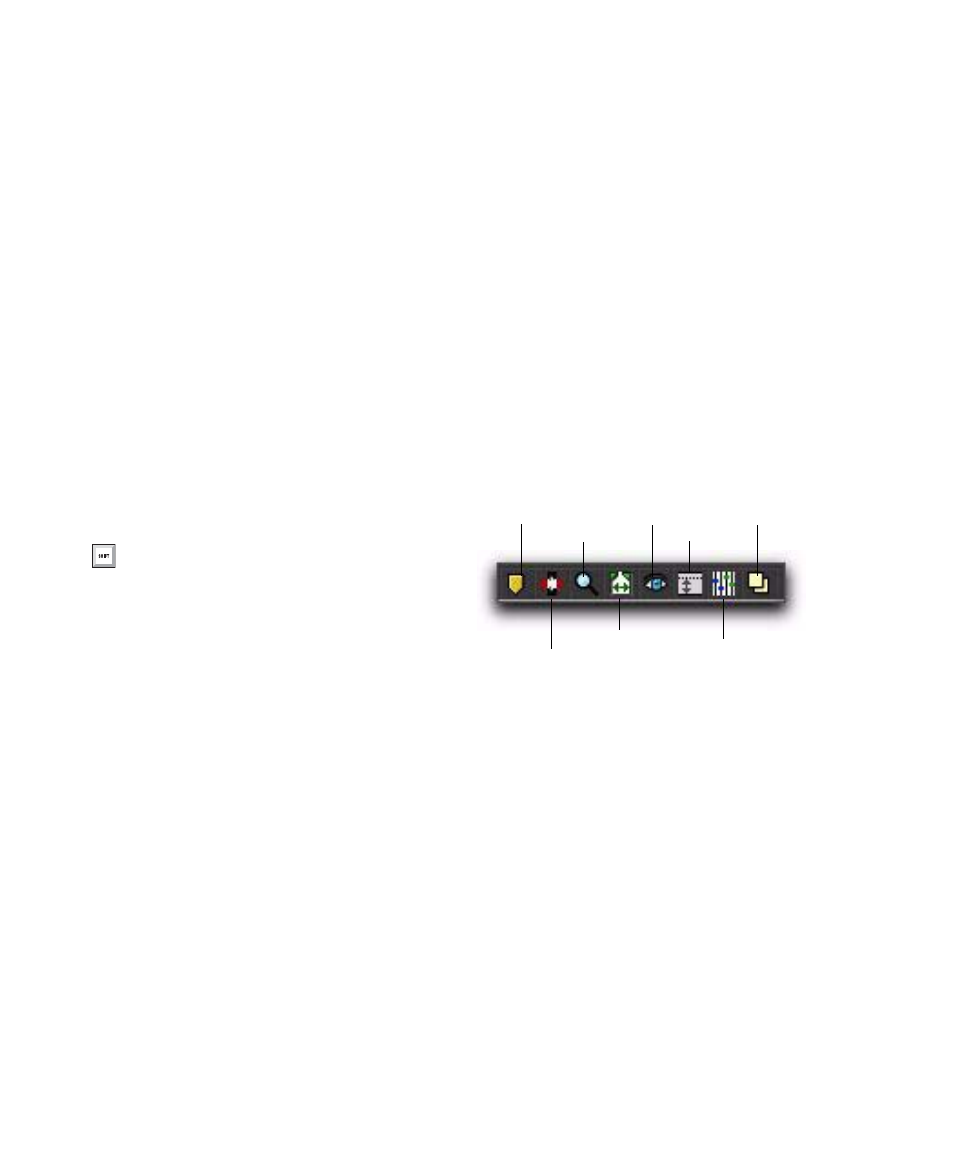
Pro Tools Reference Guide
714
Sort by Time
When selected, Markers are sorted
by their order in the Timeline, followed by Se-
lection and General Properties Memory Loca-
tions, which are listed in the order in which
they were created.
When Sort by Time is deselected, all Memory Lo-
cations are listed in the order of their assigned
numbers.
New Memory Location
Choose this command to
create a new Memory Location.
Edit
Opens the Edit Memory Location
dialog for the selected Memory Location. You
can also double-click a Memory Location in the
Memory Locations window to edit it.
Clear
Clears the selected Memory Loca-
tion, but does not remove its slot. Subsequent
Memory Locations are not renumbered.
Delete All
Deletes all Memory Locations. The
next Memory Location you add starts at slot
number 1.
Insert Slot Before
Adds a new, empty
Memory Location slot above the selected Mem-
ory Location, and renumbers all subsequent
Memory Locations.
Delete
Deletes the selected Mem-
ory Location, and renumbers all subsequent
Memory Locations.
Default To Marker
When selected, new Memory
Locations default to Markers, though in the New
Memory Location dialog you can still define the
new Memory Location as one of the other types.
Auto-Name Memory Location
When selected,
Memory Locations are created automatically
without encountering the New Memory Loca-
tion dialog. If the Default To Marker option is se-
lected, a Marker Memory Location is auto-cre-
ated. Otherwise, the Memory Location type is
determined by whatever type (Marker, Selec-
tion, or None) was created last.
View Filter Icons
When Show Icons is selected in the Memory Lo-
cations pop-up menu, the Memory Locations
window provides an icon-based “View Filter”
that lets you show or hide Memory Locations
based on the properties they contain. To show
or hide Memory Locations containing a specific
property, click the appropriate icon.
If an icon is disabled (grayed out), all Memory
Locations associated with that property are hid-
den. However, if a Memory Location contains
other properties for an icon that is enabled, it is
still displayed. When a view icon is enabled, it
appears in color. When it is disabled, it appears
gray.
In addition, the View Filter provides a useful ref-
erence for which properties are stored in each
Memory Location (indicated by a row of icons
for each Memory Location).
Alt-click (Windows) or Option-click (Mac)
a Memory Location in the Memory Loca-
tions window to clear it.
Memory Locations View Filter icons
Marker
Selection
Memory Location
Zoom
Pre- and Post-Roll
Show/Hide
Track Heights
Settings
Active Groups
Window Configuration
