Renaming a catalog, Modifying catalogs, Updating catalogs – M-AUDIO Pro Tools Recording Studio User Manual
Page 286: Relinking catalog items
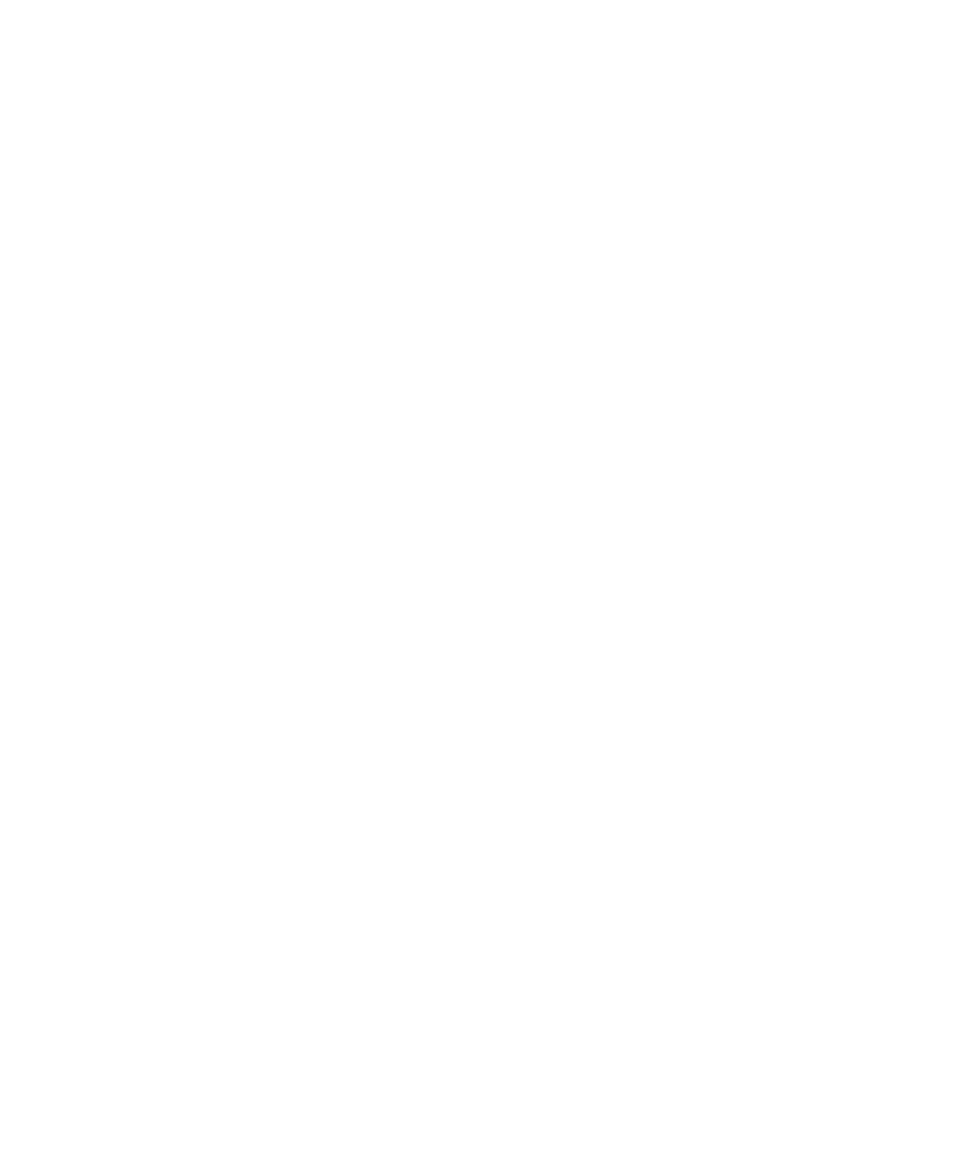
Pro Tools Reference Guide
268
Renaming a Catalog
Catalogs can be renamed at any time.
To rename a Catalog:
1
Click the Catalog item in the Workspace
browser until its name highlights.
2
Type a new name for the Catalog.
Modifying Catalogs
To add items to a Catalog, do one of the following:
Open the Catalog and drop new items from
another browser.
– or –
Click the main Catalogs icon in the Work-
space, to expand your view of all existing Cata-
logs, then drop items onto any Catalog.
To add a folder to a Catalog:
1
Open the Catalog.
2
Choose Create Folder from the Browser menu.
To delete items from a Catalog:
1
Select the items.
2
Press the Delete key, or choose Delete Selected
from the Browser menu. A warning dialog ap-
pears.
3
In the warning dialog, do one of the follow-
ing:
• Click Cancel to cancel the delete operation.
• Click Delete Files to delete aliases and asso-
ciated files from disk.
• Click Delete Aliases to delete only the
aliases and not the associated files.
This operation cannot be undone.
Consolidating Files with Catalogs
Catalogs are excellent tools for consolidating
files from a variety of sources.
For example, create a Catalog named “Thumps”
and fill it with sound effects from three different
volumes. You can then drag the Catalog from
the Workspace browser to another volume, and
a folder named “Thumps” is created on that vol-
ume. All of the files referenced by the Catalog
are automatically copied to the volume. Folders
and sub-folders, if any, and their contents are
included in the copy.
Updating Catalogs
Since a Catalog database is not linked to any
particular volume, there is a limit to the abilities
of the Update Index command. When Update Da-
tabase for Selected
is selected from the Browser
menu in a Catalog, Pro Tools searches for the
items represented by the aliases in the Catalog
and updates the following information:
Metadata
Metadata for all files found online, in-
cluding File comments, are updated.
Database Comments
Database Comments are
not updated, because they are unique to each
Catalog and are not part of the file’s metadata.
Relinking Catalog Items
If files are ever missing from a Catalog, use the
Relink window to locate, copy, and relink files.
For more information, see “Linking and Relink-
ing Files” on page 253.
