Cut time – M-AUDIO Pro Tools Recording Studio User Manual
Page 716
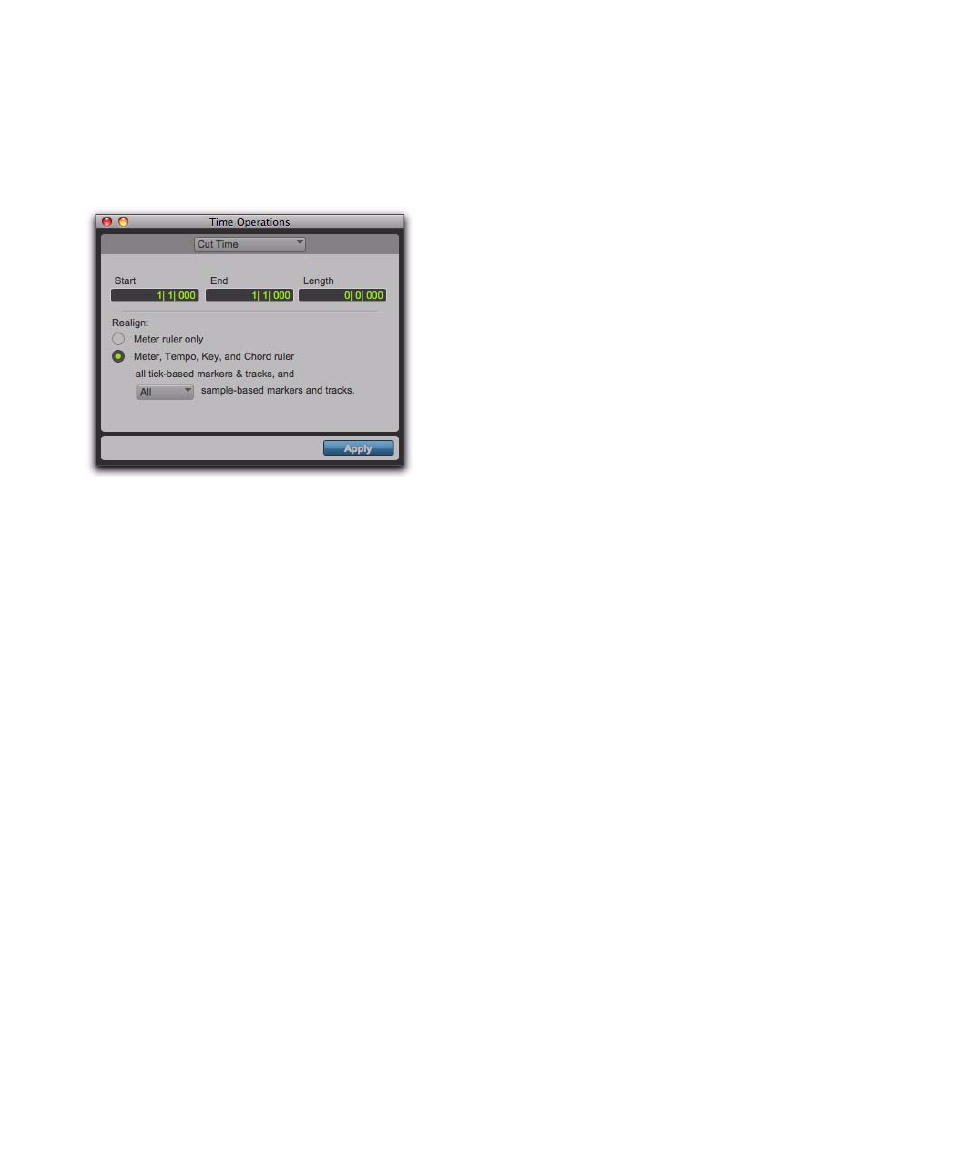
Pro Tools Reference Guide
698
Cut Time
Cut Time
lets you cut a specified amount of time
(both Timebase and track data) from Conductor
rulers, MIDI tracks, and audio tracks.
Options for the Cut Time command include:
Start, End, and Length
Sets the start and end
points for the selection, and the selection
length.
Realign
The Realign controls let you choose which items
shift when time is cut, as follows:
• If your Main Time Scale is set to Bars|Beats,
you can choose to realign meter events only,
or choose to realign a combination of Meter
and Tempo rulers together, all tick-based
markers and tracks, and your choice of sam-
ple-based tracks.
• If your Main Time Scale is set to an absolute
timebase (such as Min:Secs), you can choose
to independently realign conductor events,
tick-based markers and tracks, and your
choice of sample-based tracks.
Meter Ruler Only
If your Main Time Scale is
Bars|Beats, you have the option to remove time
from the Meter ruler only. Meter events within
the selection are removed, and meter events
that occur after the end point of the selection
are shifted to the selection start point.
If your Main Time Scale is sample-based, Realign
Meter Ruler Only
is not available.
Meter, Tempo, Key, and Chord Rulers, Tick-Based
Markers and Tracks, and Sample-Based Markers
and Tracks
Cuts time and realigns the Meter,
Tempo, Key, and Chord rulers, and all tick-based
markers and tracks.
If the time selection includes any tick-based re-
gions, the selected area of the regions is deleted,
and regions following the selection are shifted
forward.
Using the pop-up menu, you can also choose to
cut time from All or No sample-based markers
and tracks. If All is selected and the selection in-
cludes any audio regions on sample-based
tracks, the selected area of the regions is deleted,
and regions following the selection are shifted
forward.
Cut Time Example
To cut thirty seconds of time from a session:
1
Set the Main Time Scale to Minutes:Seconds.
2
Choose Event > Time Operations > Cut Time.
3
With the Selector tool, click at the beginning
of the area that you want to cut.
4
Enter thirty seconds (0:30.000) in the Length
field.
5
Select the Realign option for Meter, Tempo,
Key, and Chord Rulers, all Tick-Based Markers and
Tracks
and All Sample-Based Markers and Tracks.
6
Click Apply.
Cut Time window
