M-AUDIO Pro Tools Recording Studio User Manual
Page 741
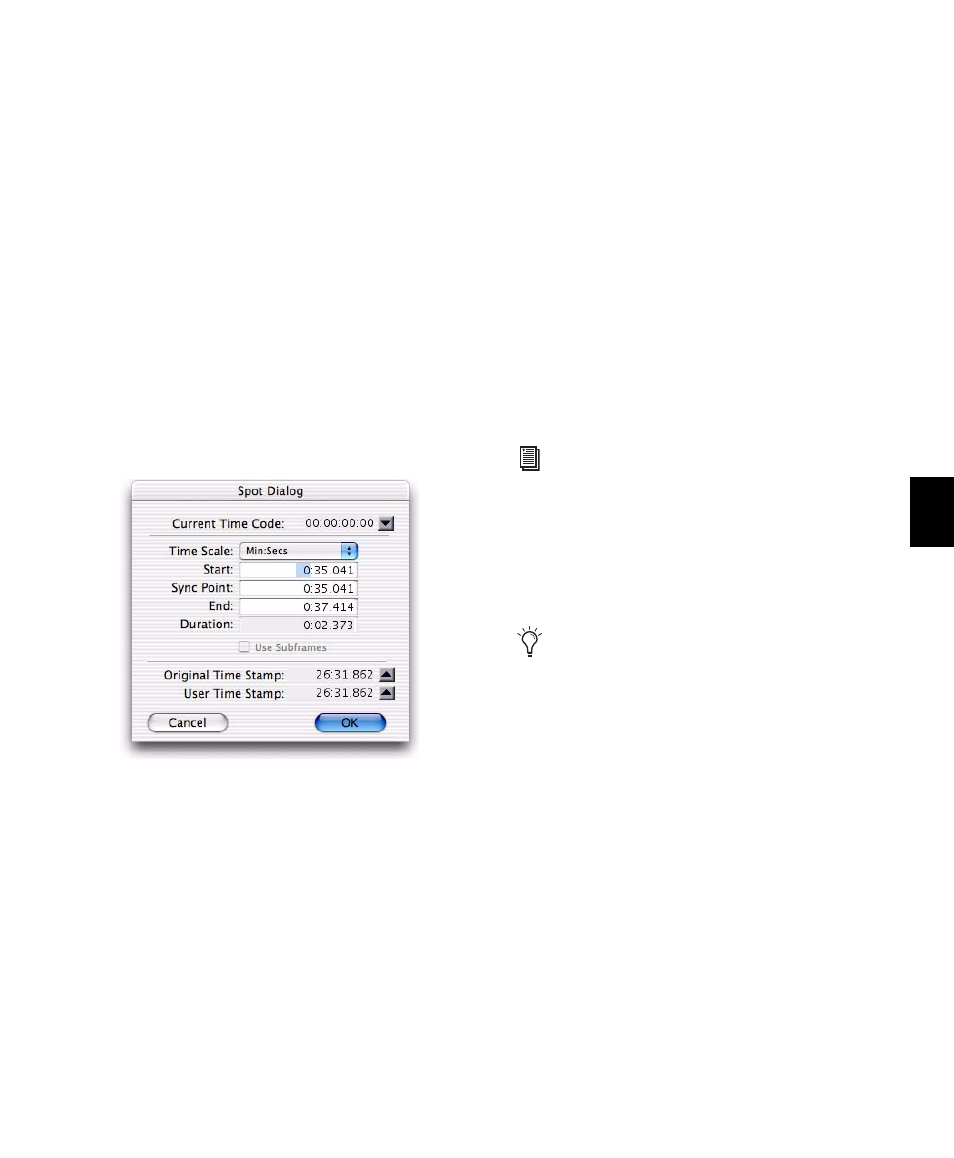
Chapter 35: Arranging Regions
723
To spot a region:
1
Enable Spot mode (see “Edit Modes” on
page 445).
2
Do one of the following:
• Drag a region from the Region List, or drag
audio files or sessions from a DigiBase
browser, to an existing track.
– or –
• Click a region already in a track with the
Time Grabber tool.
3
In the Spot dialog, select a time format from
the Time Scale pop-up menu.
Each of the fields in the Spot dialog are dis-
played in the chosen Time Scale.
4
With Pro Tools HD or Pro Tools LE with Com-
plete Production Toolkit or DV Toolkit 2, if the
Time Scale is set to Time Code, select the Use
Subframes
option to display subframes in the
fields for improved accuracy.
5
Do one of the following:
• Click in the field for Start, Sync Point, or
End and type in a new location. Changing
one of these locate points automatically
updates the other locate points.
• Click one of the up arrows next to Original
Time Stamp or User Time Stamp to enter
the associated values into the currently se-
lected field.
• If you are using an external SMPTE time
code source, click the down arrow next to
the Current Time Code display—or press
Equal (=) on the numeric keypad—to cap-
ture an incoming time code address.
6
Click OK. The region is moved to the new lo-
cation specified for its start, end, or sync point.
If a region does not have a sync point defined,
the Sync Point field in the Spot dialog functions
the same as the Start field.
Right-Click Commands for Spotting Regions
You can use Right-click commands with a key
combination to spot regions in a track.
To spot a region to a selection:
1
Click or drag with the Selector tool to locate
the cursor or make a selection in the track where
you want to spot the region.
2
Control-Right-click (Windows) or Command-
Right-click (Mac) the region and choose any of
the following from the pop-up menu:
• Move Region Start to Selection Start
• Move Region Sync to Selection Start
• Move Region End to Selection Start
Spot dialog
For more information on using SMPTE with
Pro Tools, see Chapter 47, “Working with
Synchronization.”
In lower versions of Pro Tools, Right-click-
ing in a region with the Grabber tool would
spot the region to a selection.
