M-AUDIO Pro Tools Recording Studio User Manual
Page 221
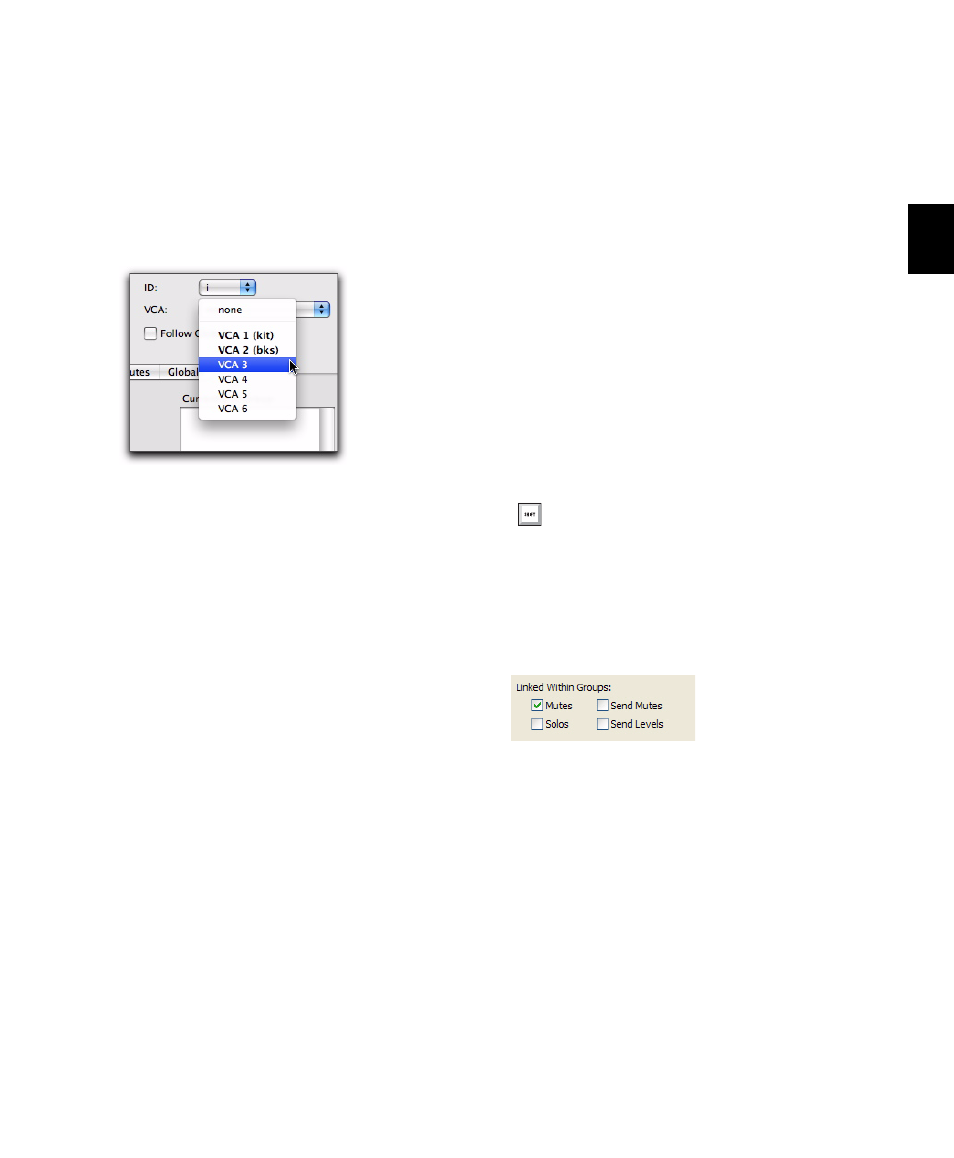
Chapter 12: Grouping Tracks
203
7
If the group is a Mix Group or a Mix/Edit
Group, do the following:
• Set the Attributes for the Group (see “Set-
ting Group Attributes” on page 205).
• If you want to assign the group to an avail-
able VCA, select the VCA Master track from
the VCA pop-up menu.
8
Click OK.
Creating Groups in Pro Tools LE
To create a group in Pro Tools LE:
1
Select the tracks you want to include in the
group. (If you do not select tracks at this time,
you can add tracks later.)
2
Do one of the following:
• Choose Track > Group.
– or –
• Choose New Group from the Group List
menu.
3
Type a name for the group.
4
Select the type of group to create: Edit, Mix, or
Mix/Edit
.
5
Choose a Group ID from the ID pop-up menu.
Four banks of 26 are available: a–z, 2a–z, 3a–z,
4a–z
. (If you do not choose a Group ID,
Pro Tools automatically assigns the next avail-
able ID to a new group.)
6
Do any of the following:
• To add the tracks that are currently selected
in the session to the group, click the Add
button at the bottom of the Group dialog.
• To add tracks to the group, select the track
names in the Available track list, and click
Add
or press A on the computer keyboard.
• To remove tracks from the group, select the
track names in the Currently In Group list,
and click Remove or press R on the com-
puter keyboard.
• Double-click track names in either list to
move them to the opposite column.
• To replace all tracks in the group with the
tracks that are currently selected in the ses-
sion, click the Replace button at the bot-
tom of the Group dialog.
7
Select the items to be Linked Within Groups
(Mutes, Solos, Send Mute, Send Levels).
8
Click OK.
Choosing a VCA track to control a group
In either list, Shift-click to select a range of
track names. Control-click (Windows) or
Command-click (Mac) to select discontigu-
ous track names.
Linked Within Groups options (Pro Tools LE)
