Setting the session meter and tempo, Setting the session meter and tempo” on, Setting the session meter – M-AUDIO Pro Tools Recording Studio User Manual
Page 369: Setting the session tempo
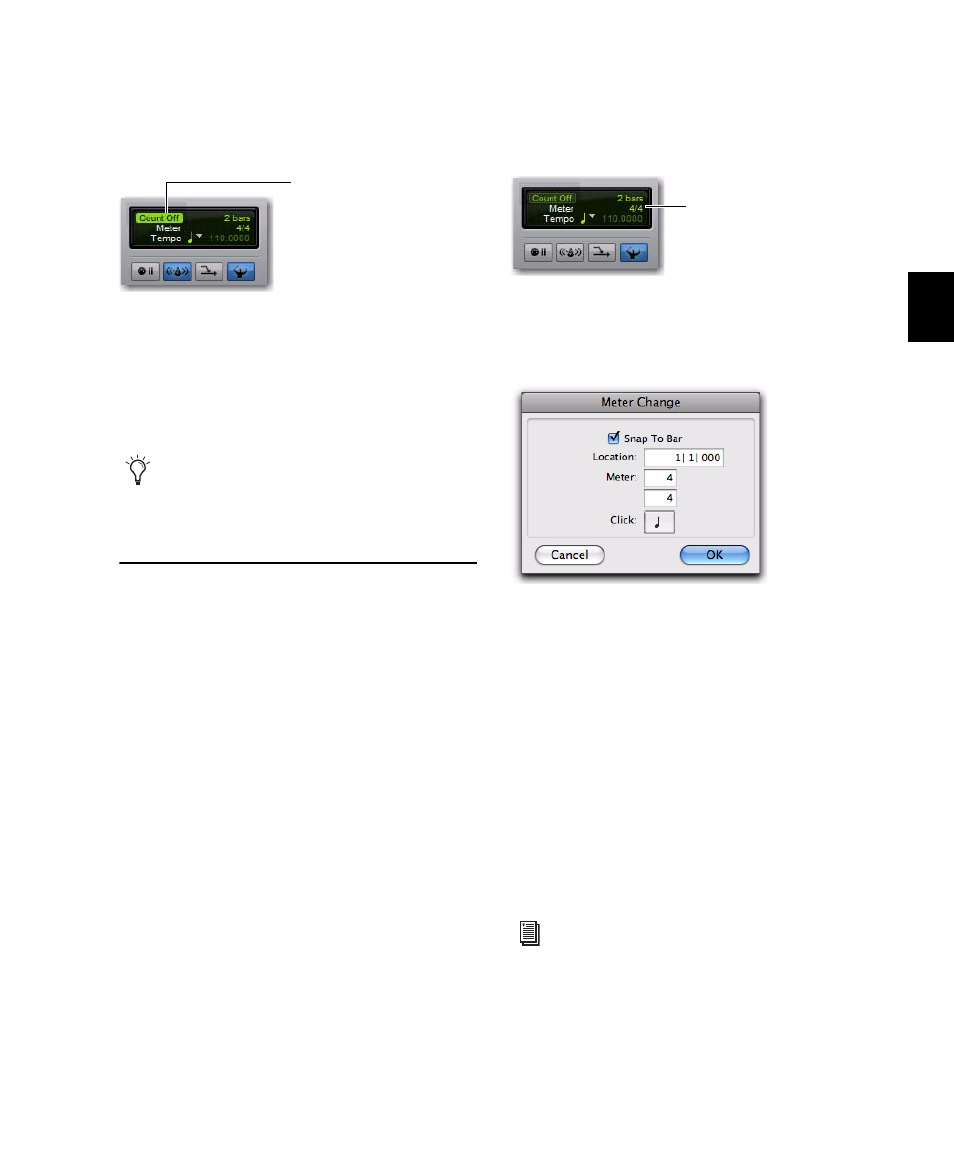
Chapter 18: Record Setup
351
3
To hear the click count off when recording or
playing, click the Count Off button in the Trans-
port so it is highlighted.
Hearing the countoff before recording helps mu-
sicians to start playing at the right time and in
tempo. The Count Off button in the Transport
window displays the number of bars counted be-
fore the transport starts.
Setting the Session Meter
and Tempo
(Optional)
Setting the Session Meter
When opening a new session in Pro Tools, the
meter defaults to 4/4. If you intend to record
with a click in a meter other than 4/4, make sure
to set the meter accordingly.
If a session’s meter does not match the music
you’re recording, the accented clicks will not
line up with what you’re playing, and, as a re-
sult, the recorded material may not align with
the bars and beats in the Edit window.
Meter events, which can occur anywhere within
a Pro Tools session, appear in the Meter ruler.
For more information on inserting and editing
meter events, see “Meter Events” on page 692.
To set the meter for a session:
1
Double-click the Current Meter button in the
Transport window.
2
Enter the Meter for the session and set the Lo-
cation
to 1|1|000 (to ensure that the inserted
meter event replaces the default).
3
From the Click pop-up menu, select a note
value for the beat. (For example, if you are in
6/8, select a dotted-quarter note).
4
Click OK to insert the new meter event.
Setting the Session Tempo
When opening a new session in Pro Tools, the
tempo defaults to 120 BPM. If you intend to
record with a click at a tempo other than
120 BPM, make sure to set the tempo accord-
ingly.
Count Off enabled
The countoff is ignored when Pro Tools is
online and synchronized to SMPTE time
code.
Count Off button
Meter Change window
Tempo events, which can occur anywhere
within a Pro Tools session, appear in the
Tempo ruler. For more information on in-
serting and editing tempo events, see
“Tempo” on page 671.
Meter button
