M-AUDIO Pro Tools Recording Studio User Manual
Page 1072
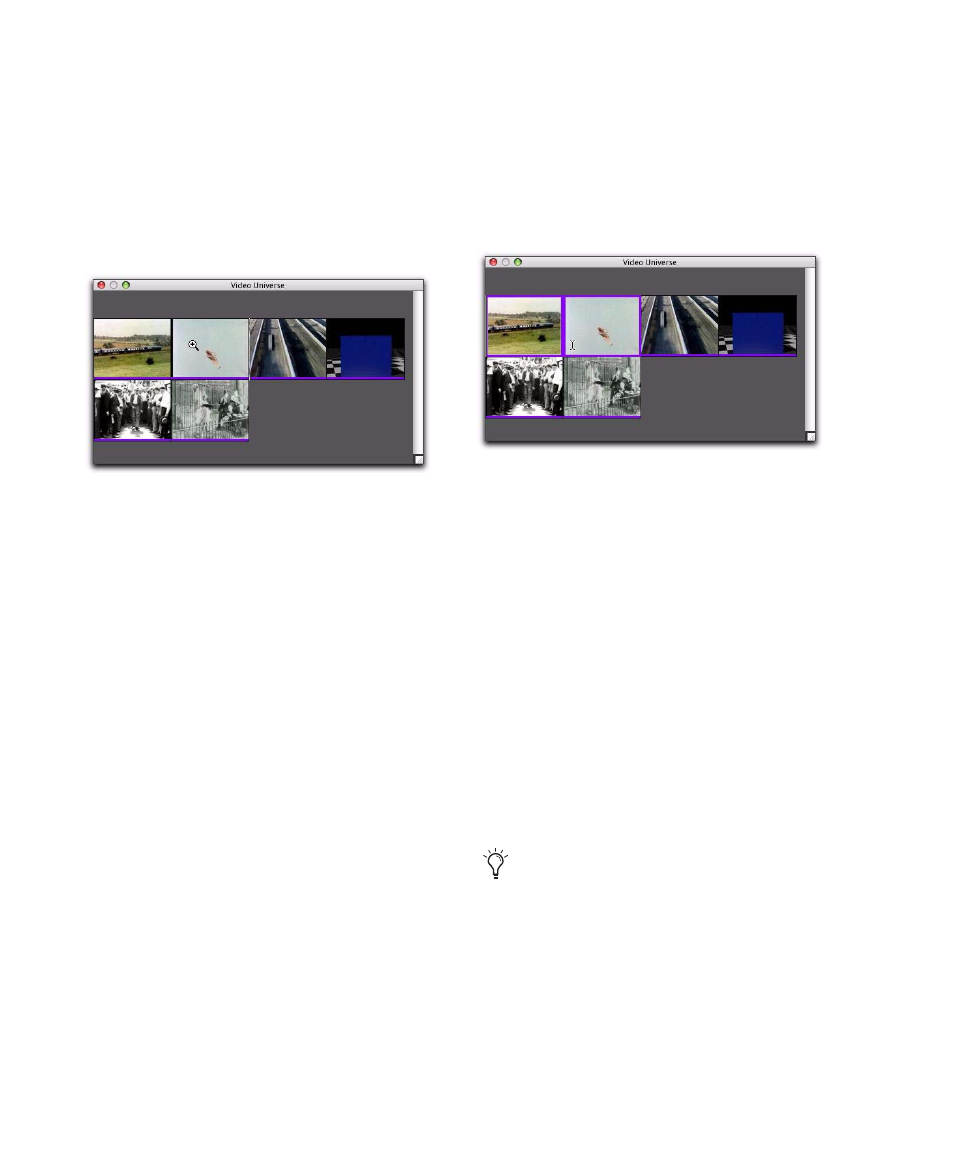
Pro Tools Reference Guide
1054
Selecting Zoom Resolutions in the
Video Universe
When you move the cursor over the top half of
a video frame in the Video Universe, it displays
and behaves as a zoom tool. This tool lets you
zoom in on one or more video regions to fill the
entire Edit window display.
To use the Video Universe window to zoom video
regions in the Edit window:
1
Move the cursor over the top half of any video
frame until it becomes a zoom tool.
2
Do one of the following:
• To move the beginning of a video region to
the far left of the Timeline while maintain-
ing the current zoom resolution in the Edit
window, click the video frame representing
the region once.
• To zoom in on a video region so that it fills
the entire Edit window, double-click the
video frame representing the region.
• To zoom a range of selected regions so that
they fill the Edit window, drag on the video
frames that represent the regions.
Selecting Ranges in the Video Universe
When you move the cursor over the bottom half
of a video frame in the Video Universe, it dis-
plays and behaves as a selector tool. This tool
lets you select ranges within one or more video
regions in the Edit window.
To use the Video Universe window to select ranges
in video regions in the Edit window:
1
Move the cursor over the bottom half of any
video frame until it becomes a selector tool.
2
Do one of the following:
• To place the cursor at the beginning of a
video region, click the video frame repre-
senting the video region.
• To select an entire video region from start
to end, double-click the video frame repre-
senting that region.
• To select one or more entire regions from
start to end, drag the video frames repre-
senting the video regions.
Video frame with zoom tool
Video frame with selector tool
If the Edit window does not display the se-
lected video regions, it will automatically
scroll to show the beginning of the selection.
