M-AUDIO Pro Tools Recording Studio User Manual
Page 388
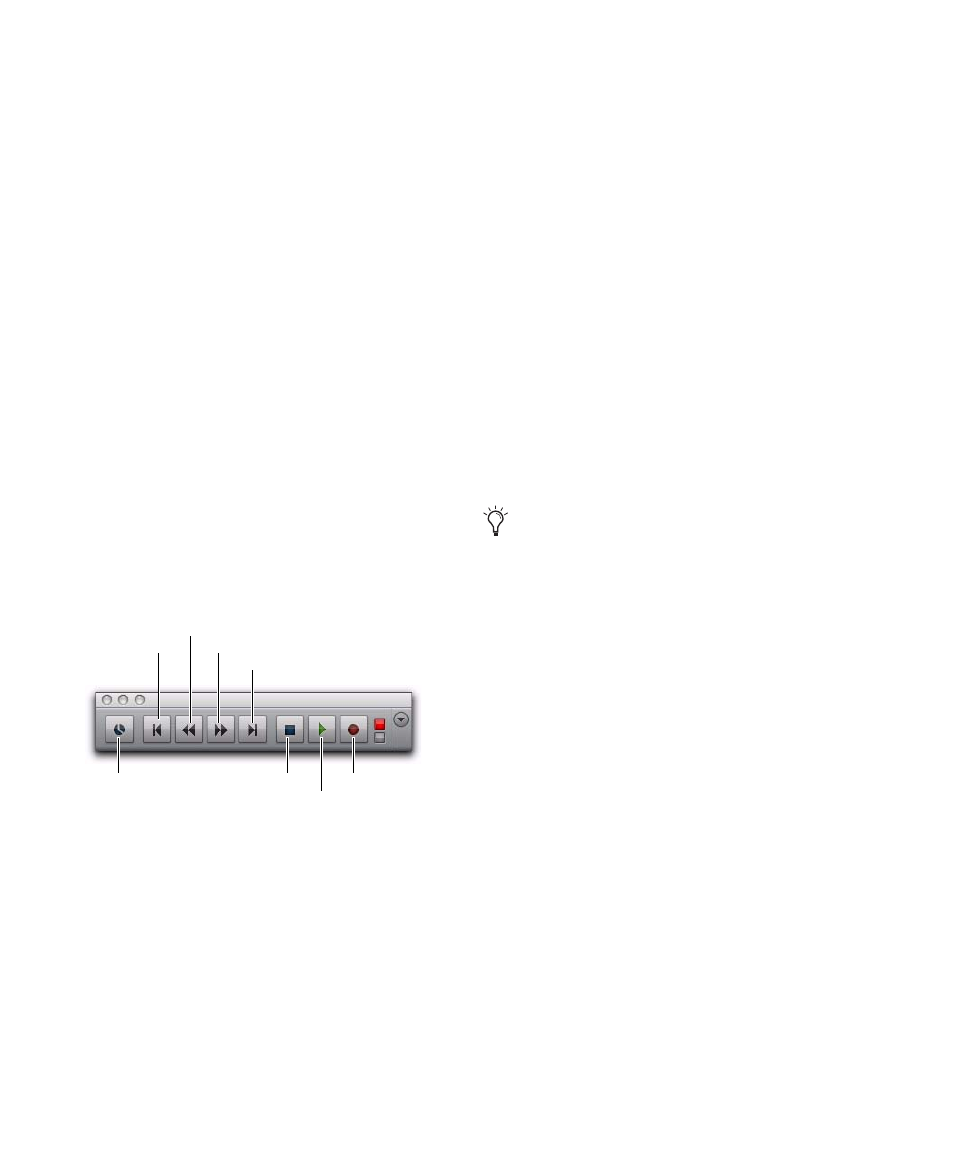
Pro Tools Reference Guide
370
7
Adjust the output level of your sound source
(instrument, mixer, or preamp). Monitor the
track’s meter levels in Pro Tools to ensure that
levels peak within at least –6 dB to –12 dB on the
input meter without triggering the clipping in-
dicator on your audio interface.
8
Do one of the following:
• In the Mix window, adjust the track’s vol-
ume and pan faders. These settings are for
monitoring purposes only and do not af-
fect the recorded material.
– or –
• In the Output window for the track, adjust
the track’s Volume fader and Pan sliders.
These settings are for monitoring purposes
only and do not affect the recorded mate-
rial. (See “Output Windows for Tracks and
Sends” on page 849.)
9
Choose Window > Transport to display the
Transport window. Click Return to Zero to go to
the beginning of the session.
10
Click Record in the Transport window to arm
Pro Tools for recording. The Record button
flashes red to indicate that Pro Tools is ready to
record.
11
Ensure that Normal Record mode is selected
(see “Record Modes” on page 353).
12
When you are ready to start recording, click
Play or press the Spacebar.
If using Countoff, Pro Tools counts off the spec-
ified number of measures and then begins re-
cording. See “Recording with a Click” on
page 348.
13
Record your performance.
14
Click Stop in the Transport window or press
the Spacebar when you are finished recording.
The newly recorded audio is written to disk and
appears as an audio region both in the track’s
playlist and in the Region List.
To play back the audio track:
1
Click the Record Enable button for the audio
track so that it is no longer record-enabled.
Track volume faders now function as playback
level controls.
2
To have playback start from the beginning of
the session, click Return to Zero in the Trans-
port.
3
To start playback, click Play in the Transport
or press the Spacebar.
Transport window
Fast Forward
Record
Go to End
Play
Stop
Rewind
Return to Zero
Online
If a record-enabled track is in Auto Input
Monitor mode, you will hear “through” the
input while the Transport is stopped. The
track automatically switches to playback
when you press play, then back to Input
mode when you either stop, or punch into
record. For more information, see “Auto In-
put Monitoring” on page 363.
