Plug-in map controls – M-AUDIO Pro Tools Recording Studio User Manual
Page 910
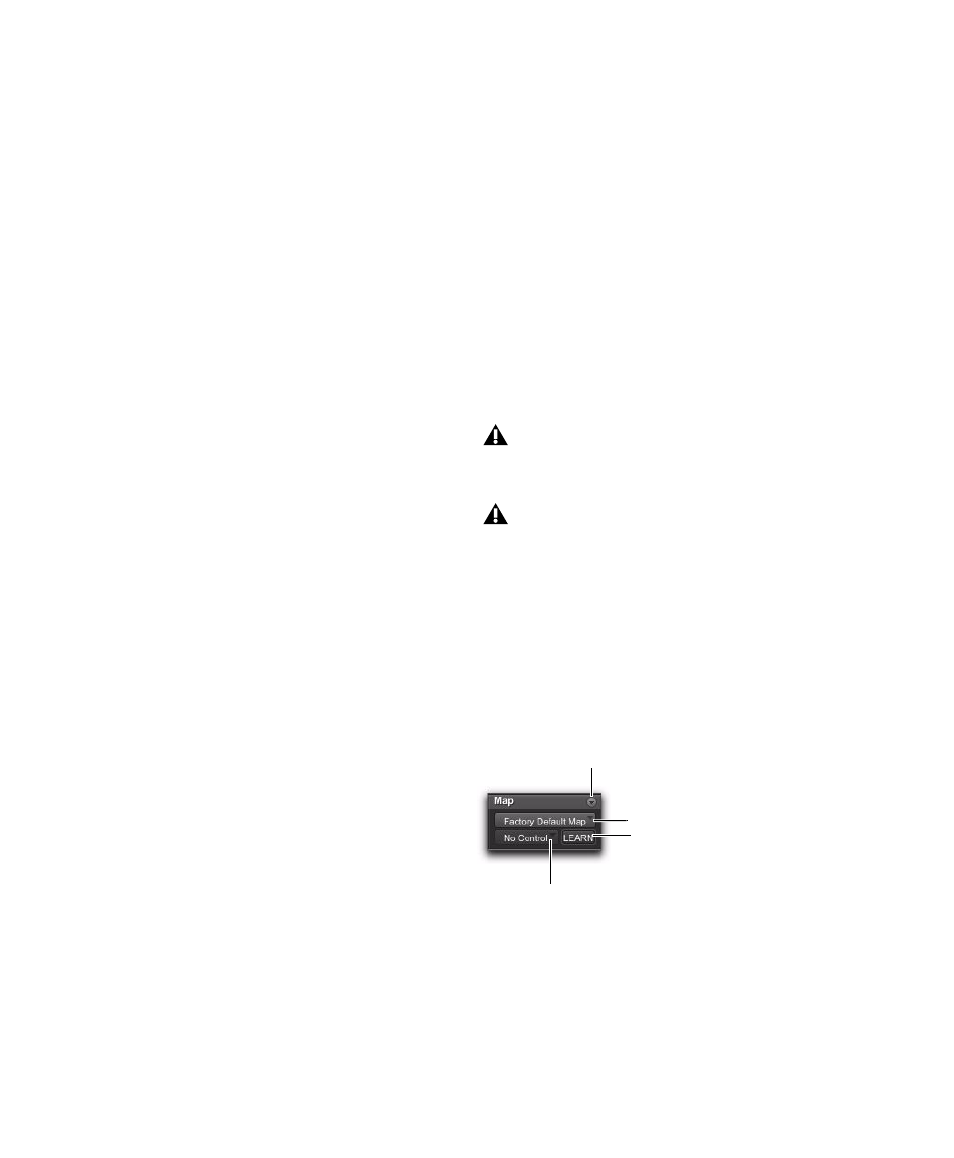
Pro Tools Reference Guide
892
You can also use multiple map presets on differ-
ent instances of a plug-in at the same time. This
is useful for virtual instrument plug-ins with
multiple configurations, or for multi-user work-
flows on large systems.
You can set a custom plug-in map to be the de-
fault map for a plug-in, so that the same map is
used for all default instances of that plug-in.
Plug-in Map Files
Plug-in maps can be exported (as .pim files) for
use in other sessions and on other systems with
a similar type of control surface (8-fader surface,
24-fader surface, or ICON surface).
Control Surface Mapping
When you create a custom plug-in map, its pa-
rameters are arranged in pages that correspond
to the controls on the control surface. The size
of a page depends on the type of control surface.
Each custom plug-in map allows up to 200 pages
of mapped parameters.
Plug-in mapping is stored according to the fol-
lowing types of control surfaces:
8-Fader Surfaces
The following have a page size
of 8 mappable encoders/switches:
• 003
• Digi 002
• Command|8
• M-Audio Axiom Pro
24-Fader Surfaces
The following have a page
size of 24 mappable encoders/switches:
• C|24
• Control|24
ICON surfaces
The following have a separately
mappable encoders and switches with the fol-
lowing page sizes:
• D-Control
®
• Custom Faders display 6 rows (pages) of
8 encoders and switches at a time
• Channel strips display 1 column (page) of 6
encoders and switches at a time
• D-Command
• Custom Faders display 2 rows (pages) of
8 encoders and switches at a time
• Channel strips display 1 column (page) of 6
encoders and switches, 2 at a time
Plug-in Map Controls
When a supported control surface is declared in
Pro Tools, Plug-in Map controls appear in the
plug-in window.
Map Options Menu
Lets you create, rename,
save, delete, import, export, and set default
plug-in maps.
Map Presets Menu
Lets you choose from avail-
able custom Plug-in Maps for the plug-in.
Plug-in Mapping is not supported with
ProControl.
If you import a plug-in map that was cre-
ated on a different type of control surface, it
will appear as an inactive choice in the Map
Presets menu.
Plug-in Map controls in the plug-in window
Map Options menu
Map Presets menu
Learn button
Parameter menu
