M-AUDIO Pro Tools Recording Studio User Manual
Page 431
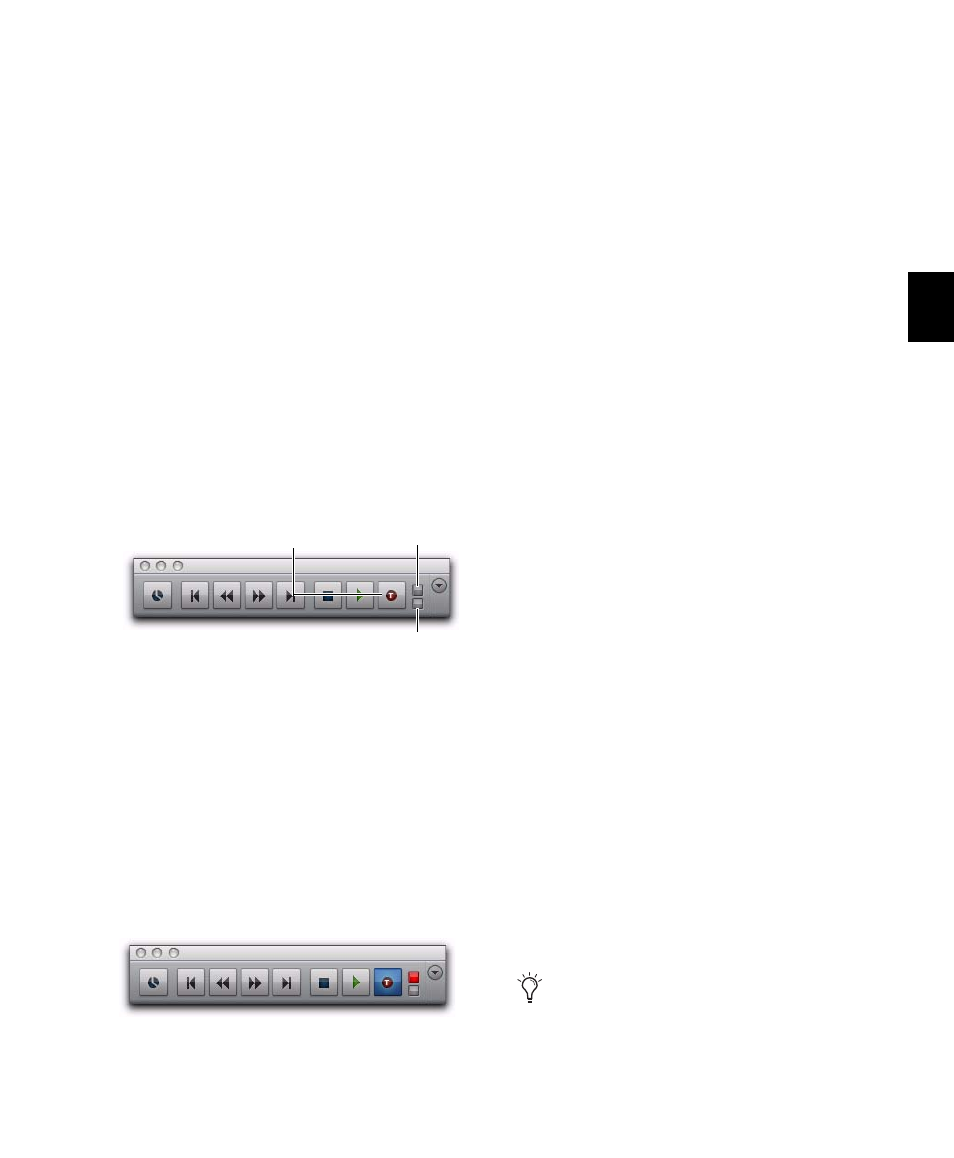
Chapter 21: Punch Recording Modes
413
Enable TrackPunch Mode
To enable TrackPunch mode:
Do any of the following:
• Select Options > TrackPunch.
• Right-click the Record button in the Trans-
port, and select TrackPunch from the pop-
up menu.
• Start-click (Windows) or Control-click
(Mac) the Record button in the Transport
to cycle through available Record modes
until TrackPunch mode is selected (a “T”
indicates TrackPunch mode).
• Press Control+Shift+T (Windows) or Com-
mand+Shift+T (Mac).
Transport Display of TrackPunch Status
The Transport Record button indicates Track-
Punch and Record status as follows:
When TrackPunch mode is enabled:
A “T” appears in the Record button in the
Transport.
If at least one track is TrackPunch-enabled, the
Record button lights solid blue.
When TrackPunch mode is enabled and the
transport is armed for recording:
If no tracks are TrackPunch-enabled, the
Record button in the Transport flashes gray and
red.
If at least one track is TrackPunch-enabled, the
Record button flashes blue and red.
If at least one TrackPunch-enabled track is also
record-enabled, the Record button flashes blue
and red, and the record LED lights.
Whenever at least one audio track is record-
ing, the Transport Record button lights solid
red.
TrackPunch Enabling Tracks
Before each pass, you must TrackPunch enable
all tracks that you intend to punch (you can
TrackPunch enable tracks without record en-
abling them).
To TrackPunch enable one audio track:
Start-click (Windows) or Control-click (Mac)
the track’s Record Enable button.
To TrackPunch enable or disable all audio tracks:
Alt-Start-click (Windows) or Option-Control-
click (Mac) a track’s Record Enable button.
To TrackPunch enable or disable all selected audio
tracks:
Alt-Start-Shift-click (Windows) or Option-
Control-Shift-click (Mac) a track’s Record Enable
button.
When TrackPunch enabled, Track record enable
buttons light solid blue.
TrackPunch and TrackInput Status indicators in the
Transport window
TrackPunch mode, with at least one TrackPunch-
enabled track
Input Status
indicator
TrackPunch
Record Enable
Status indicator
enabled
Create track groups for each stem or set of
tracks on which you plan to punch, then use
the Group List to quickly select all tracks in
the group.
