M-AUDIO Pro Tools Recording Studio User Manual
Page 963
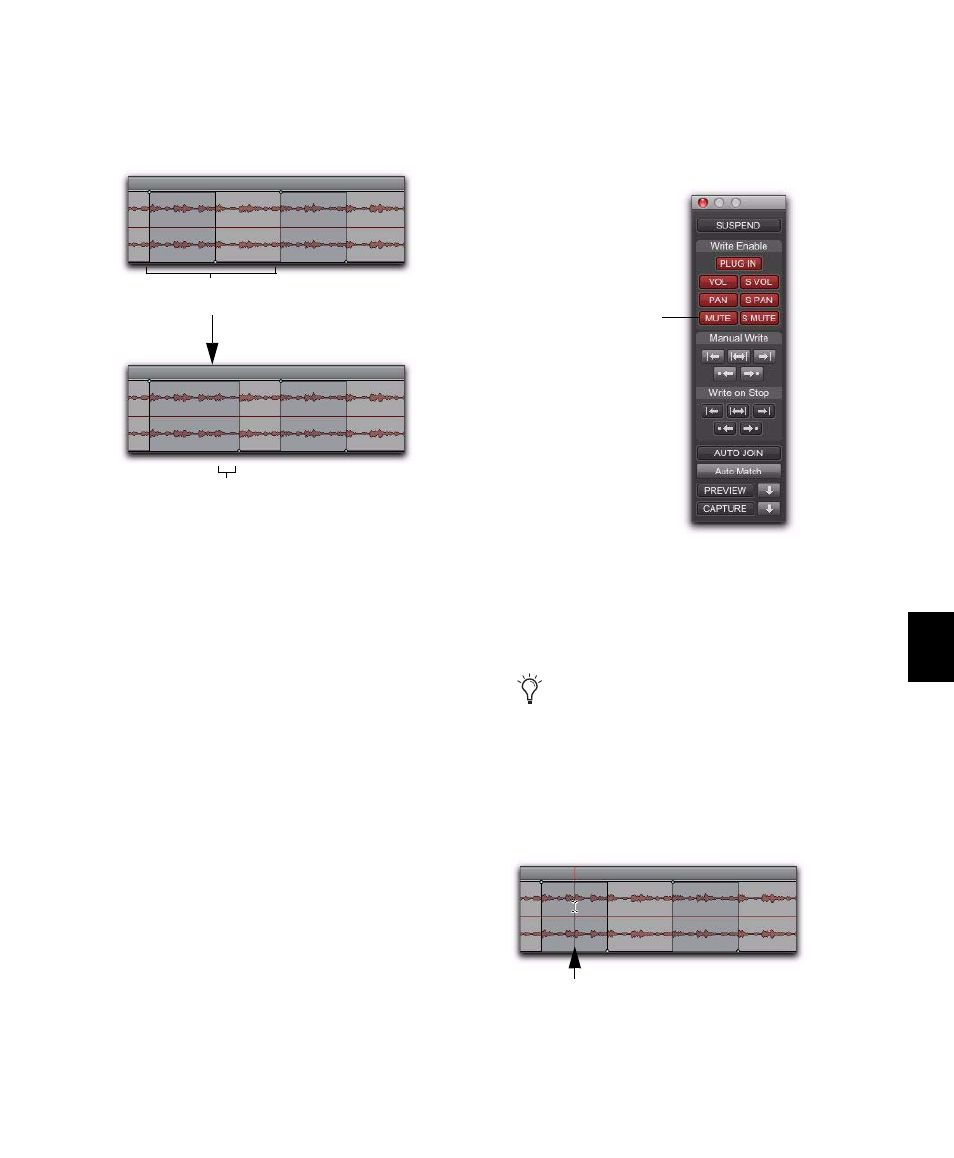
Chapter 42: Automation
945
A mute event can be extended when the auto-
mation pass begins before an on or off event and
stops before the end of the second event.
Mute Overwrite/Extend is supported in Touch
and Latch mode, as follows:
Touch Mode
Writes the current state as long as
the Mute button is held.
Latch Mode
Writes the current state until you
stop or AutoMatch out.
To overwrite a mute state on one or more tracks:
1
Choose Window > Automation.
2
Make sure Mute is write-enabled.
3
In the Mix or Edit window, click the Automa-
tion Mode selector of the track where you want
to overwrite the mute state, and set the Automa-
tion mode to Touch or Latch mode.
4
In each track you want to automate, click the
Track View selector and select mute.
5
Place the cursor before the start of the mute
event you want to overwrite.
6
Start playback.
Extending a mute automation event
Mute off event extended (up to automation pass end)
Original mute automation
(mute off, mute on, mute off)
Mute enable button in the Automation window
To overwrite mute states on multiple tracks,
set all tracks to the same Automation mode.
Placing the cursor before the start of a mute event
Mute automation
enabled
Example: Place cursor here, before start of mute event
