Using the pencil tool, Waveform repair with the pencil tool – M-AUDIO Pro Tools Recording Studio User Manual
Page 489
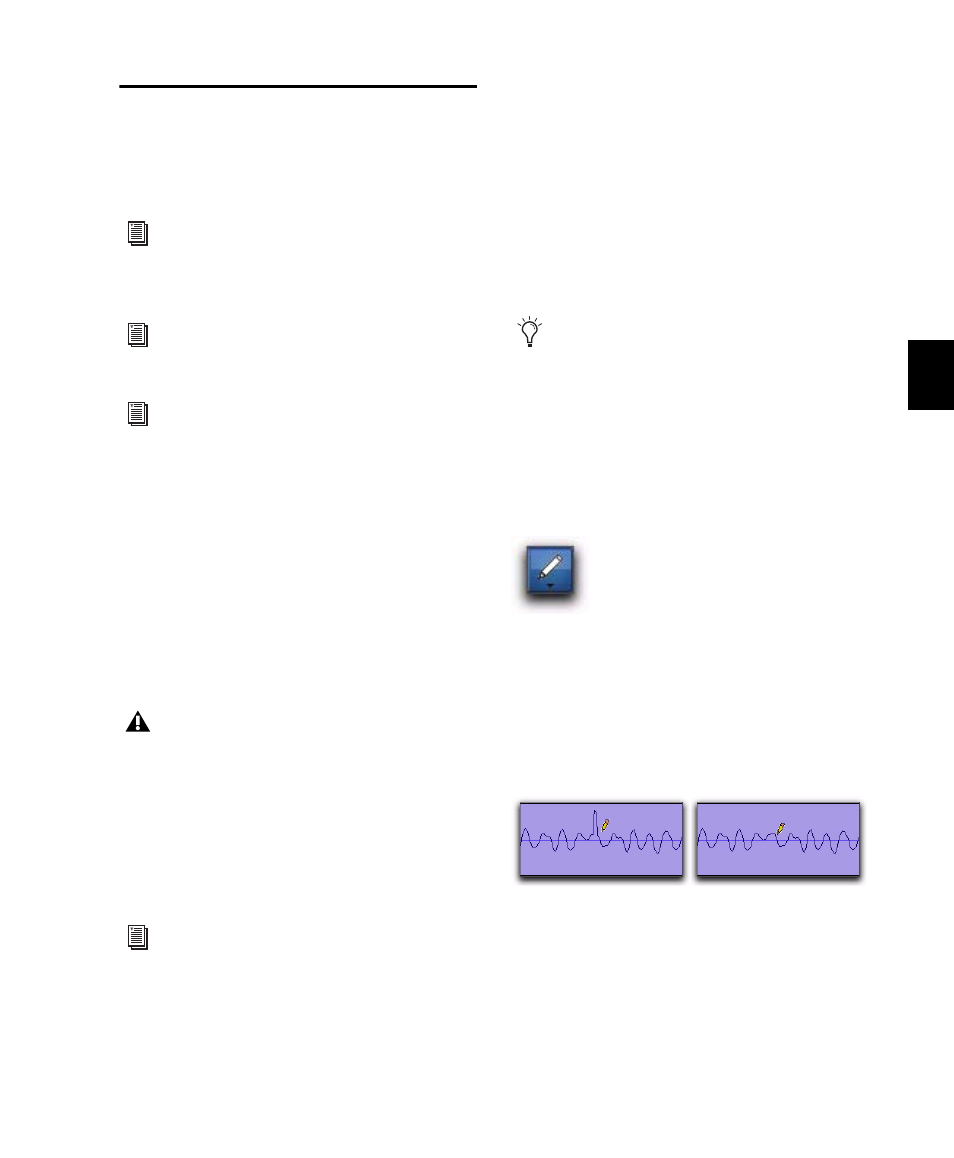
Chapter 23: Edit Modes and Tools
471
Using the Pencil Tool
The Pencil tool lets you draw audio waveforms
(at the sample level), tempo changes, MIDI data,
and automation.
Waveform Repair with the Pencil
Tool
On audio tracks, the Pencil tool lets you destruc-
tively “redraw” waveform data. This tool is most
commonly used to repair a pop or click in an au-
dio file. A pop or click appears as a sudden sharp
spike in a waveform. This tool only becomes ac-
tive when the Edit window is zoomed in to the
sample level.
Although you can Undo a Pencil tool edit, it is
recommended that you create a backup copy of
the target audio, before using the Pencil tool.
You can do this by using the AudioSuite Dupli-
cate plug-in.
To destructively edit an audio waveform with the
Pencil tool:
1
Locate the area you want to edit.
2
Using the Zoomer tool or the Zoom buttons,
zoom down to the sample level so the waveform
appears as a continuous thin line. Adjust the
Track Height, as necessary, to edit the waveform
with greater precision. You can also use vertical
zoom for greater visual resolution.
3
Select the Pencil tool.
4
Carefully draw with the Pencil tool by drag-
ging over the area of the waveform.
Do not over-edit or the results may be undesir-
able. However, you can use the Undo command
to undo your previous edit.
The Pencil tool can independently edit different
channels of a multichannel track.
Try to limit editing to smoothing over a very
small problem area, and keep the “fixes” in char-
acter with the shape of the surrounding wave-
form.
For information on drawing tempo changes,
see “Editing Tempo Events in the Tempo
Editor” on page 676.
For information on drawing MIDI data, see
“The Pencil Tool” on page 578.
For information on drawing automation,
see “Drawing Automation” on page 926.
The Pencil tool is a destructive editing tool
that permanently modifies the audio file on
disk and should be used with caution.
Refer to the DigiRack Plug-ins Guide for in-
formation about the AudioSuite Duplicate
plug-in.
You can recall zoom levels with the Zoom
Preset buttons (see “Using the Zoomer
Tools” on page 449), or with Memory Loca-
tions (see “Memory Locations and Markers”
on page 705). The default setting for Zoom
Preset 5 is at the sample level for Pencil ed-
iting.
Pencil tool
Repairing a “pop” with the Pencil tool
