M-AUDIO Pro Tools Recording Studio User Manual
Page 823
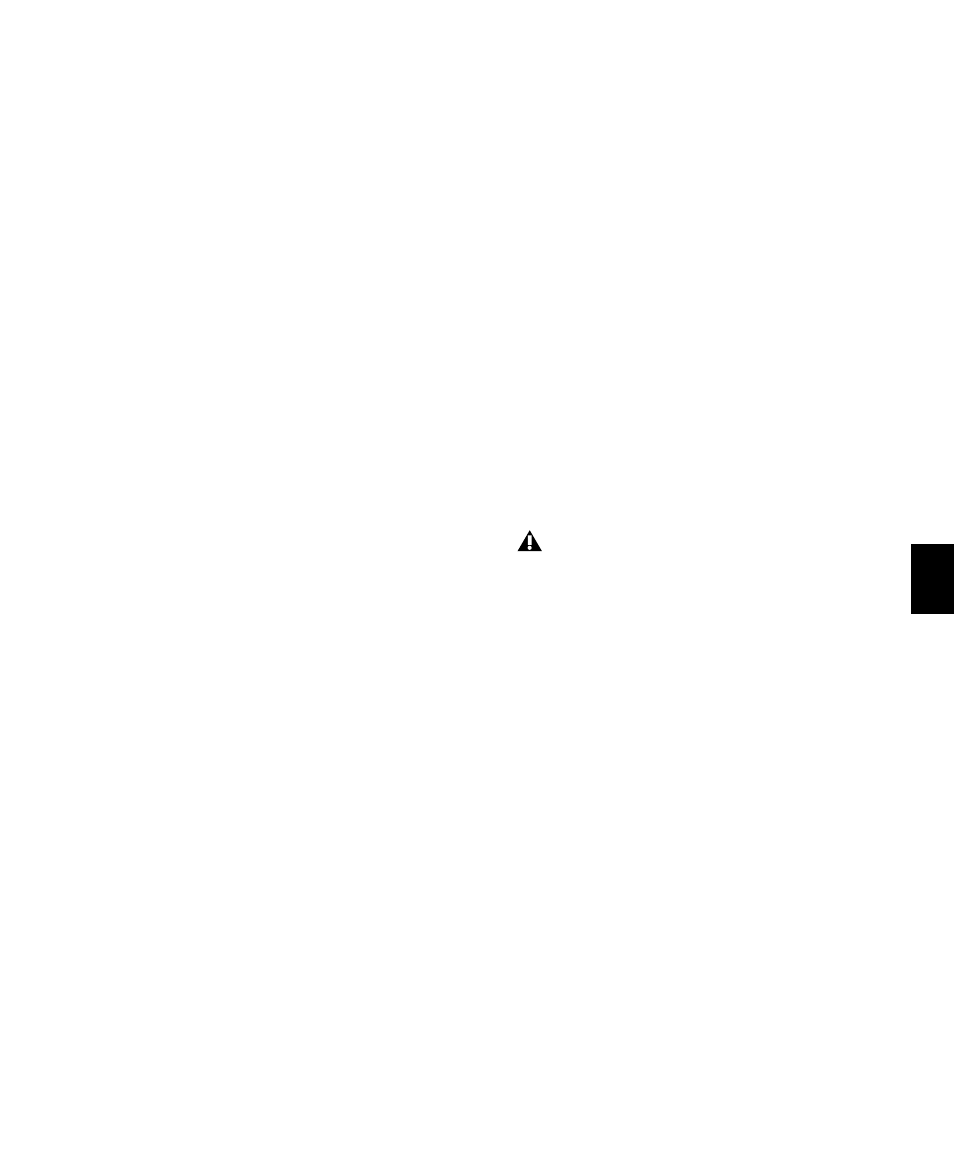
Chapter 39: Event Operations
805
Quantize Grid
Quantize Grid Pop-Up Menu
Determines which
groove template to use for quantization. All
groove template files in the Grooves folder are
available in the Quantize Grid pop-up menu.
The directory path for the Grooves folder is:
• On Windows: C:\Program Files\
Digidesign\Pro Tools\Grooves
• On Mac: Applications/Digidesign/
Pro Tools/Grooves
If you organize your groove templates in sub-
folders in the Groove folder, they appear as sub-
menus in the pop-up menu. Once you have se-
lected a groove template, specific information
about the template’s meter and duration (in
bars) is displayed under the pop-up menu.
Show Comments
The Comments field displays
any comments saved with the groove template
from Beat Detective. The Comments field can-
not be edited in the Quantize page, but can be
edited when saving a groove template from the
Groove Quantize page.
Pre-Quantize
Enable to hard quantize the se-
lected MIDI notes to a sixteenth-note grid before
applying Groove Quantize.
Options
Timing
Enable to apply Groove Quantize to the
selected MIDI notes, Elastic Audio events, or au-
dio regions. Use the slider to change the amount
of quantization applied to the selection. If the
slider is set to 0%, there is no change in timing.
A setting of 100% moves notes to the underly-
ing template locations. If the slider is set to
200%, events move to a tick location that is
twice the difference between the original event
location and the position of the referenced tem-
plate event.
For example, if an event was played at Bar
1|1|060 (a 16th note), and the corresponding
template event is at 1|1|073, a slider value of
100% results in the event being shifted to
1|1|073 (a slider value of 200% shifts the note to
1|1|086).
The default value for the Timing slider is 100%.
Duration
Enable to influence the durations of
the selected MIDI notes. The Duration option
does not apply to audio selections. At a setting
of 100%, durations are changed to match the
current groove template. Set to 200%, durations
increase and decrease based on the ratio of the
original duration of the selected notes and the
durations in the template.
The default value for the Duration slider is
100%.
Velocity
Enable to influence the velocities of the
selected MIDI notes. The Velocity option does
not apply to audio selections. If the slider is set
to 0% there is no change to the selected veloci-
ties, a setting of 100% sets all velocities to match
the current groove template. A velocity setting
of 200% typically results in over-exaggerated ve-
locities—loud notes increasing and soft notes
decreasing in volume.
For example, if two adjacent notes have equal
velocities of 80, and the two corresponding tem-
plate velocities are 70 and 90, setting the slider
to 200% changes the velocities to 60 and 100.
The default value for the Velocity slider is 100%.
Beat Detective does not extract duration in-
formation from audio performances.
DigiGroove templates created using Beat
Detective contain a fixed duration value that
is 50% of the selected template resolution
(see “Defining a Beat Detective Selection” on
page 552).
