Elastic audio analysis – M-AUDIO Pro Tools Recording Studio User Manual
Page 265
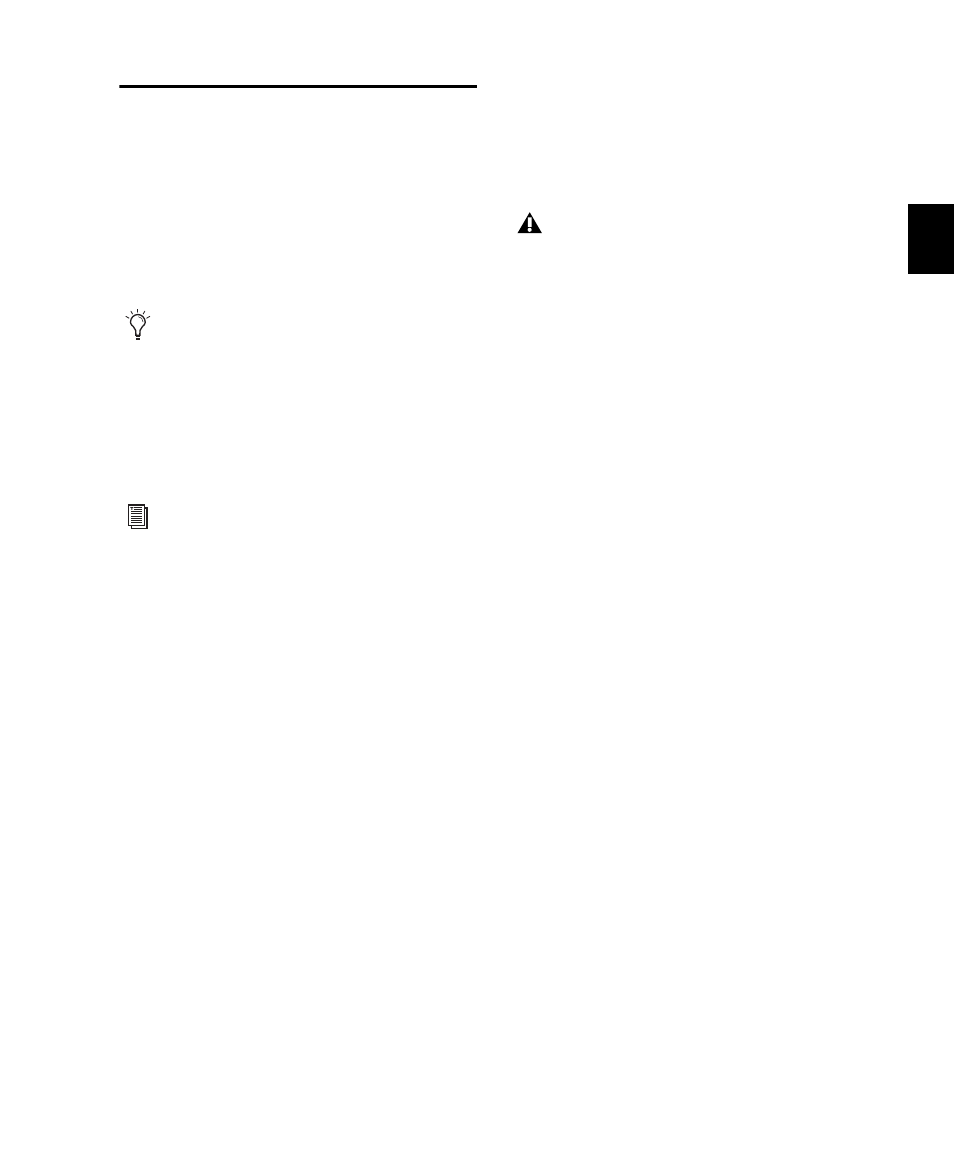
Chapter 14: DigiBase
247
Elastic Audio Analysis
You can both calculate and clear Elastic Audio
analysis for selected audio files in DigiBase
browsers. Only AIFF and WAV files are sup-
ported for Elastic Audio analysis and processing.
Any other file format (such as MP3 and SD2)
must be converted to AIFF or WAV for Elastic
Audio analysis and processing.
To calculate Elastic Audio analysis:
1
In a browser, select the files you want to ana-
lyze.
2
Do one of the following:
• From the Browser menu, choose Calculate
Elastic Analysis
.
• Right-click one of the selected files and
choose Calculate Elastic Analysis from the
pop-up menu.
• Preview the file with the Audio Files Conform
to Session Tempo
option enabled.
Analyzed files are indicated by a check mark to
the left of the file name.
Analyzed files in which a regular tempo was de-
tected are updated as tick-based, display their
duration in Bars|Beats, and display their native
tempo in the Tempo column.
Analyzed files in which no tempo was detected
remain sample-based. These files typically con-
tain only a single transient (such as a snare hit)
or they are longer files without a readily identi-
fiable regular tempo (such as entire songs).
To clear Elastic Audio analysis:
1
In a browser, select the files with Elastic Audio
analysis that you want to clear.
2
Do one of the following:
• From the Browser menu, choose Clear Elas-
tic Analysis
.
– or –
• Right-click one of the selected files and
choose Clear Elastic Analysis from the pop-
up menu.
Files cleared of Elastic Audio analysis data revert
to sample timebase, display their duration in
minutes and seconds, and do not report a
tempo.
Even though MP3 and SD2 file formats are
not directly supported by Elastic Audio, you
can import them into a WAV- or AIFF-
based session and then use the converted
files on Elastic Audio-enabled tracks. File
formats that do not match the session are
converted automatically on import.
For more information on Elastic Audio, see
Chapter 38, “Elastic Audio.”
On Mac, if you do not see the Elastic Audio
Analysis icon or the duration does not
change to tick-based during the preview pro-
cess, check the permissions for the folder in
the Mac Finder. You must have write access
of the directory for this feature to work.
