Output audio path – M-AUDIO Pro Tools Recording Studio User Manual
Page 858
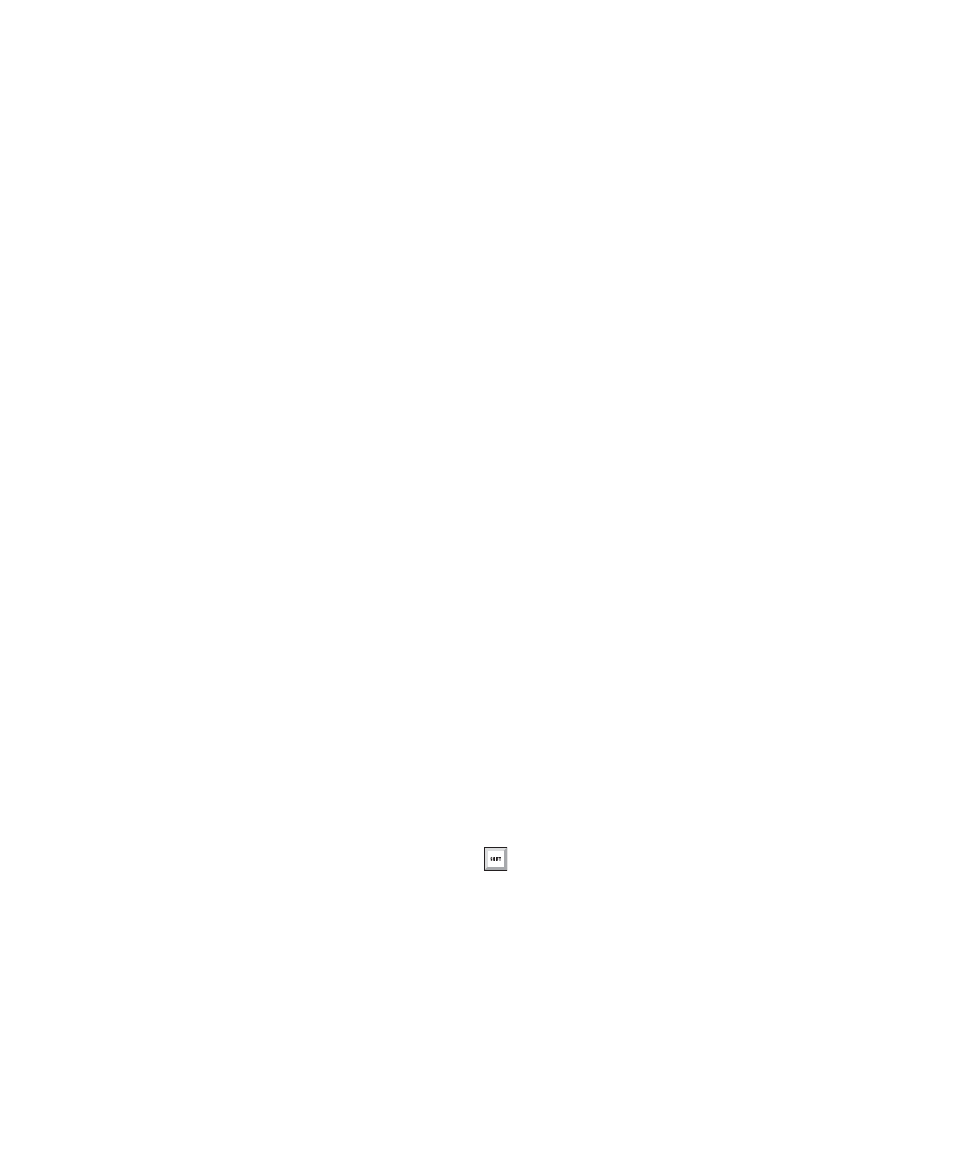
Pro Tools Reference Guide
840
Output Audio Path
Track Output Path selectors route the post-fader
signals to the assigned output or bus paths. The
Output Path selector routes the main track out-
put to the chosen main or sub-path. Tracks can
be routed directly to hardware output or inter-
nal bus paths and subpaths for submixing (main
or sub-paths).
The track format (mono, stereo, or multichan-
nel) determines the available main and sub-path
choices for track output. For detailed informa-
tion on assigning track outputs, see “Assigning
Audio Outputs” on page 180.
When audio, Auxiliary Input, Master Fader, and
Instrument tracks are created, their mono, ste-
reo, or greater-than-stereo multichannel format
is defined:
• Mono tracks can be assigned to any available
mono, stereo, multichannel main and sub-
paths.
• Stereo tracks can be assigned to any available
mono, stereo, or multichannel main and sub-
paths.
• Multichannel tracks (Pro Tools HD only) can
be assigned to any mono path, or path of the
same number of channels (for example, an
LCRS track can be assigned to a mono or LCRS
path).
Output Windows
Output windows provide the essential track
mixing controls (such as track panning and vol-
ume), as an alternative to Mix and Edit window
views. Multichannel Output and Send windows
also provide expanded Panner views, and other
surround-specific controls. See Chapter 46,
“Surround Panning and Mixing.”
Output windows are useful in large sessions to
leave important tracks in an anchored location,
unaffected by Mix and Edit window (or control
surface) banking. See “Output Windows for
Tracks and Sends” on page 849.
Multiple Output Assignments
Pro Tools audio, Auxiliary Input, and Instru-
ment tracks can be assigned to multiple output
paths. Assigning to multiple paths is an efficient
way to route an identical mix to other discrete
outputs, for simultaneous monitor feeds, head-
phone mixes, or other situations where a paral-
lel mix is needed.
To assign a track to multiple outputs:
1
Assign a main output path by selecting it from
the track’s Output Path selector.
2
Start-click (Windows) or Control-click (Mac)
an additional output path in the track’s Output
Path selector. The newly selected output desti-
nation is added as an additional output.
Alt-Start-click (Windows) or Option-Con-
trol-click (Mac) to add the assignment to all
tracks, or Alt-Shift-Start-click (Windows) or
Option-Shift-Control-click (Mac) to add to
all selected tracks.
