Low latency monitoring – M-AUDIO Pro Tools Recording Studio User Manual
Page 385
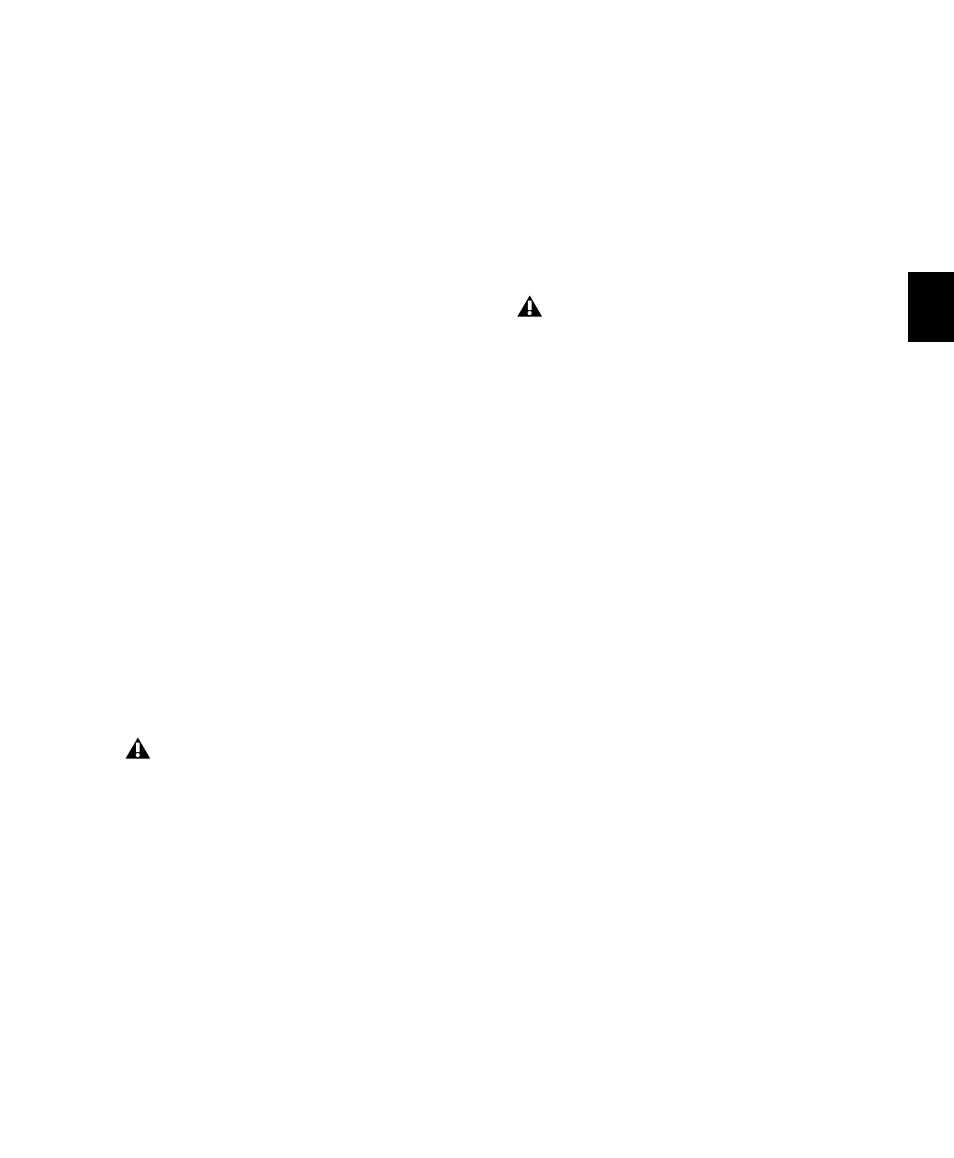
Chapter 18: Record Setup
367
Low Latency Monitoring
(003, 003 Rack, 003 Rack+, Digi 002,
Digi 002 Rack, and Mbox 2 Pro Only)
003, 003 Rack, 003 Rack+, Digi 002, Digi 002
Rack, and Mbox 2 Pro systems can use the Low
Latency Monitoring
option to record with an ex-
tremely small amount of monitoring latency, to
as many tracks as each system supports. Only
tracks with inputs set to an audio interface (not
a bus) use Low Latency Monitoring.
To use Low Latency Monitoring:
1
Record enable audio tracks by clicking their
Record Enable buttons.
2
From the Output Path selector, assign each
track to either Output 1 or Output 2 (mono), or
both (stereo). Only tracks assigned to these out-
puts use Low Latency Monitoring.
3
Select Options > Low Latency Monitoring.
When Low Latency Monitoring is enabled, any
plug-ins and sends assigned to record-enabled
tracks (routed to Outputs 1–2) are automatically
bypassed, and must remain bypassed. Also,
these tracks do not register on meters for Master
Faders.
Low Latency Monitoring and
Bounce To Disk
With Low Latency Monitoring enabled, only audio
tracks are included with the Bounce to Disk com-
mand—Auxiliary Input and Instrument tracks
are ignored. To include Auxiliary Input and In-
strument tracks, disable Low Latency Monitoring
before using Bounce to Disk.
In Pro Tools LE with the Complete Produc-
tion Toolkit option, Low Latency Monitor-
ing is not available in surround sessions.
External input cannot be recorded during a
Bounce to Disk. To include external input
in your bounce, it must be recorded to new
audio tracks before using Bounce to Disk
(see “Bounce to Disk” on page 962).
