M-AUDIO Pro Tools Recording Studio User Manual
Page 304
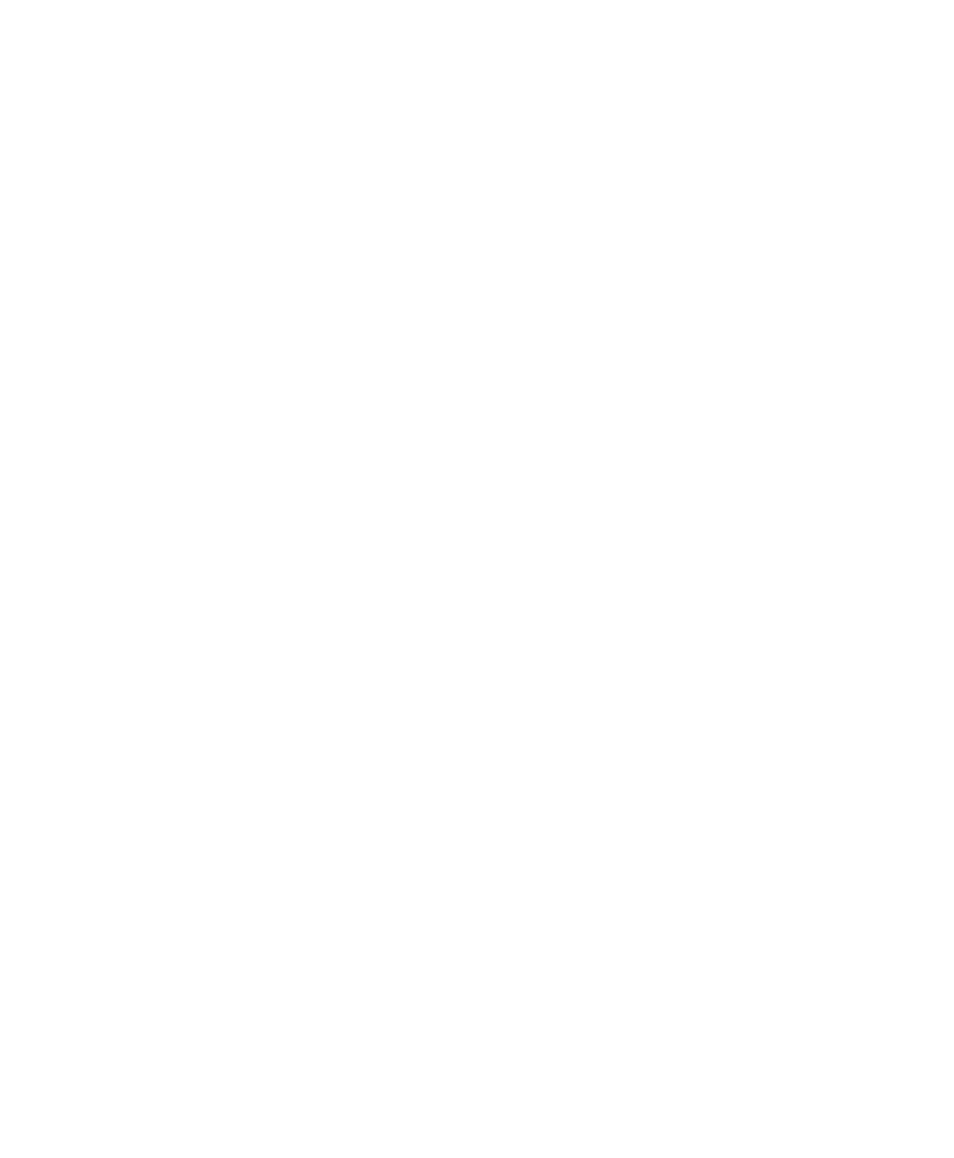
Pro Tools Reference Guide
286
To import ACID and REX flies as sample-based
regions:
1
Choose Setup > Preferences and click the Pro-
cessing tab.
2
Disable the Import REX Files as Region Groups
option.
3
Select No Files as the Drag and Drop from Desk-
top Conforms to Session Tempo
preference.
4
Click OK to close the Preferences dialog.
5
When importing by drag and drop from Digi-
Base browsers, make sure that the Audio Files
Conform to Session Tempo
option is disabled.
6
Import the ACID and REX files you want by
drag and drop from a DigiBase browser or the
Desktop, or using the Import Audio command
(see “Importing Audio Files and Regions Using
the Import Audio Command” on page 283).
To import ACID and REX files as tick-based Elastic
Audio regions:
1
Choose Setup > Preferences and click the Pro-
cessing tab.
2
Disable the Import REX Files as Region Groups
option.
3
Select REX and ACID Files Only or All Files as the
Drag and Drop from Desktop Conforms to Session
Tempo
preference.
4
Click OK to close the Preferences dialog.
5
Do one of the following:
• Import the REX files you want by drag and
drop from a DigiBase browser
• Import the REX files you want by drag and
drop from the Desktop.
• Use the Import Audio command (see “Im-
porting Audio Files and Regions Using the
Import Audio Command” on page 283).
To import REX files as tick-based region groups:
1
Choose Setup > Preferences and click the Pro-
cessing tab.
2
Select the Import REX Files as Region Groups op-
tion.
3
To apply real-time crossfades to the files, en-
able the Automatically Create Fades option (see
“Automatic Fades for Imported REX Files” on
page 286).
4
Select REX and ACID Files Only or All Files as the
Drag and Drop from Desktop Conforms to Session
Tempo
preference.
5
Click OK to close the Preferences dialog.
6
Do one of the following:
• Import the REX files you want by drag and
drop from a DigiBase browser
• Import the REX files you want by drag and
drop from the Desktop.
• Use the Import Audio command (see “Im-
porting Audio Files and Regions Using the
Import Audio Command” on page 283).
Automatic Fades for Imported REX Files
If the Import REX Files as Region Groups option is
enabled in the Processing Preferences page,
Pro Tools can automatically apply real-time
crossfades to the regions or “slices” in imported
REX format files.
To apply real-time crossfades to REX files:
1
Choose Setup > Preferences and click the Pro-
cessing tab.
2
Enable the Import REX Files as Region Groups
option.
3
Enable the Automatically Create Fades option.
4
In the Preferences dialog, click the Editing tab.
5
Under Default Fade Settings, click REX.
