M-AUDIO Pro Tools Recording Studio User Manual
Page 544
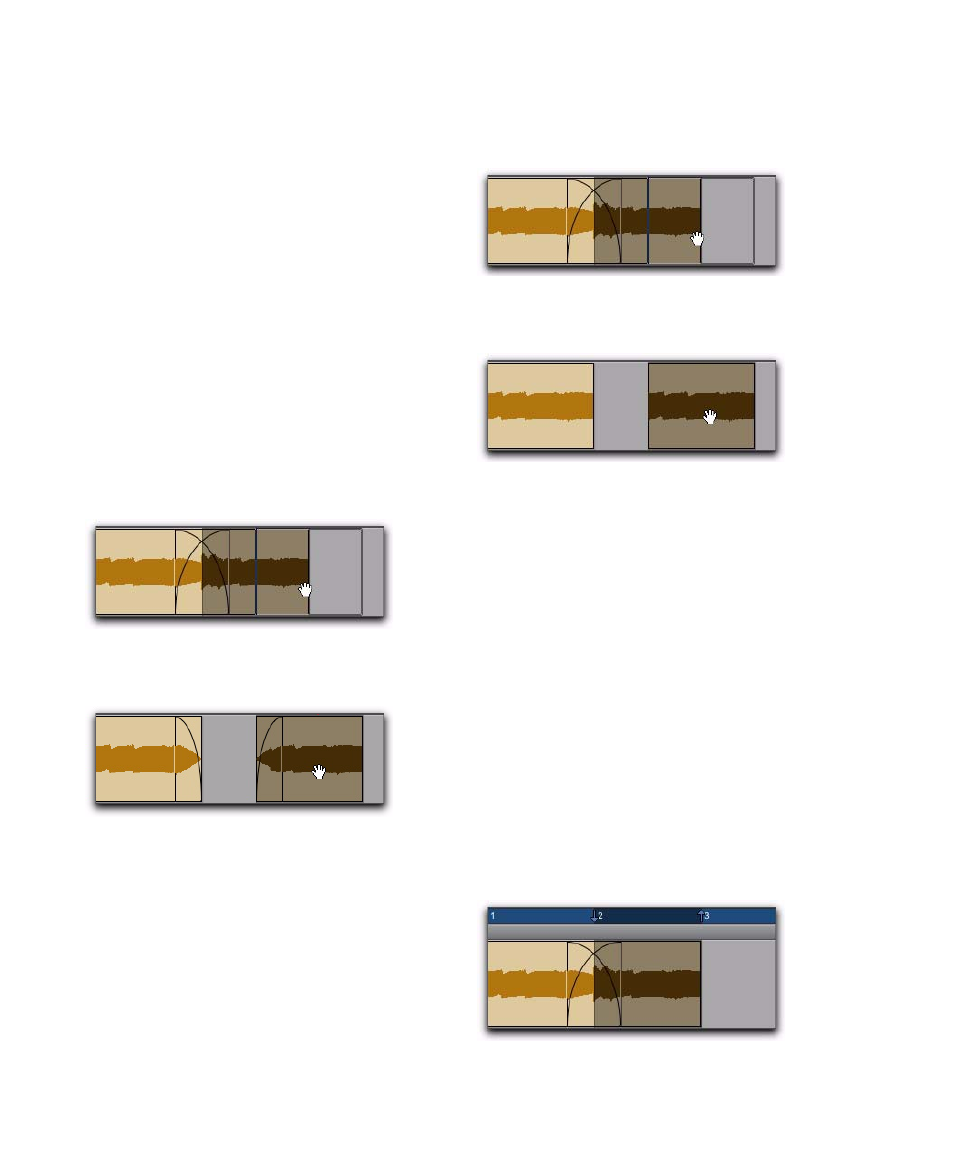
Pro Tools Reference Guide
526
Moving Regions Adjacent to Crossfades
When you move either of the regions that con-
tributes to a crossfade, the regions separate. The
status of the fade depends on the Preserve Fades
when Editing preference (in the Editing Prefer-
ences page).
To separate crossfaded regions and retain the
corresponding fades:
1
Choose Setup > Preferences and click the Edit-
ing
tab.
2
Select Preserve Fades when Editing.
3
Click OK to close the Preferences dialog.
4
Use the Time Grabber or Separation Grabber
tool to select one of the contributing regions to
a crossfade.
5
Drag the selected region with the Grabber.
To separate crossfaded regions and remove the
fade:
1
Choose Setup > Preferences and click the Edit-
ing
tab.
2
Deselect Preserve Fades when Editing.
3
Click OK to close the Preferences dialog.
4
Use the Time Grabber or Separation Grabber
tool to select one of the contributing regions to
a crossfade.
5
Drag the selected region with the Grabber.
Nudging Regions Adjacent to
Crossfades
When you nudge either of the regions that con-
tributes to a crossfade, the fade stretches to pre-
serve the relative position of the crossfade start
and end points. The amount of stretch depends
on the amount of overlap between the contrib-
uting regions.
If you nudge a region beyond the boundary of
available audio for the crossfade, the fade is re-
moved.
To nudge a region and stretch its crossfade:
1
Use the Time Grabber tool to select one of the
contributing regions to the crossfade.
Selecting a region with a crossfade
Separating regions while preserving fades
Selecting a region with a crossfade
Separating regions while removing fades
Selecting a region with a crossfade
