Delay compensation and destructive, Delay compensation and destructivepunch mode – M-AUDIO Pro Tools Recording Studio User Manual
Page 425
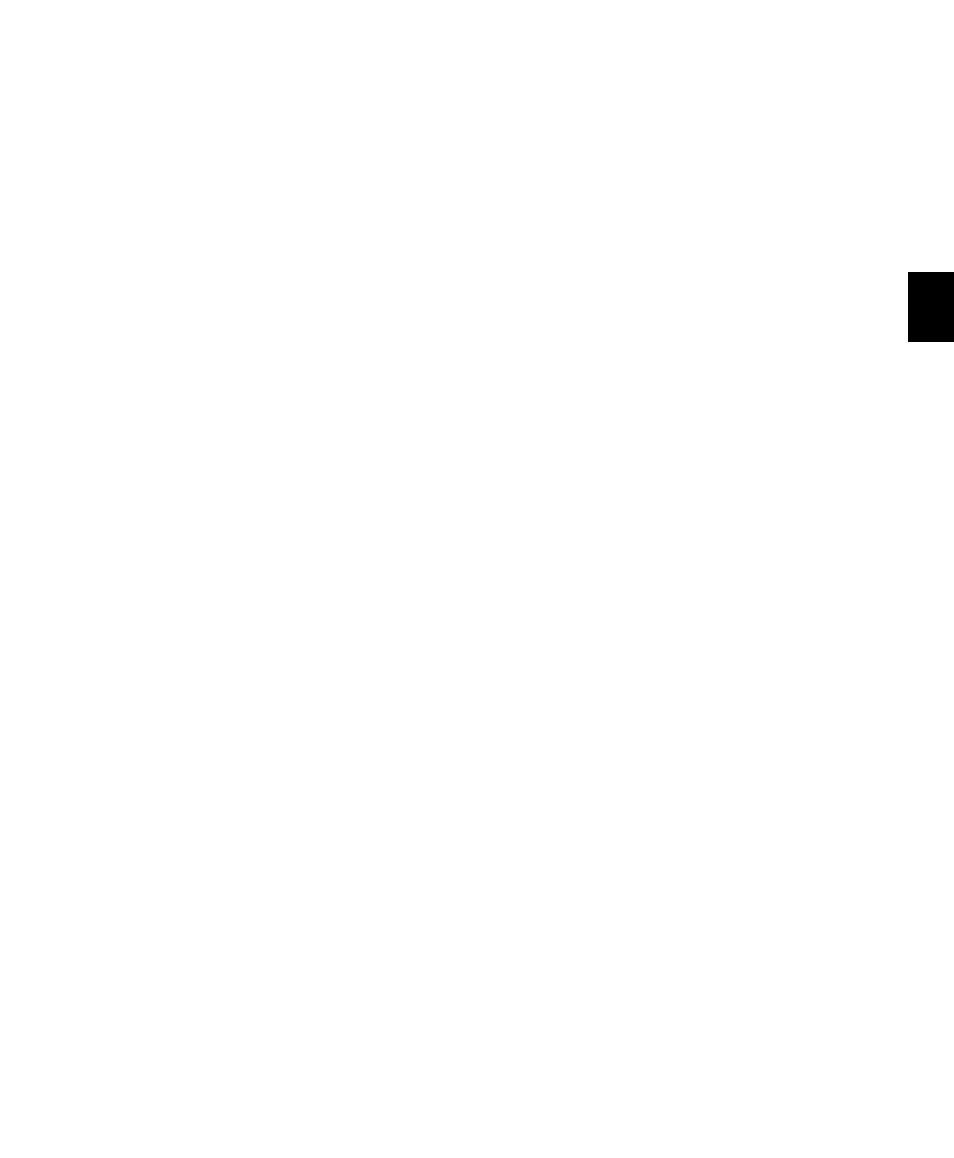
Chapter 21: Punch Recording Modes
407
To make more voices available for punch
recording:
1
Identify tracks that are not record-enabled,
and do not need to be heard while recording,
and do any of the following:
• Set voice assignments for tracks to Off.
• Make tracks inactive.
• Group all RTAS plug-ins before TDM plug-
ins.
Voices that are in use by other tracks, but not
record-enabled, may be “stolen” during punch
recording as necessary.
When any punch recording mode is enabled,
voice playback priority is as follows (from high-
est to lowest playback priority):
• Tracks with assigned voices that are not
record-enabled.
• Tracks with assigned voices that are record-
enabled.
• Tracks with Dynamically Allocated Voicing
that are not record-enabled.
• Tracks with Dynamically Allocated Voicing
that are record-enabled.
If a session has plenty of available voices, you
should have no trouble punch recording tracks
using Dynamically Allocated Voicing. However,
if you are running out of voices, and want to en-
sure that a track is heard when punch recording,
assign it a voice.
Dynamically Allocated Voicing
When punch recording with a Pro Tools|HD sys-
tem configured for its maximum number of
voices, make sure to set the voice assignment for
each audio track to Dyn (for Dynamically Allo-
cated Voicing). This ensures that Pro Tools han-
dles the distribution of voices between each set
of voices automatically. For example, for a 192-
voice configured Pro Tools|HD Accel system,
Dynamically Allocated Voicing distributes
voices evenly across four sets of voices (1–48,
49–96, 97–144, and 145–192).
If you do not use Dynamically Allocated Voic-
ing, the voices must be evenly distributed be-
tween all DSP engines. For example, to use
QuickPunch on 32 tracks without Dynamically
Allocated Voicing, tracks 1–16 must be assigned
to voices 1–16 and tracks 17–32 must be as-
signed to voices 33–48.
Delay Compensation and
DestructivePunch Mode
When using DestructivePunch to punch in on
an existing recording, make sure the Delay
Compensation settings are the same as when
the original file was recorded. If they differ, the
punched-in audio will not be time-accurate to
the original recording.
If Delay Compensation was inactive when re-
cording the original file, it should be deactivated
while using DestructivePunch.
If Delay Compensation was active when re-
cording the original file, it should be kept active
while using DestructivePunch.
To ensure that the Delay Compensation path on
record tracks remains consistent while using De-
structivePunch, you need to prevent Pro Tools
from using the Low Latency monitoring path
when record tracks switch to Input monitoring.
To apply Delay Compensation to a track where
Delay Compensation was suspended, do one of the
following:
Right-click the Track Compensation indicator
on the track and select Auto Low Latency Off.
Control-Start-click (Windows) or Command-
Control-click (Mac) the Track Compensation in-
dicator on the track.
