M-AUDIO Pro Tools Recording Studio User Manual
Page 1037
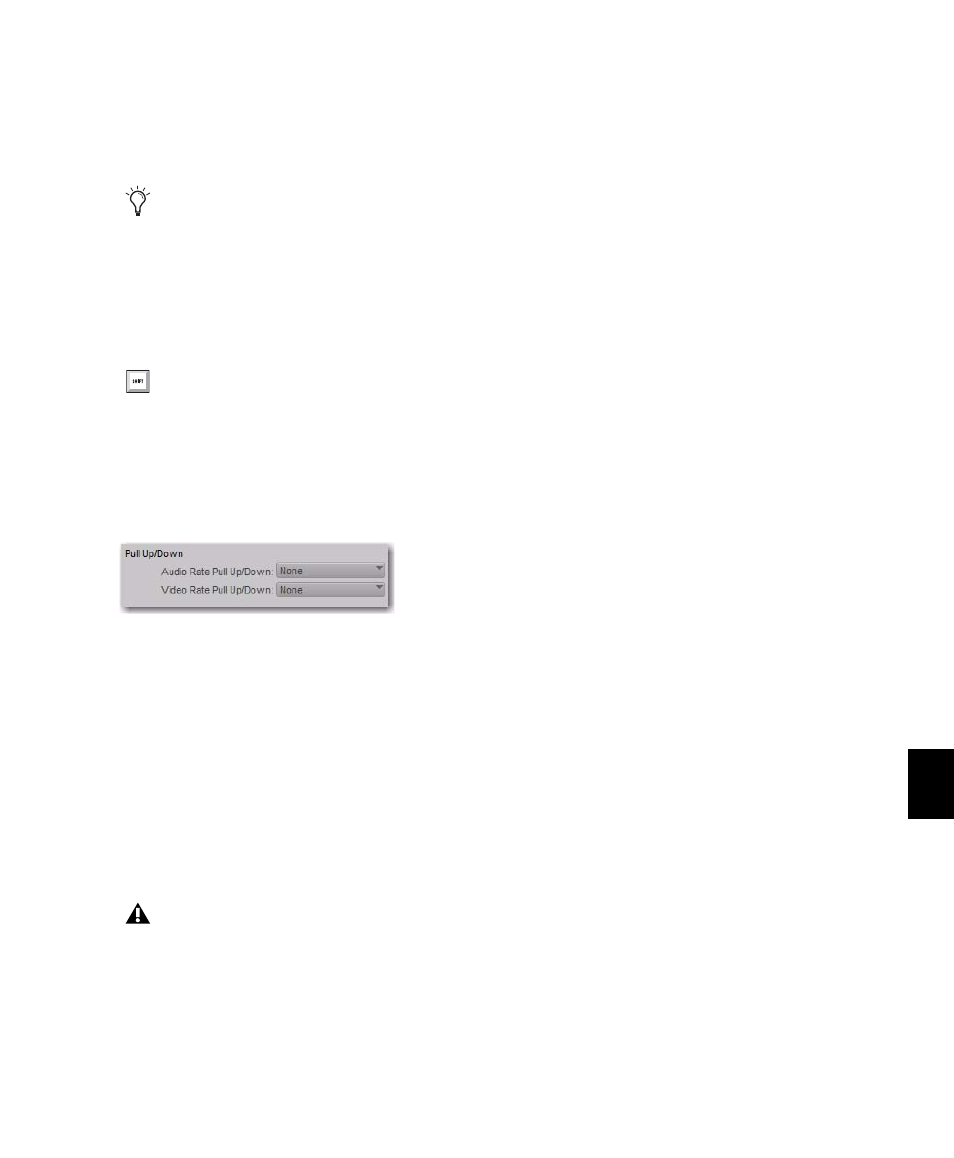
Chapter 47: Working with Synchronization
1019
from within Pro Tools, and that recalls and re-
stores pull factors automatically when a session
opens. Other synchronization peripherals must
be configured manually.
Configuring Pull Up and Pull Down
To pull up or pull down audio or video:
1
Choose Setup > Session.
2
From the Time Code Settings section of the
Session Setup window, select a Pull Up/Down
Rate.
Audio Rate Pull Up/Down
Controls the audio
sample rate. See “Audio Sample Rate Pull Up and
Down” on page 1020.
Video Rate Pull Up/Down
Controls the video
rate. See “Video Frame Rate Pull Up and Down”
on page 1021.
The choices available in these menus are deter-
mined by the session frame rate. Combinations
can be applied by choosing from both menus.
The choices available in these menus are also de-
termined by the Preferences and the Auto Match
Pull Factors
option in the Time Code Rate menu.
See “Extended Pull Up and Pull Down” on
page 1019 and “Auto Match Pull Factors” on
page 1019.
Extended Pull Up and Pull Down
Preference and Session Setup Controls
The Audio
Rate Pull Up/Down
setting offers all possible com-
binations of pull ups and pull downs for the au-
dio sample rate, regardless of the session frame
rate.
In addition, if there is a QuickTime movie in the
Timeline, the video rate can be pulled up or
down by 0.1%, regardless of the session frame
rate. Though not a recommended workflow, ear-
lier versions of Pro Tools also enabled pull down
of QuickTime video clips when audio was pulled
down, so this option is included in Pro Tools
5.3.1 and higher to maintain compatibility with
earlier sessions.
Auto Match Pull Factors
The Auto Match Pull Factors option is available
from the session Time Code Rate menu in the
Session Setup window. When Auto Match Pull
Factors
is enabled, Pro Tools adjusts audio and
video playback rates as needed to match any
changes to the current session Time Code Rate.
Auto Match Pull is applied relative to the current
pull up setting. While enabled, if the session
frame rate is changed in such a way that the
video would have to be pulled by an unsup-
ported amount, the video remains unaffected.
This setting is latching, is not enabled by de-
fault, and its state is stored with the session.
Pull up and down settings do not affect time
code generated by a SYNC peripheral.
Press Control+2 (Windows) or Com-
mand+2 (Mac) to open the Session Setup
window.
Session Setup window
4% pull factors are not available in 176.4
and 192 kHz sessions.
