M-AUDIO Pro Tools Recording Studio User Manual
Page 179
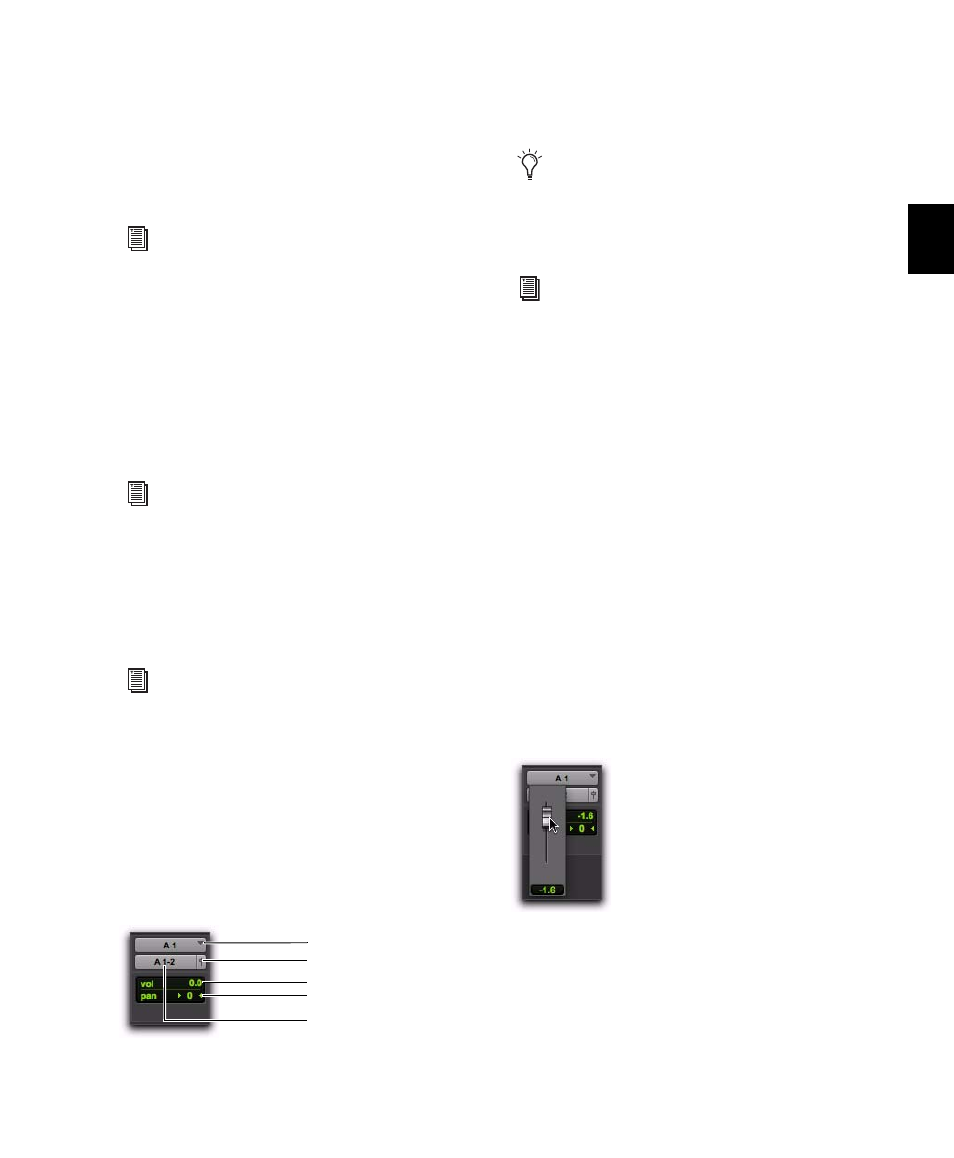
Chapter 11: Tracks
161
Instruments View
Instruments view provides MIDI controls for In-
strument tracks: MIDI Input selector, MIDI Out-
put selector, MIDI Volume, MIDI Pan, and MIDI
Mute.
Inserts View (Inserts A–E and
Inserts F–J)
Inserts view provides up to ten inserts (software
plug-ins and hardware I/O inserts for generating
and processing audio) on each audio, Auxiliary
Input, Master Fader, and Instrument track.
Sends View (Sends A–E and Sends F–J)
Sends view shows send assignments in each au-
dio, Auxiliary Input, and Instrument track.
I/O View
In the Edit window, I/O view provides Input and
Output selectors on audio, Auxiliary Input, Mas-
ter Fader (output only), MIDI, and Instrument
tracks (corresponding to the controls of the
same name in the Mix window).
To show the I/O View in the Edit window:
Select View > Edit Window > I/O.
Volume/Peak/Channel Delay Indicator
The Volume indicator on an audio track has
three display modes: Volume, Peak, and Chan-
nel Delay.
To toggle the Volume indicator display:
Control-click (Windows) or Command-click
(Mac) the indicator to toggle it between the fol-
lowing modes:
Volume Indicator (and Pop-Up Fader)
Shows the
current volume, or input level of a track as set by
the track Volume fader. In I/O view (Edit win-
dow), click the Volume indicator to display the
Volume pop-up fader, which can be used to ad-
just the volume.
Peak Indicator
Functions as a headroom indica-
tor based on the last peak playback level. To re-
set the peak counter, click anywhere in the
meter. Values range from –∞ (no signal) to 0 dB.
For more information, see “Assigning MIDI
Input and Output for Instrument Tracks”
on page 188.
For more information on inserts, see
Chapter 41, “Plug-in and Hardware In-
serts.”
For more information, see “Configuring
Sends View in the Mix and Edit Windows”
on page 844.
Edit window I/O view (audio track)
Input Path selector
Output Path selector
Volume indicator
Pan indicator
Output Window button
Channel strips in the Mix window always
display Input and Output selectors as well
as volume and pan values, so there is no I/O
view display option for the Mix window.
For details on Input and Output selectors,
see “Assigning Audio Inputs and Outputs to
Tracks” on page 179.
Edit window I/O view, Volume pop-up fader (audio track)
