Importing video into pro tools – M-AUDIO Pro Tools Recording Studio User Manual
Page 1061
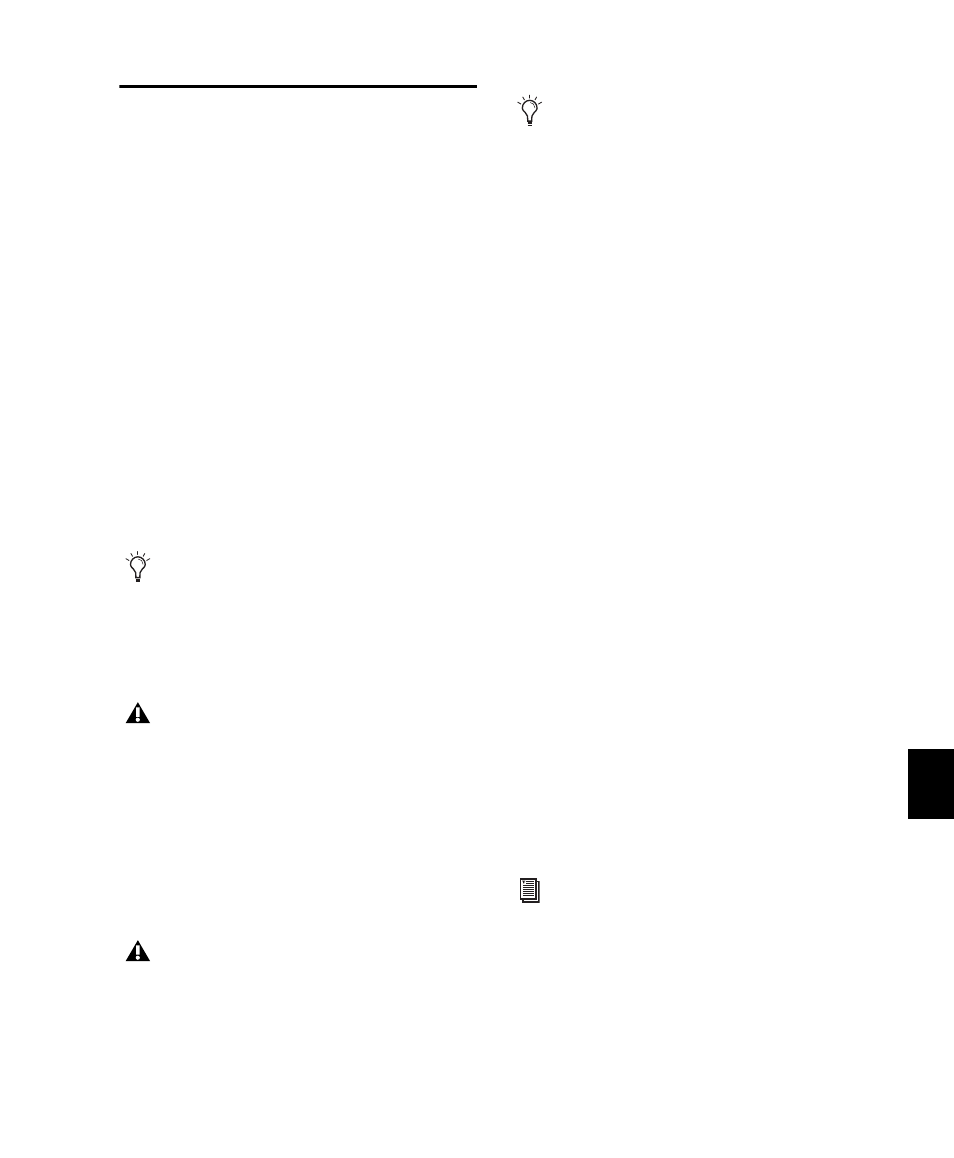
Chapter 48: Working with Video in Pro Tools
1043
Importing Video into Pro Tools
Pro Tools provides the following methods of im-
porting video files into the Timeline, Region
List, and new or existing video tracks:
• Using the Import Video command (File >
Import > Video
)
• Dragging from the Region List to the Time-
line (Pro Tools HD, Pro Tools LE with Com-
plete Production Toolkit or DV Toolkit 2, or
Pro Tools LE with an Avid video peripheral
only)
• Dragging from a DigiBase browser or from
Windows Explorer or Mac Finder
• Using the Import Session Data command
(File > Import > Session Data)—this lets you
import video from another Pro Tools ses-
sion, or from and AAF or OMF file, but not
individual video files
Importing Video into Pro Tools Using
the Import Video Command
The Import Video menu command lets you
choose one or more video files to import into
Pro Tools.
When you use this method to import video into
Pro Tools, the Video Import Options dialog ap-
pears. This dialog contains multiple options for
customizing how files are imported.
To import video into Pro Tools using the Import
Video command:
1
Do one of the following:
• Choose File > Import > Video.
– or –
• Press Control+Alt+Shift+I (Windows) or
Command+Option+Shift+I (Mac).
2
In the Select Video File to Import dialog, select
one or more video files.
3
Click Open.
4
Configure the Video Import Options dialog,
and click OK to import video into Pro Tools.
The video frame rate of the first video file
added to a session determines the session’s
video engine rate. Video files subsequently
added to the session must have the same
video frame rate as the video engine rate.
In general, audio and video media should
be stored on separate dedicated drives.
When importing audio and video at the
same time by linking to media, however,
Pro Tools may copy both to the same drive.
To avoid performance problems, move the
video to a video playback drive before
importing the audio and video into your
session.
When you import MPEG-2 video into
Pro Tools, only the video portion of the file
is imported and the resulting video regions
cannot be edited.
In a DigiBase browser, you can designate
your audio drives to play or record audio but
only transfer video, or vice versa. You may
use these settings to ensure that your audio
and video are on the correct volumes. For de-
tailed instructions, see “Audio and Video
Volume Designators” on page 261.
See “Configuring Video Import Options” on
page 1044 for detailed instructions.
