Placing regions at the edit insertion point – M-AUDIO Pro Tools Recording Studio User Manual
Page 735
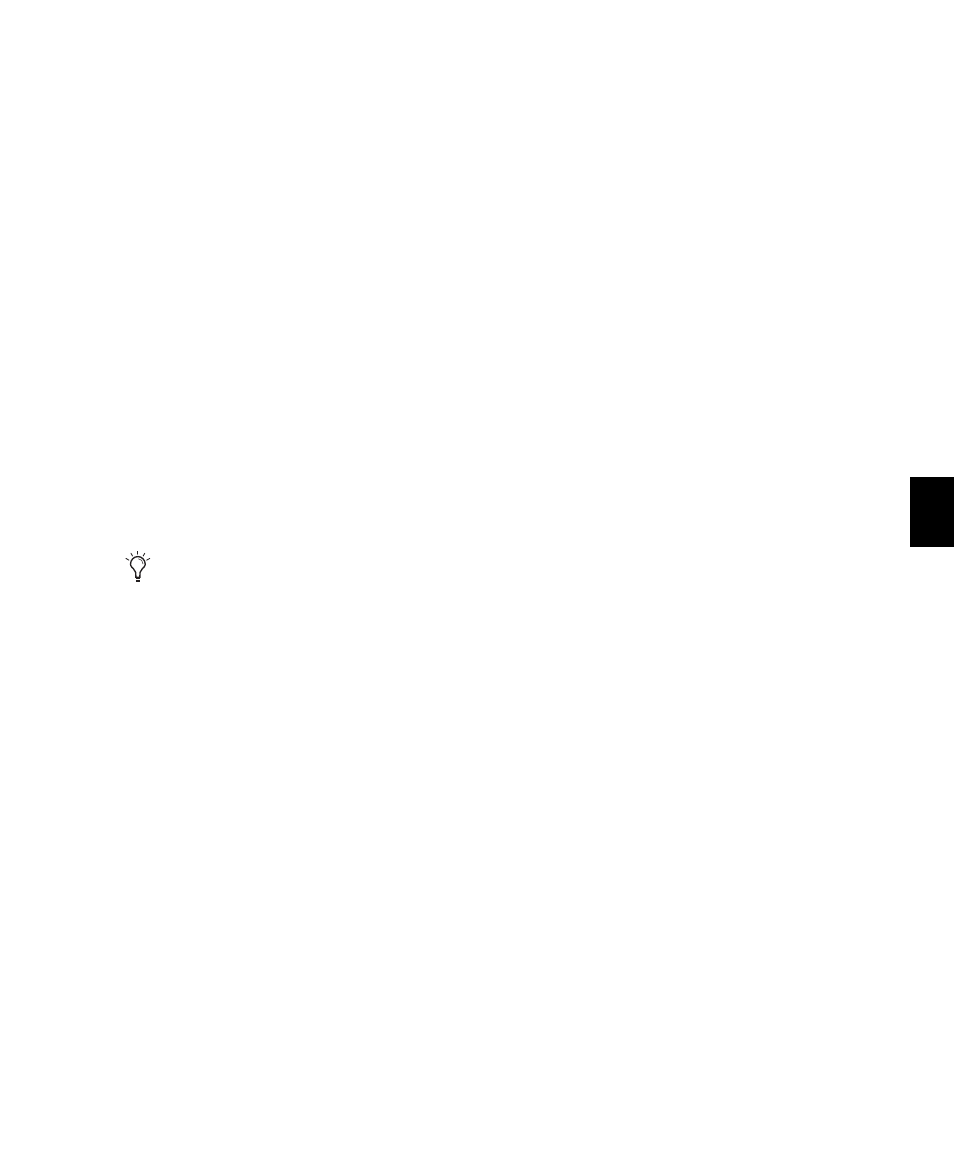
Chapter 35: Arranging Regions
717
If the selected items include mixed types of re-
gions (such as audio and MIDI, or region groups
and MIDI) the appropriate track types will be
created and each corresponding item will be
placed in them. Similarly, if the selected items
include multiple formats (mono, stereo, or
other) new tracks of each format will be created
and those regions placed in them.
Placing Regions at the Edit
Insertion Point
You can drag a region from the same track, from
another track, or from the Region List, and align
its start, end, or sync point to the Edit insertion
point. This technique is useful in post produc-
tion since it lets you set an Edit selection point
during playback or while stopped and then
quickly place sound effects at the edit insertion
point.
To place the start of a region at the Edit insertion
point:
1
With the Selector tool, click in the track at the
time location where you want to place the start
of the region.
2
Do one of the following:
• While pressing the Start key (Windows) or
Control (Mac), drag the region from the Re-
gion List, or from another track, to the des-
tination track.
– or –
• If the region is already in the track, Start-
click (Windows) or Control-click (Mac) the
region with the Time Grabber tool.
To place the end of a region at the Edit insertion
point:
1
With the Selector tool, click in the track at the
time location where you want to place the end
of the region.
2
Do one of the following:
• While pressing Control+Start (Windows) or
Command+Control (Mac), drag the region
from the Region List, or from another
track, to the destination track.
– or –
• If the region is already in the track, Con-
trol-Start-click (Windows) or Command-
Control-click (Mac) the region with the
Time Grabber tool.
To place the sync point of a region at the Edit
insertion point:
1
With the Selector tool, click in the track at the
time location where you want to place the sync
point of the region.
2
Do one of the following:
• While pressing Start+Shift (Windows) or
Control+Shift (Mac), drag the region from
the Region List, or from another track, to
the destination track.
– or –
• If the region is already in the track, Shift-
Start-click (Windows) or Shift-Control-
click (Mac) the region with the Time Grab-
ber tool.
With Pro Tools HD, when the Scrolling op-
tion is set to Center Playhead, regions snap
to the playhead, instead of the Edit inser-
tion point.
