Latch mode – M-AUDIO Pro Tools Recording Studio User Manual
Page 923
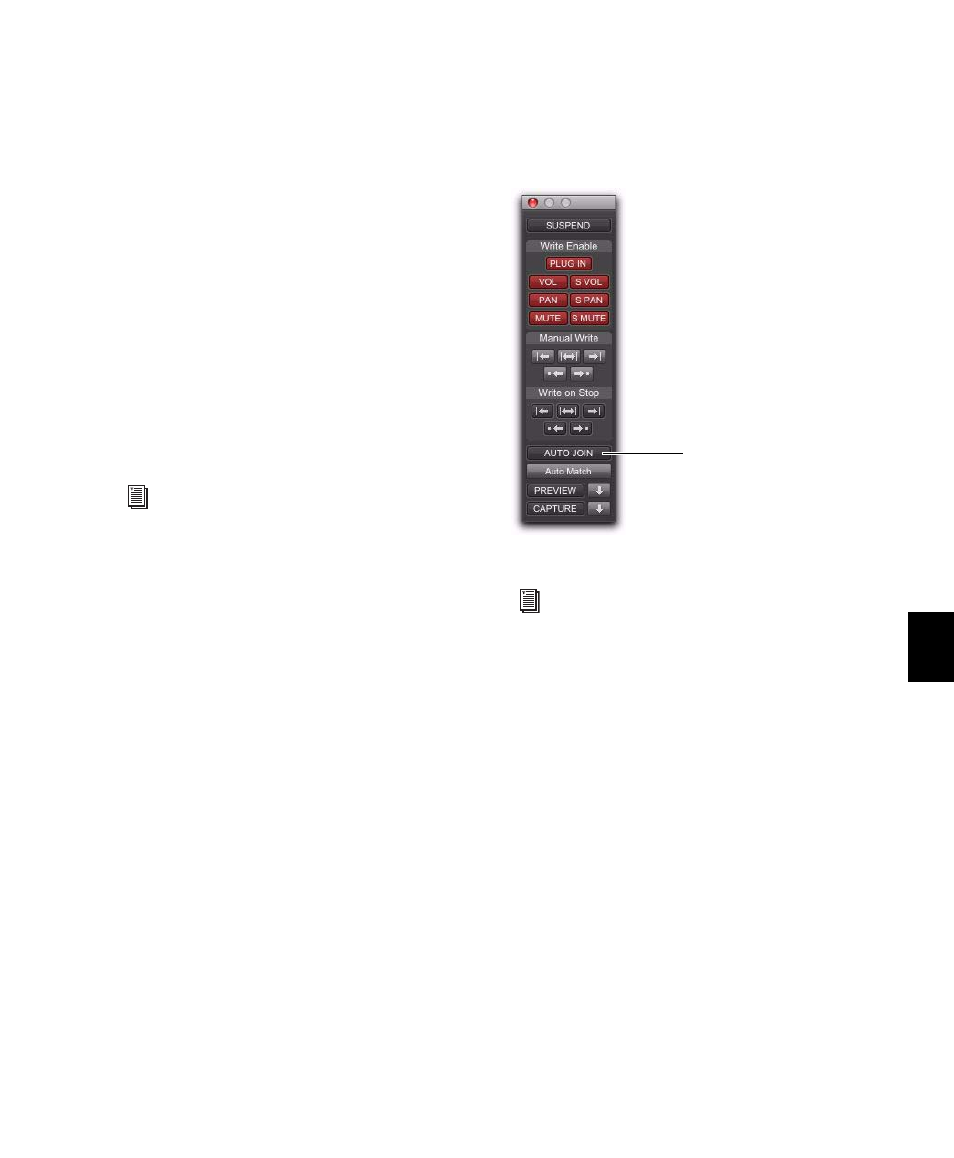
Chapter 42: Automation
905
Latch Mode
Latch mode works in the same way as Touch
mode, writing automation only if you touch or
move a control. However, unlike Touch, writing
of automation continues until you stop play-
back or “punch out” of the automation pass by
changing the Automation mode to Read or
Touch.
AutoMatch can be applied to a Latch automa-
tion pass. See “AutoMatch Time” on page 909.
Latch mode is particularly useful for automating
Pan controls and plug-ins on non-touch sensi-
tive rotary controls, since it does not time out
and revert to its previous position when you re-
lease a control.
AutoJoin with Latch Mode
(Pro Tools HD Only)
Pro Tools provides two different methods to re-
sume writing automation on controls that were
active at the point where the transport stopped:
AutoJoin
Lets you automatically resume writing
automation in Latch mode.
Join
Lets you manually resume writing automa-
tion in Latch mode. Join is available only with
Digidesign-supported control surfaces.
To enable AutoJoin from Pro Tools:
1
Choose Window > Automation.
2
Click the AutoJoin button.
See also “Writing Automation to the Start,
End, or All of a Track or Selection” on
page 938.
AutoJoin Enable button in the Automation window
See your control surface guide for details on
using Join and AutoJoin with a control surface.
AutoJoin button
