Editing events in the midi event list – M-AUDIO Pro Tools Recording Studio User Manual
Page 676
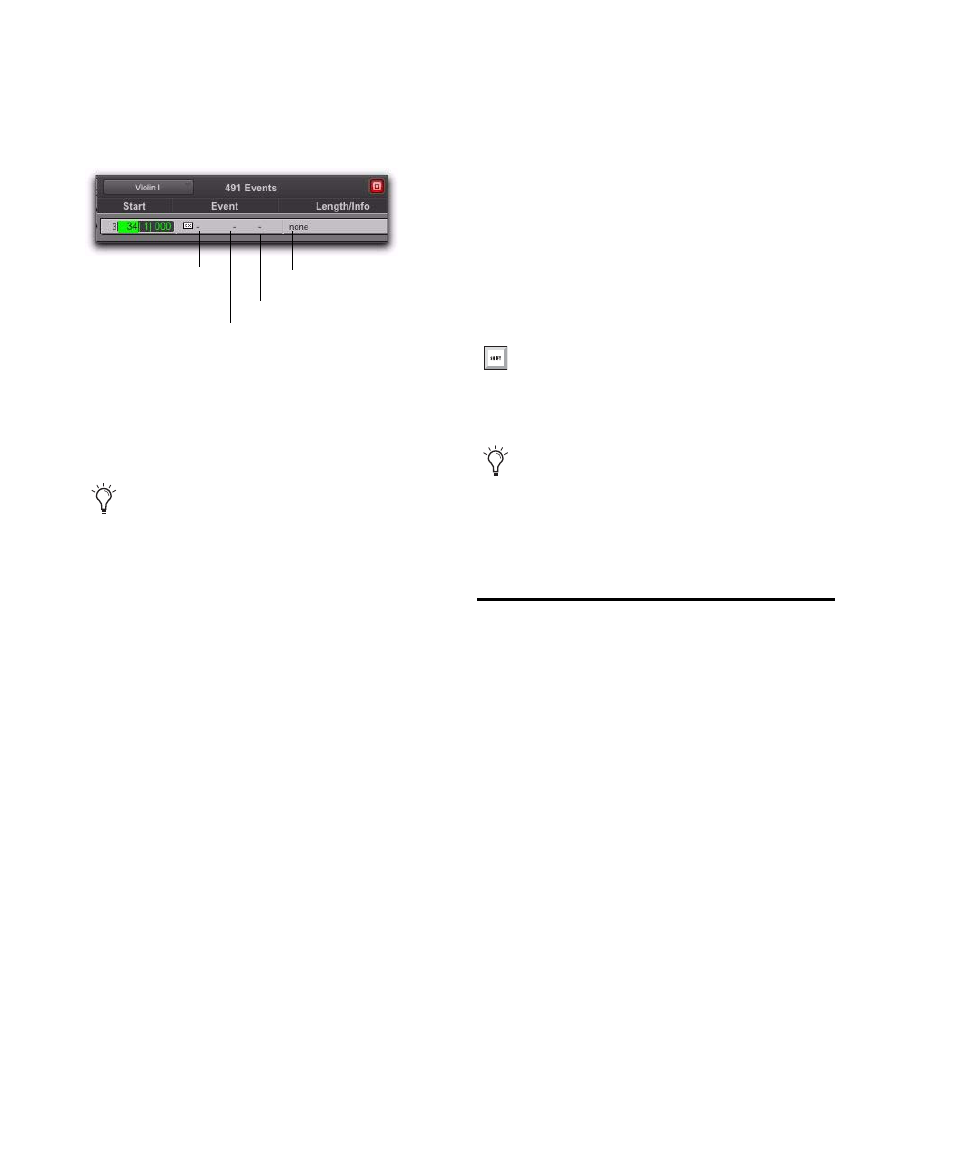
Pro Tools Reference Guide
658
3
Enter a Program Change number and Bank Se-
lect value (if necessary). The program change
name is displayed in the Info column.
You can click in the Length/Info column to
open the Program Change window (for details,
see “Patch Select (Program and Bank Changes)”
on page 596).
4
Do one of the following:
• To insert the program change and remain
in Event Entry mode, press Enter on the
numeric keypad.
• To insert the program change and exit
Event Entry mode, press Enter (Windows)
or Return (Mac) on the alphanumeric key-
board.
• To exit Event Entry mode, without insert-
ing the program change, press Escape on
the alphanumeric keyboard.
Inserting Another Event
After inserting an event, you can easily insert
another event of the same type. The event type
to be inserted is indicated at the bottom of the
Insert menu.
Example: After inserting a note, to insert another,
do one of the following:
From the MIDI Event List menu, select Insert >
Another Note
.
Editing Events in the MIDI
Event List
Events in the MIDI Event List can be edited, se-
lected, deleted, and copied and pasted.
To edit an event in the MIDI Event List:
1
Do one of the following:
• Double-click the event field you want to
edit.
– or –
• To edit a selected event, press Control+En-
ter (Windows) or Command+Enter (Mac).
Event Entry fields for program change
With the Start field selected, you can auto-
matically enter the location of another event
already in the track by clicking that event.
Program number
Program name
Controller 0 value
Controller 32 value
With the MIDI Event List as the front-most
window, press Control+M (Windows) or
Command+M (Mac) to Insert a note.
When the option for Insert At Playback Lo-
cation is enabled (see “MIDI Event List Op-
tions” on page 660), you can use the key-
board shortcuts for inserting “another”
event to insert events on-the-fly.
