Task window, Opening the task window – M-AUDIO Pro Tools Recording Studio User Manual
Page 288
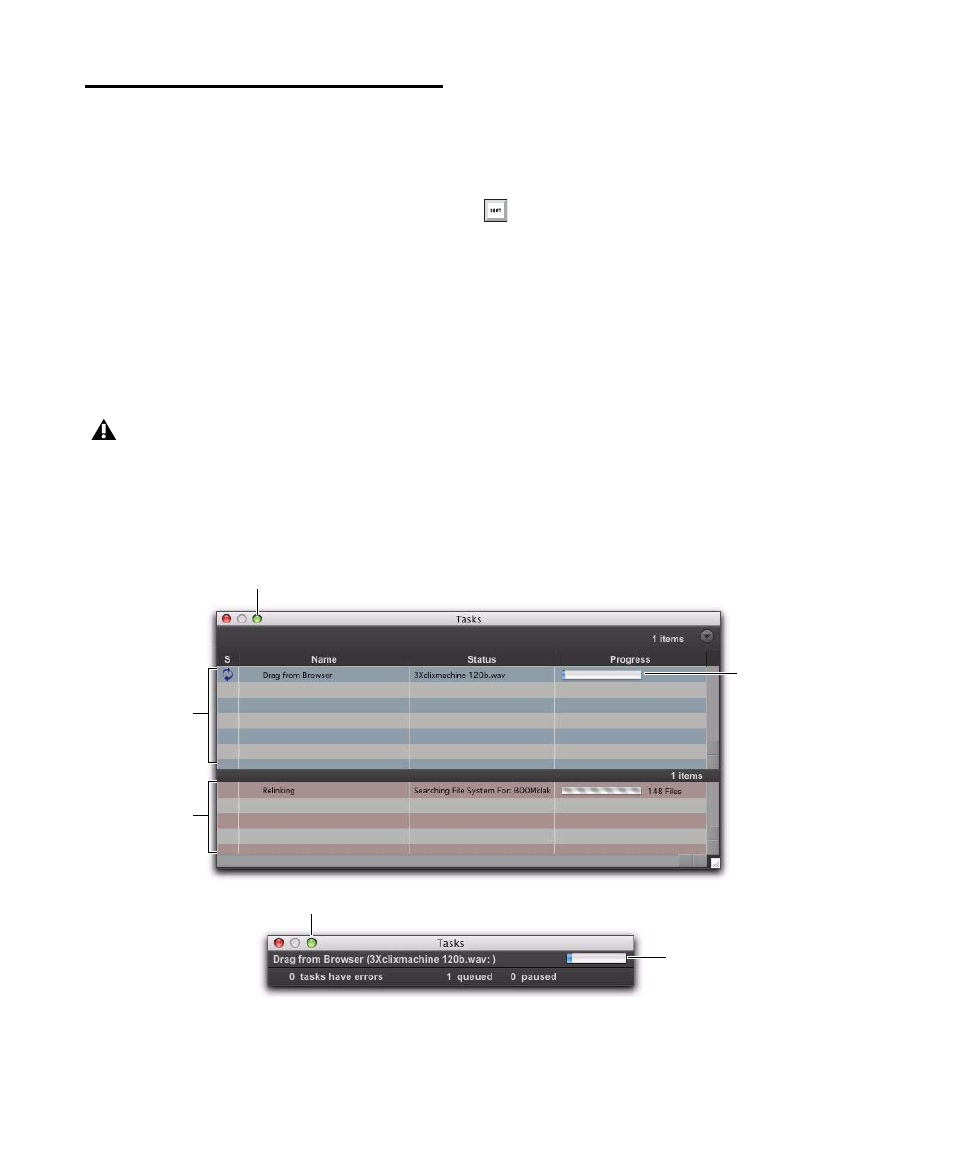
Pro Tools Reference Guide
270
Task Window
For maximum performance and flexibility with
file management tasks, Pro Tools provides the
Task window (see Figure 16 on page 270). File
management with Pro Tools involves nearly
constant creating, copying, converting, process-
ing, searching, and indexing files. These tasks
occur in the background, letting you continue
recording, editing, and mixing without delay.
The Task window lets you monitor, pause and
cancel ongoing tasks including file copying,
fade creation and indexing.
Opening the Task Window
To open the Task Window:
In Pro Tools, choose Window > Task Manager.
Task Window Messages
If any background task cannot be successfully
completed, the Task window comes to the fore-
ground to notify you. The incomplete task is
shown in the Paused Tasks pane of the Task win-
dow.
Because the Task window is a floating window,
it does not interrupt current work. This allows
you to continue recording and editing, and
postpone file management until a more conve-
nient time.
You cannot drag and drop items to or from
the Task window.
Press Alt+’ (Windows) or Option+’ (Mac) to
open the Workspace browser.
Figure 16. Task window, maximum view (upper) and minimized view (lower)
Paused Tasks
Active Tasks
Status
View Toggle (Maximize)
View Toggle (Minimize)
Status
