Adobe Photoshop CC 2014 v.14.xx User Manual
Page 996
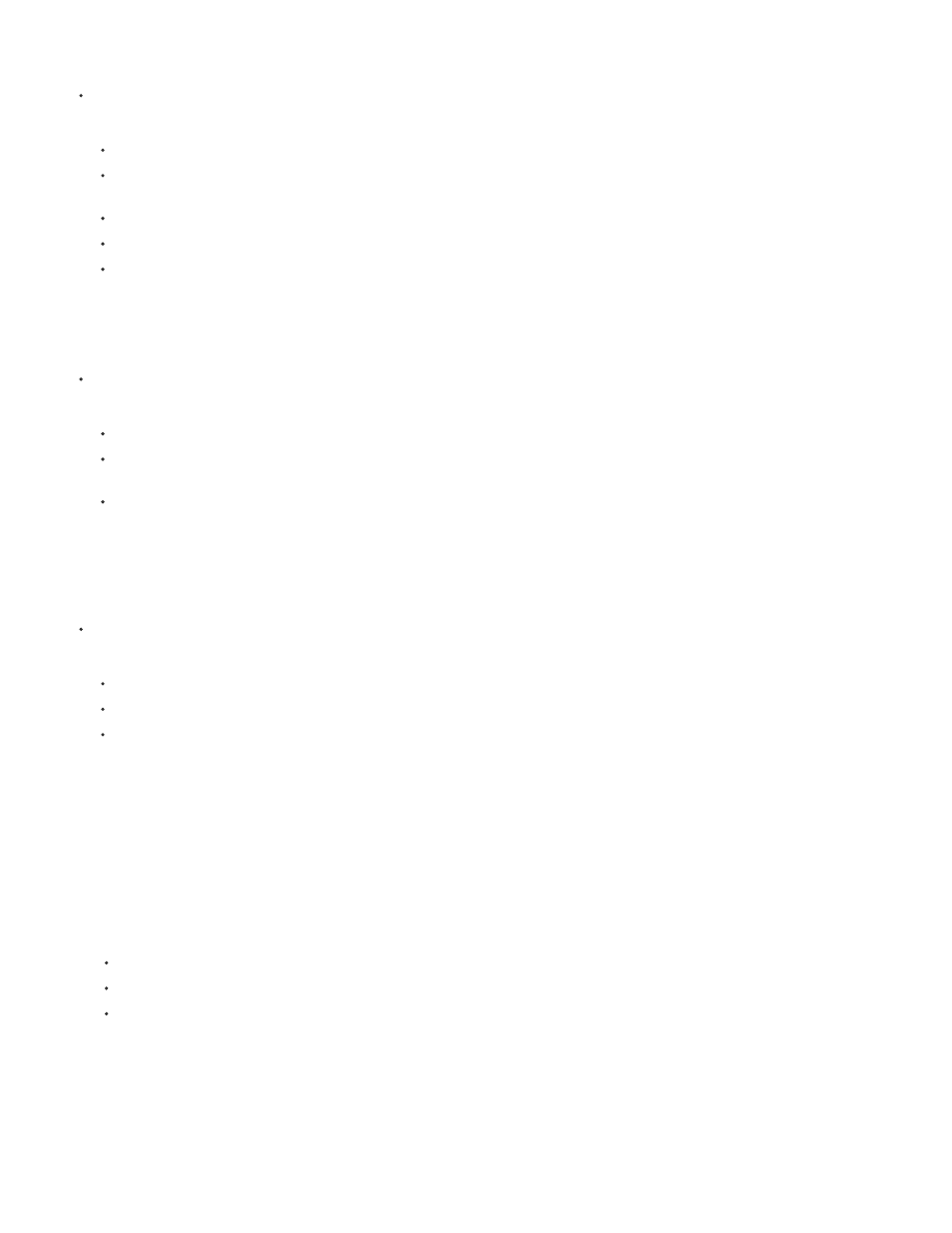
Select rows in the log
Do one of the following:
Click a row in the log to select it.
To select multiple contiguous rows, click the first row and drag through additional rows, or click the first row and then Shift-click the last
row.
To select noncontiguous rows, click the first row and then Ctrl-click (Windows) or Command-click (Mac) additional rows.
To select all rows, click Select All.
To deselect all rows, click Select None.
Select columns in the log
Do one of the following:
Click a column header.
To select contiguous columns, click a column header and drag through additional columns, or click the first column header and then
Shift-click the last column header.
To select noncontiguous columns, click the first column header and then Ctrl-click (Windows) or Command-click (Mac) additional column
headers.
Reorder, resize, or sort columns in the log
Do one of the following:
Drag selected columns to reorder them in the log. The column position is indicated by a double black line.
To resize a column, click the column header and then drag the separator.
To sort data in a column, click the column header to change the sort order, or right-click the header and choose Sort Ascending or Sort
Descending. (Rows cannot be manually reordered.)
Delete rows or columns from the log
1. Select one or more rows or columns in the log.
2. Do one of the following:
Choose Delete from the Measurement Log options menu.
Click the Delete icon at the top of the panel.
Right-click in a row or column header, then select Delete from the pop-up menu.
Export Measurement Log data
You can export data from the Measurement Log into a comma-delimited text file. You can open the text file in a spreadsheet application and
perform statistical or analytical calculations from the measurement data.
989
