Blending modes, Blending mode descriptions – Adobe Photoshop CC 2014 v.14.xx User Manual
Page 304
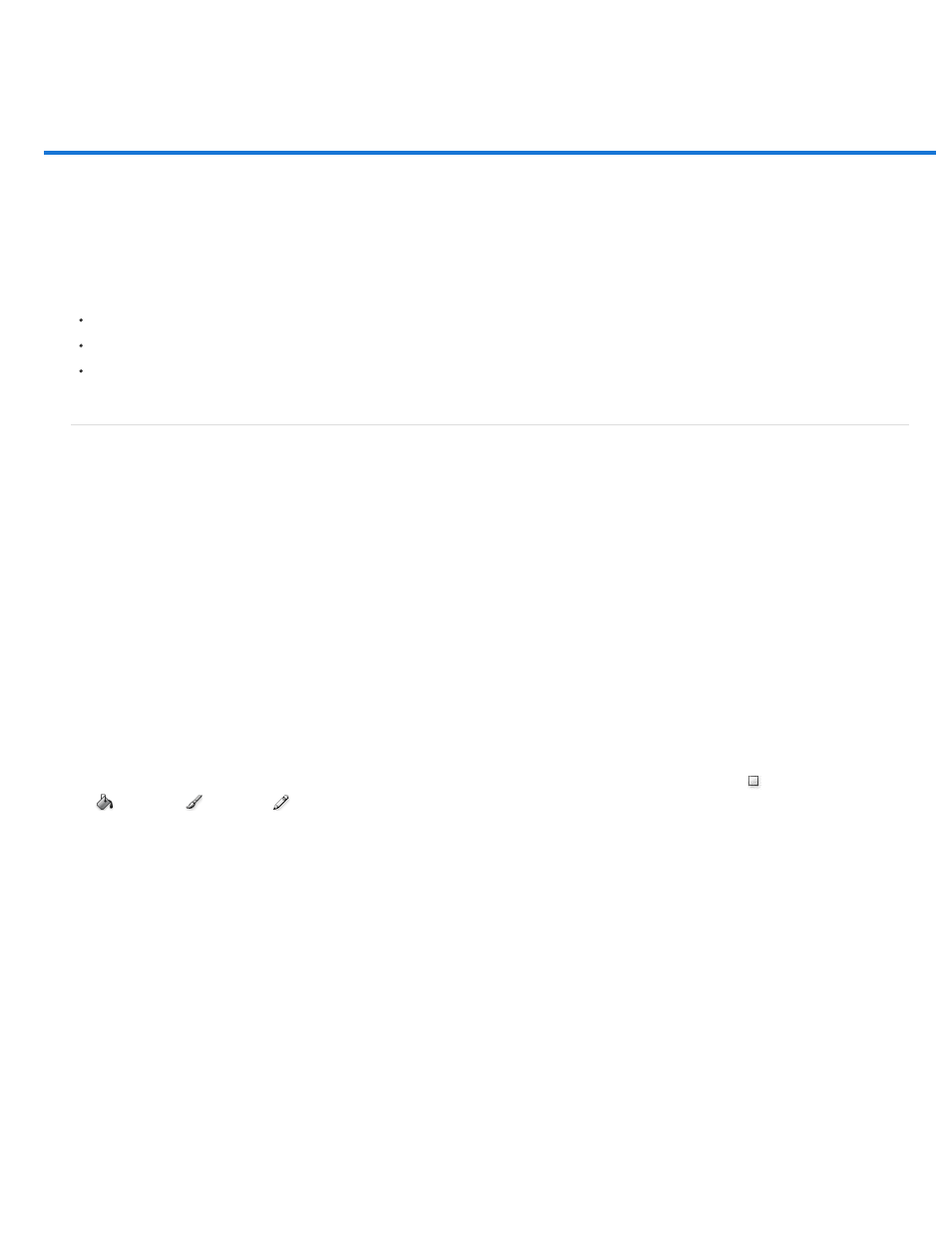
Blending modes
Note:
Normal
Dissolve
Behind
Clear
Darken
Multiply
Color Burn
Linear Burn
Lighten
Blending mode descriptions
Blending mode examples
The blending mode specified in the options bar controls how pixels in the image are affected by a painting or editing tool. It’s helpful to think in
terms of the following colors when visualizing a blending mode’s effect:
The base color is the original color in the image.
The blend color is the color being applied with the painting or editing tool.
The result color is the color resulting from the blend.
Blending mode descriptions
Choose from the Mode pop-up menu in the options bar.
Only the Normal, Dissolve, Darken, Multiply, Lighten, Linear Dodge (Add), Difference, Hue, Saturation, Color, Luminosity, Lighter Color, and
Darker Color blending modes are available for 32-bit images.
Edits or paints each pixel to make it the result color. This is the default mode. (Normal mode is called Threshold when you’re working
with a bitmapped or indexed-color image.)
Edits or paints each pixel to make it the result color. However, the result color is a random replacement of the pixels with the base color
or the blend color, depending on the opacity at any pixel location.
Edits or paints only on the transparent part of a layer. This mode works only in layers with Lock Transparency deselected and is
analogous to painting on the back of transparent areas on a sheet of acetate.
Edits or paints each pixel and makes it transparent. This mode is available for the Shape tools (when fill region
is selected), Paint Bucket
tool
, Brush tool
, Pencil tool
, Fill command, and Stroke command. You must be in a layer with Lock Transparency deselected to use this
mode.
Looks at the color information in each channel and selects the base or blend color—whichever is darker—as the result color. Pixels
lighter than the blend color are replaced, and pixels darker than the blend color do not change.
Looks at the color information in each channel and multiplies the base color by the blend color. The result color is always a darker color.
Multiplying any color with black produces black. Multiplying any color with white leaves the color unchanged. When you’re painting with a color
other than black or white, successive strokes with a painting tool produce progressively darker colors. The effect is similar to drawing on the image
with multiple marking pens.
Looks at the color information in each channel and darkens the base color to reflect the blend color by increasing the contrast
between the two. Blending with white produces no change.
Looks at the color information in each channel and darkens the base color to reflect the blend color by decreasing the brightness.
Blending with white produces no change.
Looks at the color information in each channel and selects the base or blend color—whichever is lighter—as the result color. Pixels
297
