Distort filters – Adobe Photoshop CC 2014 v.14.xx User Manual
Page 780
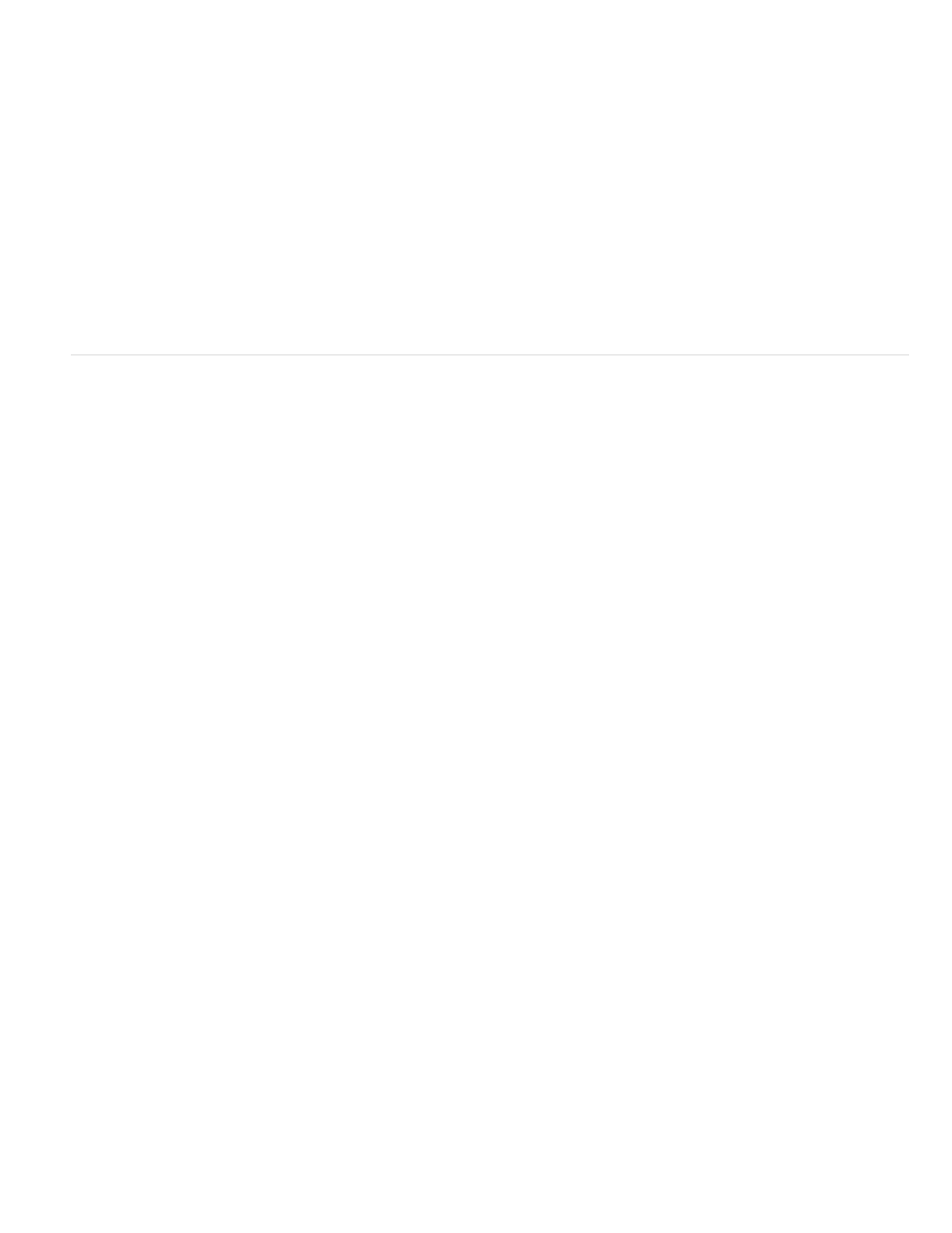
Crosshatch
Dark Strokes
Ink Outlines
Spatter
Sprayed Strokes
Sumi-e
Diffuse Glow
Displace
Glass
Ocean Ripple
Pinch
Polar Coordinates
Ripple
Shear
Spherize
Twirl
Wave
Preserves the details and features of the original image while adding texture and roughening the edges of the colored areas with
simulated pencil hatching. The Strength option (with values from 1 to 3) determines the number of hatching passes.
Paints dark areas with short, tight, dark strokes, and lighter areas with long, white strokes.
Redraws an image with fine narrow lines over the original details, in pen-and-ink style.
Replicates the effect of a spatter airbrush. Increasing the options simplifies the overall effect.
Repaints an image, using its dominant colors, with angled, sprayed strokes of color.
Paints an image in Japanese style, as if with a fully saturated brush applied to rice paper. Sumi-e creates soft, blurred edges with rich,
inky blacks.
Distort filters
The Distort filters geometrically distort an image, creating 3D or other reshaping effects. Note that these filters can be very memory-intensive. The
Diffuse Glow, Glass, and Ocean Ripple filters can be applied through the Filter Gallery.
Renders an image as though it were viewed through a soft diffusion filter. The filter adds see-through white noise, with the glow
fading from the center of a selection.
Uses an image, called a displacement map, to determine how to distort a selection. For example, using a parabola-shaped displacement
map, you can create an image that appears to be printed on a cloth held up by its corners.
Makes an image appear as if it were being viewed through different types of glass. You can choose a glass effect or create your own glass
surface as a Photoshop file and apply it. You can adjust scaling, distortion, and smoothness settings. When using surface controls with a file, follow
the instructions for the Displace filter.
Adds randomly spaced ripples to the surface of the image so that it appears to be underwater.
Squeezes a selection. A positive value up to 100% shifts a selection toward its center; a negative value up to – 100% shifts a selection
outward.
Converts a selection from its rectangular to polar coordinates, and vice versa, according to a selected option. You can use
this filter to create a cylinder anamorphosis—an art form popular in the 18th century—in which the distorted image appears normal when viewed in
a mirrored cylinder.
Creates an undulating pattern on a selection, like ripples on the surface of a pond. For greater control, use the Wave filter. Options include
the number and size of ripples.
Distorts an image along a curve. Specify the curve by dragging the line in the box. You can adjust any point along the curve. Click Default
to change the curve back to a straight line. In addition, you choose how to treat undistorted areas.
Gives objects a 3D effect by wrapping a selection around a spherical shape, distorting the image and stretching it to fit the selected
curve.
Rotates a selection more sharply in the center than at the edges. Specifying an angle produces a twirl pattern.
Works much as the Ripple filter does, but with greater control. Options include the number of wave generators, wavelength (distance from
one wave crest to the next), height of the wave, and wave type: Sine (rolling), Triangle, or Square. The Randomize option applies random values.
You can also define undistorted areas.
773
