Erasing parts of an image – Adobe Photoshop CC 2014 v.14.xx User Manual
Page 663
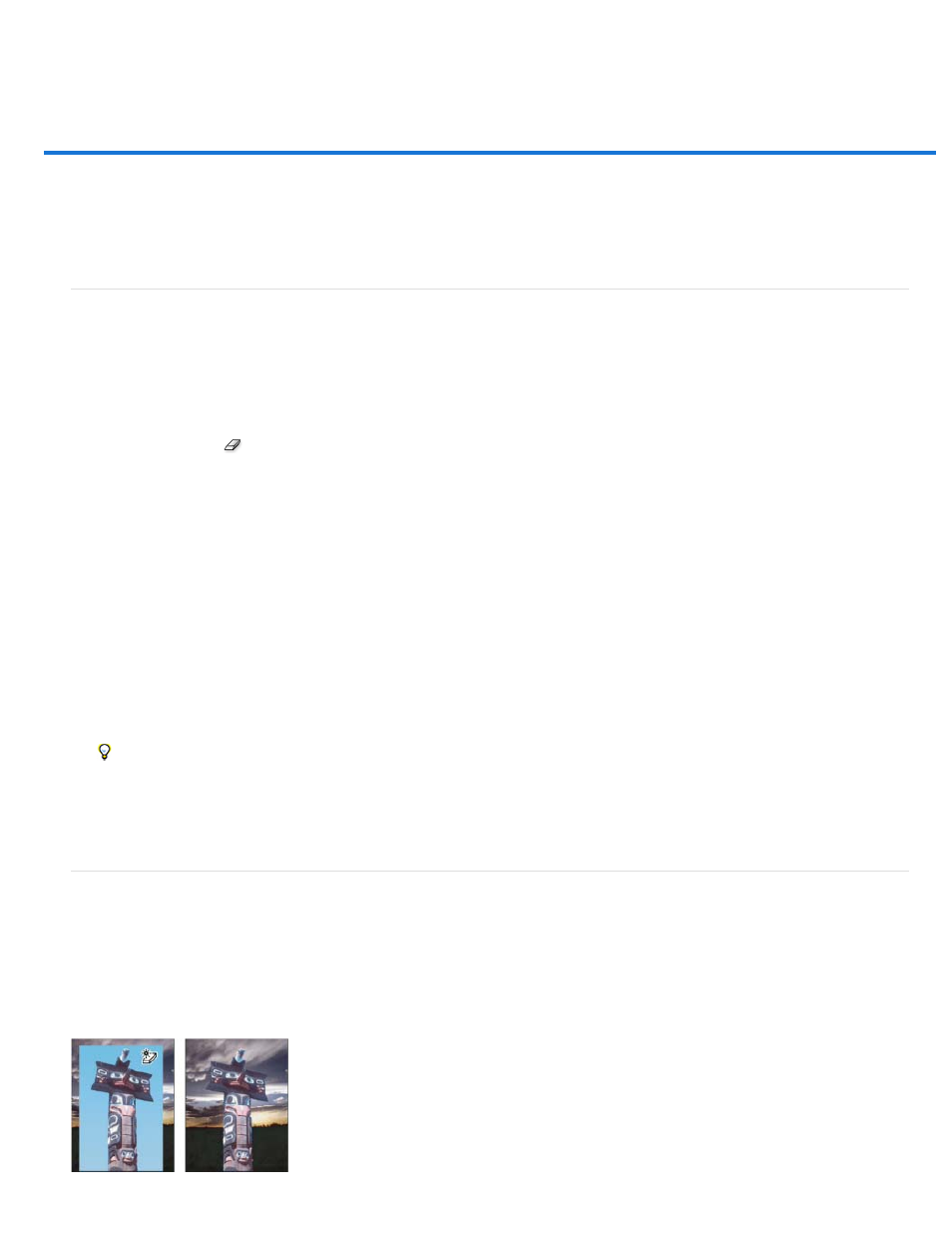
Erasing parts of an image
Erase with the Eraser tool
Change similar pixels with the Magic Eraser tool
Change pixels to transparent with the Background Eraser tool
Auto Erase with the Pencil tool
Erase with the Eraser tool
The Eraser tool changes pixels to either the background color or to transparent. If you’re working on a background or in a layer with transparency
locked, the pixels change to the background color; otherwise, the pixels are erased to transparency.
You can also use the eraser to return the affected area to a state selected in the History panel.
1. Select the Eraser tool
.
2. Set the background color you want to apply if you are erasing in the background or a layer with locked transparency.
3. In the options bar, choose a Mode setting. Brush and Pencil set the eraser to act like those tools. Block is a hard-edged, fixed-sized square
with no options for changing the opacity or flow.
4. For Brush and Pencil modes, choose a brush preset, and set Opacity and Flow in the options bar.
An opacity of 100% erases pixels completely. A lower opacity erases pixels partially. See Paint tool options.
5. To erase to a saved state or snapshot of the image, click the left column of the state or snapshot in the History panel, and then select Erase
To History in the options bar.
(Photoshop) To temporarily use the Eraser tool in Erase to History mode, hold down Alt (Windows) or Option (Mac OS) as you drag in
the image.
6. Drag through the area you want to erase.
Change similar pixels with the Magic Eraser tool
When you click in a layer with the Magic Eraser tool, the tool changes all similar pixels to transparent. If you’re working in a layer with locked
transparency, the pixels change to the background color. If you click in the background, it is converted to a layer and all similar pixels change to
transparent.
You can choose to erase contiguous pixels only or all similar pixels on the current layer.
656
