Render filters sharpen filters, Render filters, Sharpen filters – Adobe Photoshop CC 2014 v.14.xx User Manual
Page 782
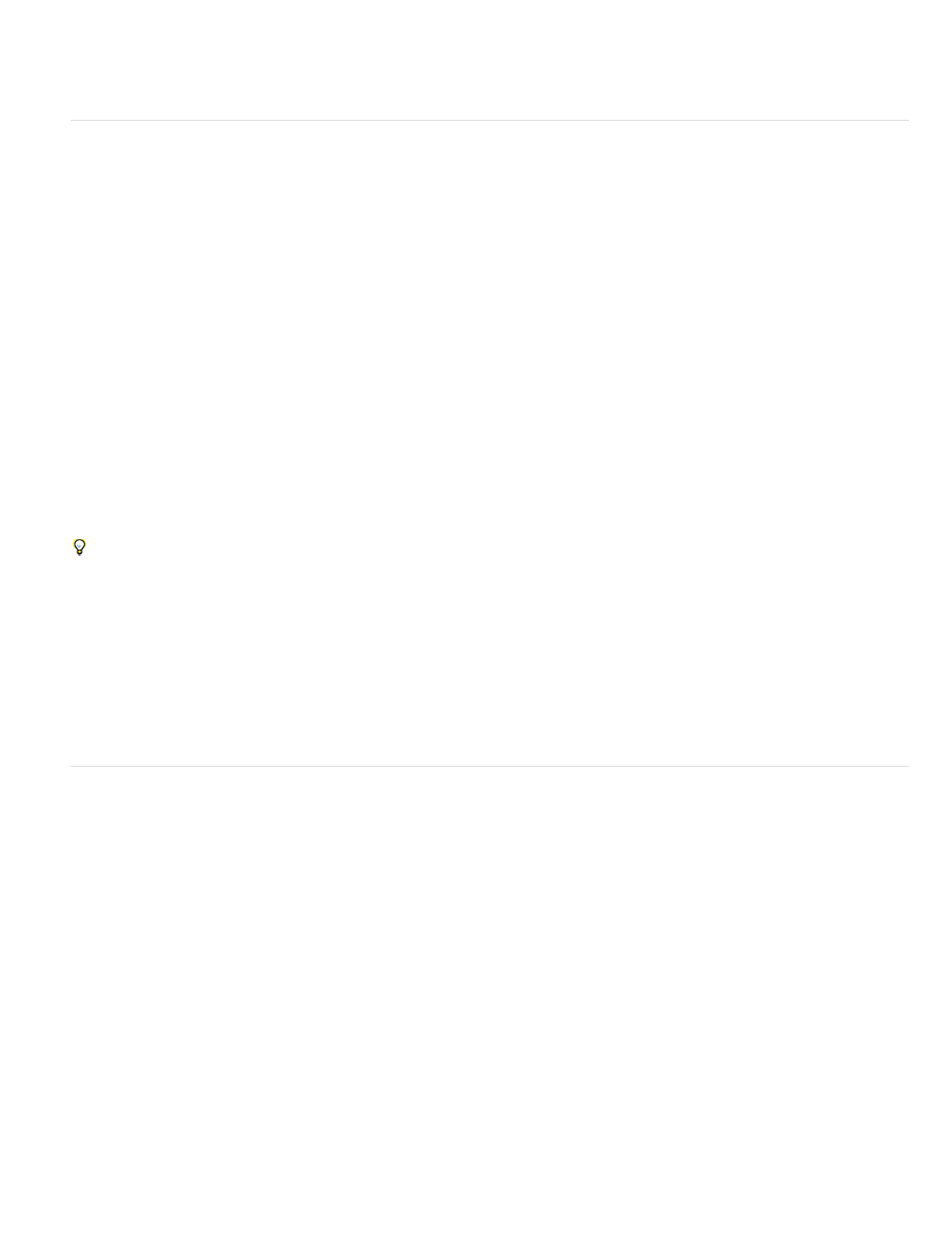
Pointillize
Clouds
Difference Clouds
Fibers
Lens Flare
Lighting Effects
Sharpen and Sharpen More
Sharpen Edges and Unsharp Mask
Smart Sharpen
Breaks up the color in an image into randomly placed dots, as in a pointillist painting, and uses the background color as a canvas area
between the dots.
Render filters
The Render filters create 3D shapes, cloud patterns, refraction patterns, and simulated light reflections in an image. You can also manipulate
objects in 3D space, create 3D objects (cubes, spheres, and cylinders), and create texture fills from grayscale files to produce 3D-like effects for
lighting.
Generates a soft cloud pattern using random values that vary between the foreground and the background colors. To generate a more
stark cloud pattern, hold down Alt (Windows) or Option (Mac OS) as you choose Filter > Render > Clouds. When you apply the Clouds filter, the
image data on the active layer is replaced.
Uses randomly generated values that vary between the foreground and background color to produce a cloud pattern. The filter
blends the cloud data with the existing pixels in the same way the Difference mode blends colors. The first time you choose this filter, portions of
the image are inverted in a cloud pattern. Applying the filter several times creates rib and vein patterns that resemble a marble texture. When you
apply the Difference Clouds filter, the image data on the active layer is replaced.
Creates the look of woven fibers using the foreground and background colors. You use the Variance slider to control how the colors vary
(a low value produces long streaks of color, and a high value results in very short fibers with more varied distribution of color). The Strength slider
controls how each fiber looks. A low setting produces a loose weave, and a high setting produces short, stringy fibers. Click the Randomize button
to change how the pattern looks; you can click the button a number of times until you find a pattern you like. When you apply the Fibers filter, the
image data on the active layer is replaced.
Try adding a gradient map adjustment layer to colorize the fibers.
Simulates the refraction caused by shining a bright light into a camera lens. Specify a location for the center of the flare by clicking
anywhere inside the image thumbnail or by dragging its cross hair.
Lets you produce myriad lighting effects on RGB images by varying 17 light styles, three light types, and four sets of light
properties. You can also use textures from grayscale files (called bump maps) to produce 3D-like effects and save your own styles for use in other
images. See Add Lighting Effects.
note: Lighting Effects is unavailable in 64-bit versions of Mac OS.
Sharpen filters
The Sharpen filters focus blurred images by increasing the contrast of adjacent pixels.
Focus a selection and improve its clarity. The Sharpen More filter applies a stronger sharpening effect than does
the Sharpen filter.
Find the areas in the image where significant color changes occur and sharpen them. The Sharpen Edges
filter sharpens only edges while preserving the overall smoothness of the image. Use this filter to sharpen edges without specifying an amount. For
professional color correction, use the Unsharp Mask filter to adjust the contrast of edge detail and produce a lighter and darker line on each side of
the edge. This process emphasizes the edge and creates the illusion of a sharper image.
Sharpens an image by letting you set the sharpening algorithm or control the amount of sharpening that occurs in shadows and
highlights. This is the recommended way to sharpen if you don’t have a particular sharpening filter in mind. See Sharpen using Smart Sharpen.
In Photoshop CC, the enhanced Smart Sharpen filter empowers you to produce high-quality results through adaptive sharpening technology that
minimizes noise and halo effects. The streamlined UI design for this filter offers optimized controls for targeted sharpening. Use the sliders for
quick adjustments and advanced controls to fine-tune your results.
Smart sharpening in Photoshop CC supports CMYK. Additionally, you can sharpen arbitrary channels. For example, you can choose to sharpen
just the blue channel, green channel, or the alpha channel.
775
