Adobe Photoshop CC 2014 v.14.xx User Manual
Page 421
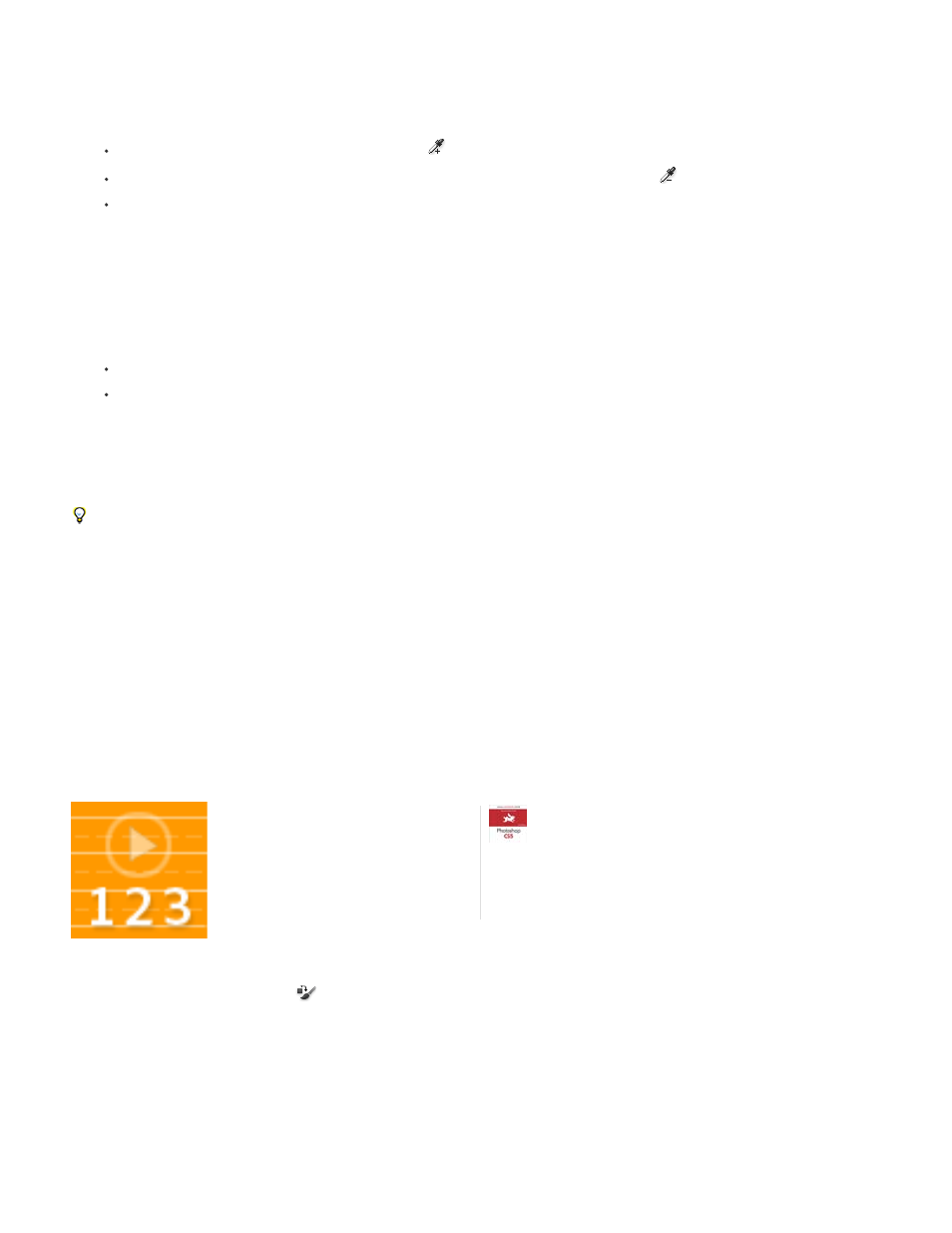
Note:
Continuous
exposed by the mask.
5. To refine the selection, do any of the following:
Shift-click or use the Add To Sample Eyedropper tool
to add areas.
Alt-click (Windows), Option-click (Mac OS), or use the Subtract From Sample Eyedropper tool
to remove areas.
Click the Selection Color swatch to open the Color Picker. Use the Color Picker to target the color you want replaced. As you select a
color in the Color Picker, the mask in the preview box is updated.
6. Drag the Fuzziness slider or enter a Fuzziness value to control the degree to which related colors are included in the selection.
7. Specify a Replacement color by doing either of the following:
Drag the Hue, Saturation, and Lightness sliders (or enter values in the text boxes).
Double-click the Result swatch and use the Color Picker to select the replacement color.
You cannot replace pure gray, black, or white with a color. However, you can change the Lightness setting. (The Hue and Saturation
settings are relative to existing color, so they have no effect.)
8. (Optional) Click Save to store settings you will later load for other images.
For a video on dodging and burning with the Replace Color command, see
(Discussion of Replace Color
begins at the 5:30 mark.)
Use the Color Replacement tool
The Color Replacement tool paints over a targeted color with a replacement color. While this tool is good for quick edits, it often proves
unsatisfactory, particularly with dark colors and black. If you don’t get good results after experimenting with tool options, see
Hue/Saturation adjustment to selected objects
The Color Replacement tool doesn’t work in Bitmap, Indexed, or Multichannel color mode.
Book excerpt: Using the Color Replacement tool
1. Select the Color Replacement tool
. (If the tool isn’t visible, access it by holding down the Brush tool.)
2. In the options bar, choose a brush tip. Generally, you should keep the blending mode set to Color.
3. For the Sampling option, choose one of the following:
Samples colors continuously as you drag.
Walk through the process step by step....
by
414
