Adobe Photoshop CC 2014 v.14.xx User Manual
Page 589
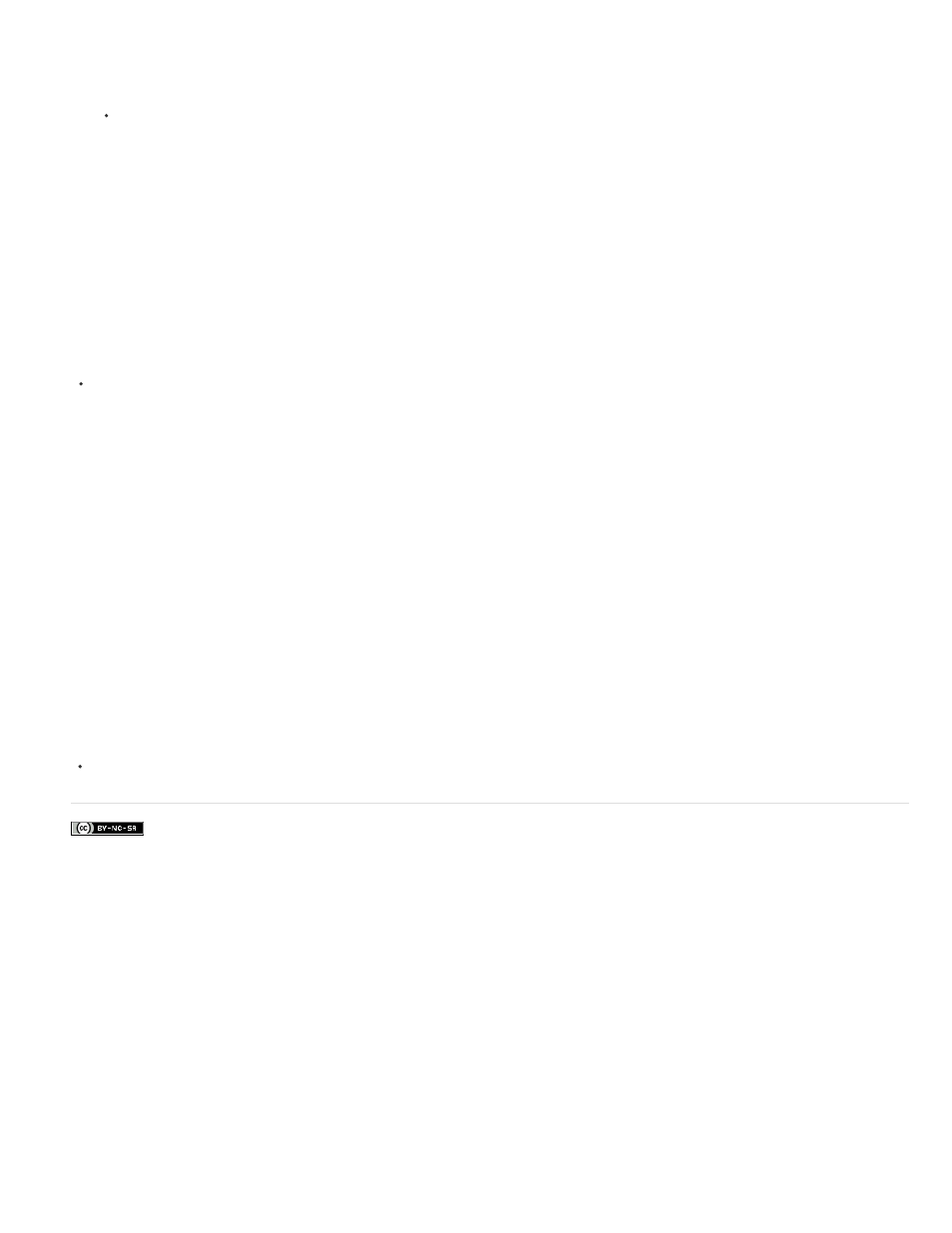
Facebook posts are not covered under the terms of Creative Commons.
weight extend evenly in all directions around the path.
Note: Keep in mind that the caps are not visible unless the path is opened. Also, cap styles are easier to see at thicker stroke
weights.
Click the Corner icon to the appearance of the stroke at corner points:
Miter join Creates pointed corners that extend beyond the endpoint when the miter’s length is within the miter limit.
Round join Creates rounded corners that extend half the stroke width beyond the endpoints.
Bevel join Creates squared corners that abut the endpoints.
Note: Like caps, miters are easier to see at thicker stroke weights.
Save stroke settings
After specifying the shape stroke options in the Stroke Options panel, you can save your newly created stroke type for resue.
Click the gear icon in the upper-right corner of the Stroke Options panel and choose Save Stroke.
Copy and paste shape stroke settings
After specifying shape stroke options, you can apply the settings to another shape by copying and pasting.
1. Click the gear icon in the upper-right corner of the Stroke Options panel and then, choose Copy Stroke Details.
2. Select the shape you want to modify.
3. In the Properties panel or tool options bar, click the Set Shape Stroke Type menu icon to open the Stroke Options panel.
4. Click the gear icon in the upper-right corner of the Stroke Options panel and choose Paste Stroke Details.
For more information
582
