Remove red eye – Adobe Photoshop CC 2014 v.14.xx User Manual
Page 525
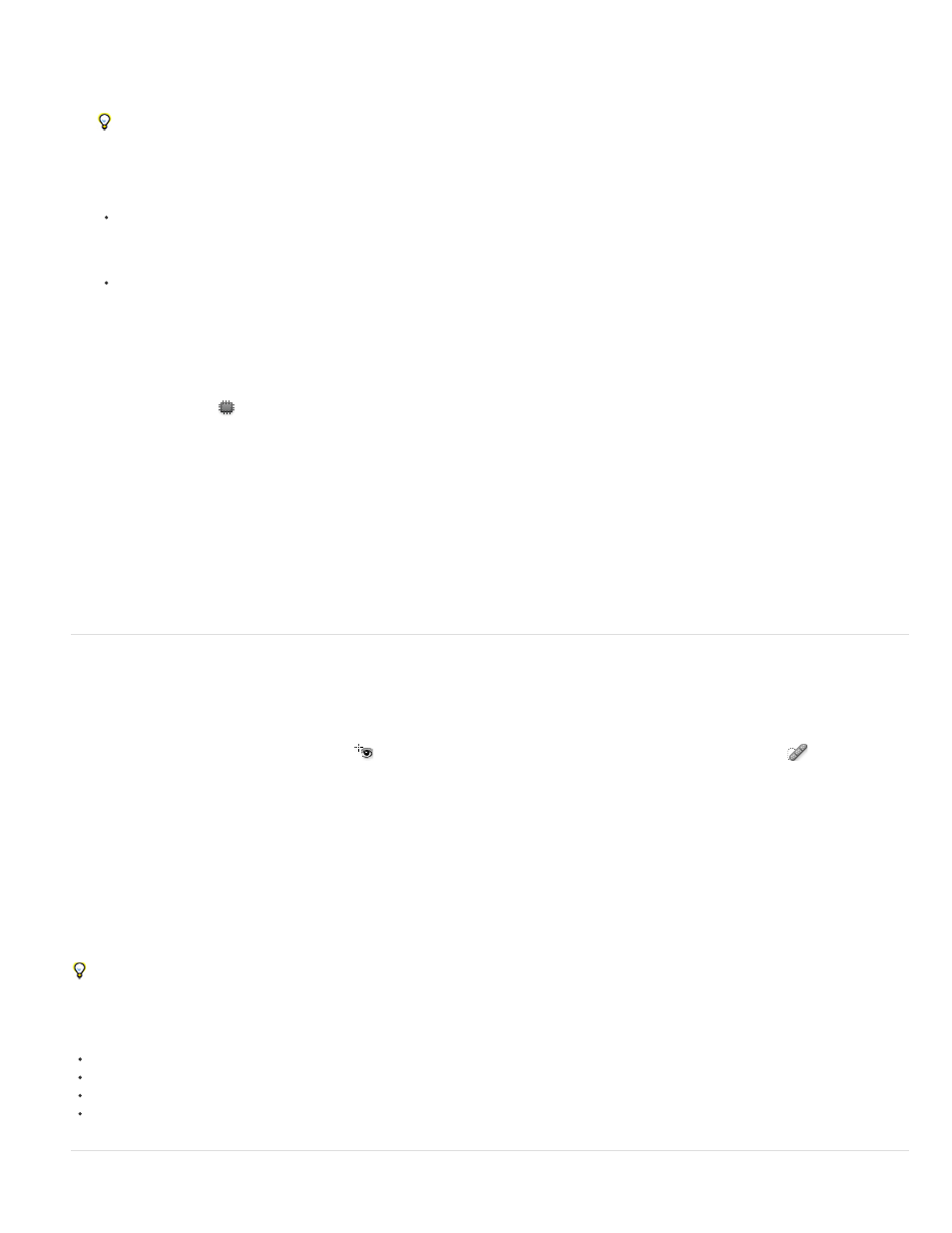
Note:
Pupil Size
Darken Amount
4. To extract texture with a transparent background from the sampled area, select Transparent. Deselect this option if you want to fully replace
the target area with the sampled area.
The Transparent option works best for solid or gradient backgrounds with clearly distinct textures (such as a bird in a blue sky).
5. Position the pointer inside the selection, and do one of the following:
If Source is selected in the options bar, drag the selection border to the area from which you want to sample. When you release the
mouse button, the originally selected area is patched with the sampled pixels.
If Destination is selected in the options bar, drag the selection border to the area you want to patch. When you release the mouse
button, the newly selected area is patched with the sampled pixels.
Repair an area using a pattern
1. Select the Patch tool
.
2. Drag in the image to select the area you want to repair.
You can also make a selection prior to selecting the Patch tool.
3. If desired, complete steps 3-4 above to adjust the selection and apply pattern texture with a transparent background.
4. Select a pattern from the Pattern panel in the options bar, and click Use Pattern.
Remove red eye
The Red Eye tool removes red eye in flash photos of people or animals.
1. In RGB Color mode, select the Red Eye tool
. (The Red Eye tool is in the same group as the Spot Healing Brush tool
. Hold down a
tool to display additional tools in the group.)
2. Click in the red eye. If you are not satisfied with the result, undo the correction, set one or more of the following options in the options bar,
and click the red eye again:
Increases or decreases the area affected by the Red Eye tool.
Sets the darkness of the correction.
A reflection of the camera flash in the subject’s retina causes red eye. You’ll see it more often when taking pictures in a darkened room
because the subject’s iris is wide open. To avoid red eye, use the camera’s red eye reduction feature. Or, better yet, use a separate flash unit
that you can mount on the camera farther away from the camera’s lens.
For more information
518
