Choosing colors in the color and swatchespanels, Choosing colors in the color and swatches panels – Adobe Photoshop CC 2014 v.14.xx User Manual
Page 224
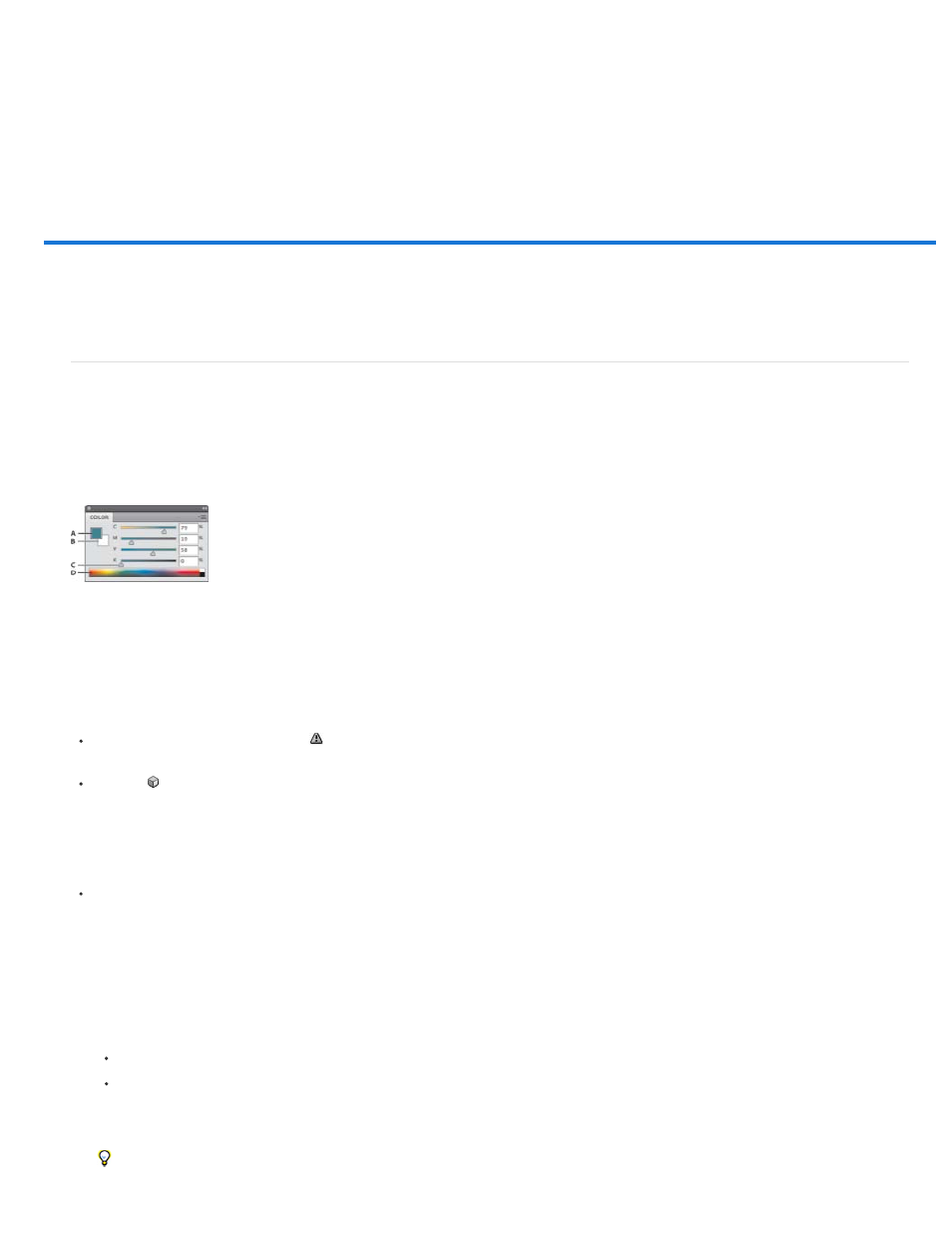
Choosing colors in the Color and Swatches panels
Color panel overview
Select a color in the Color panel
Select a color in the Swatches panel
Color panel overview
The Color panel (Window > Color) displays the color values for the current foreground and background colors. Using the sliders in the Color panel,
you can edit the foreground and background colors using different color models. You can also choose a foreground or background color from the
spectrum of colors displayed in the color ramp at the bottom of the panel.
Color panel
A. Foreground color B. Background color C. Slider D. Color ramp
The Color panel may display the following alerts when you select a color:
An exclamation point inside a triangle
appears above the left side of the color ramp when you choose a color that cannot be printed using
CMYK inks.
A square appears above the left side of the color ramp when you choose a color that is not web-safe.
Change the color model of the Color panel sliders
Choose a Sliders option from the Color panel menu.
Change the spectrum displayed in the Color panel
1. Choose an option from the Color panel menu:
RGB Spectrum, CMYK Spectrum, or Grayscale Ramp to display the spectrum of the specified color model.
Current Colors to display the spectrum of colors between the current foreground color and the current background color.
2. To display only web-safe colors, choose Make Ramp Web Safe.
To change the spectrum of the color ramp quickly, Shift-click in the color ramp until you see the spectrum you want.
217
