Animation panel overview – Adobe Photoshop CC 2014 v.14.xx User Manual
Page 762
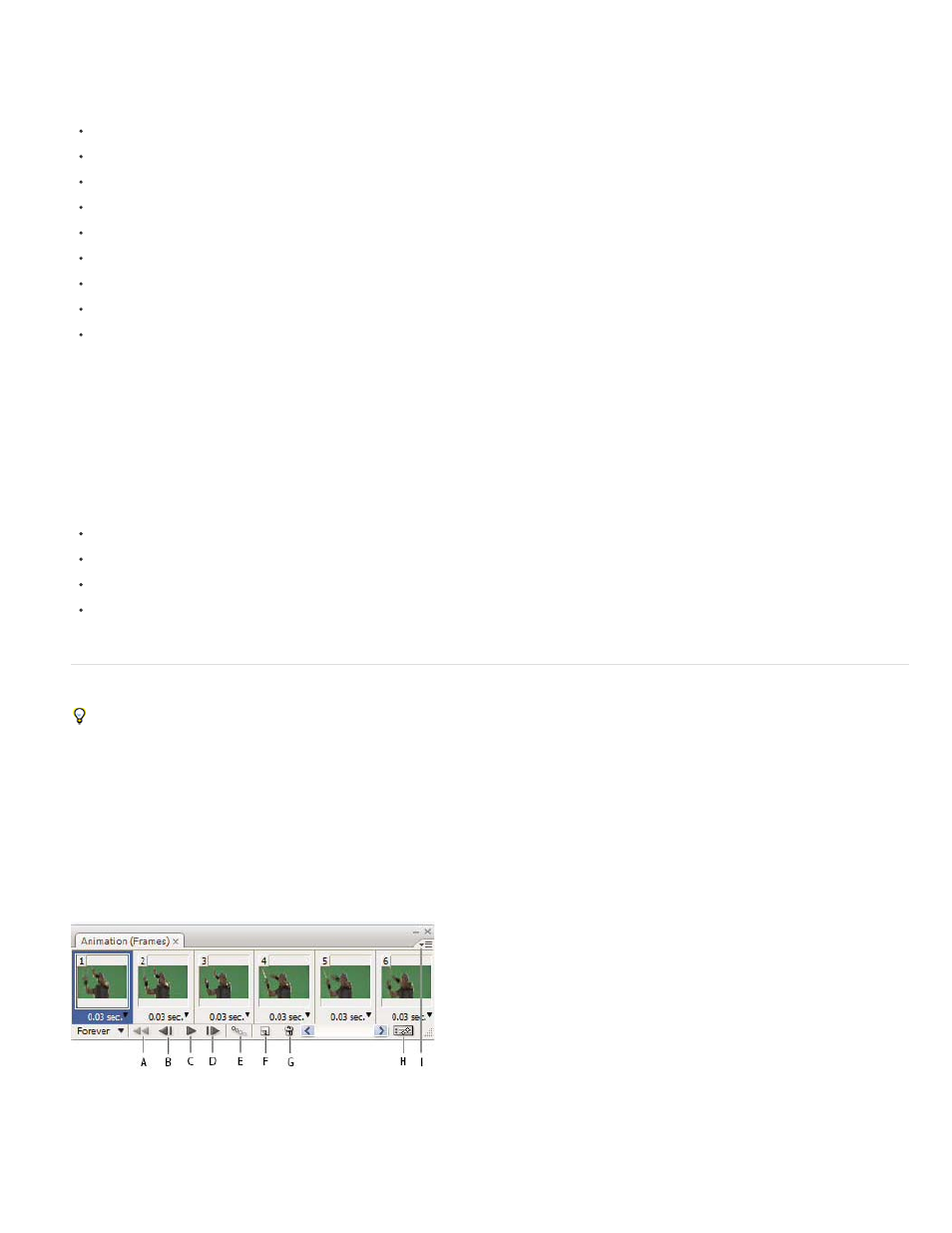
Image sequence formats
BMP
DICOM
JPEG
OpenEXR
PNG
PSD
Targa
TIFF
Cineon and JPEG 2000 are supported if the plug-ins are installed.
For more information on plug-ins and how to install them, see Plug-ins.
Color mode and bit depth
Video layers can contain files in the following color modes and bits per channel (bpc):
Grayscale: 8, 16, or 32 bpc
RGB: 8, 16, or 32 bpc
CMYK: 8 or 16 bpc
Lab: 8 or 16 bpc
Animation panel overview
For a video on the Animation panel, see
An animation is a sequence of images, or frames, that is displayed over time. Each frame varies slightly from the preceding frame, creating the
illusion of movement or other changes when the frames are viewed in quick succession.
In the standard edition of earlier versions of Photoshop, the Animation panel (Window > Animation) appears in frame mode, showing a thumbnail
of each frame in your animation. Use the tools at the bottom of the panel to navigate through the frames, set looping options, add and delete
frames, and preview the animation.
The Animation panel menu contains additional commands for editing frames or timeline durations, and for configuring the panel display. Click the
panel menu icon to view available commands.
Animation panel (frame mode)
A. Selects the first frame B. Selects the previous frame C. Plays animation D. Selects the next frame E. Tweens animation frames F. Duplicates
selected frames G. Deletes selected frames H. Converts to timeline mode I. Animation panel menu
755
