Create and manage preset styles – Adobe Photoshop CC 2014 v.14.xx User Manual
Page 806
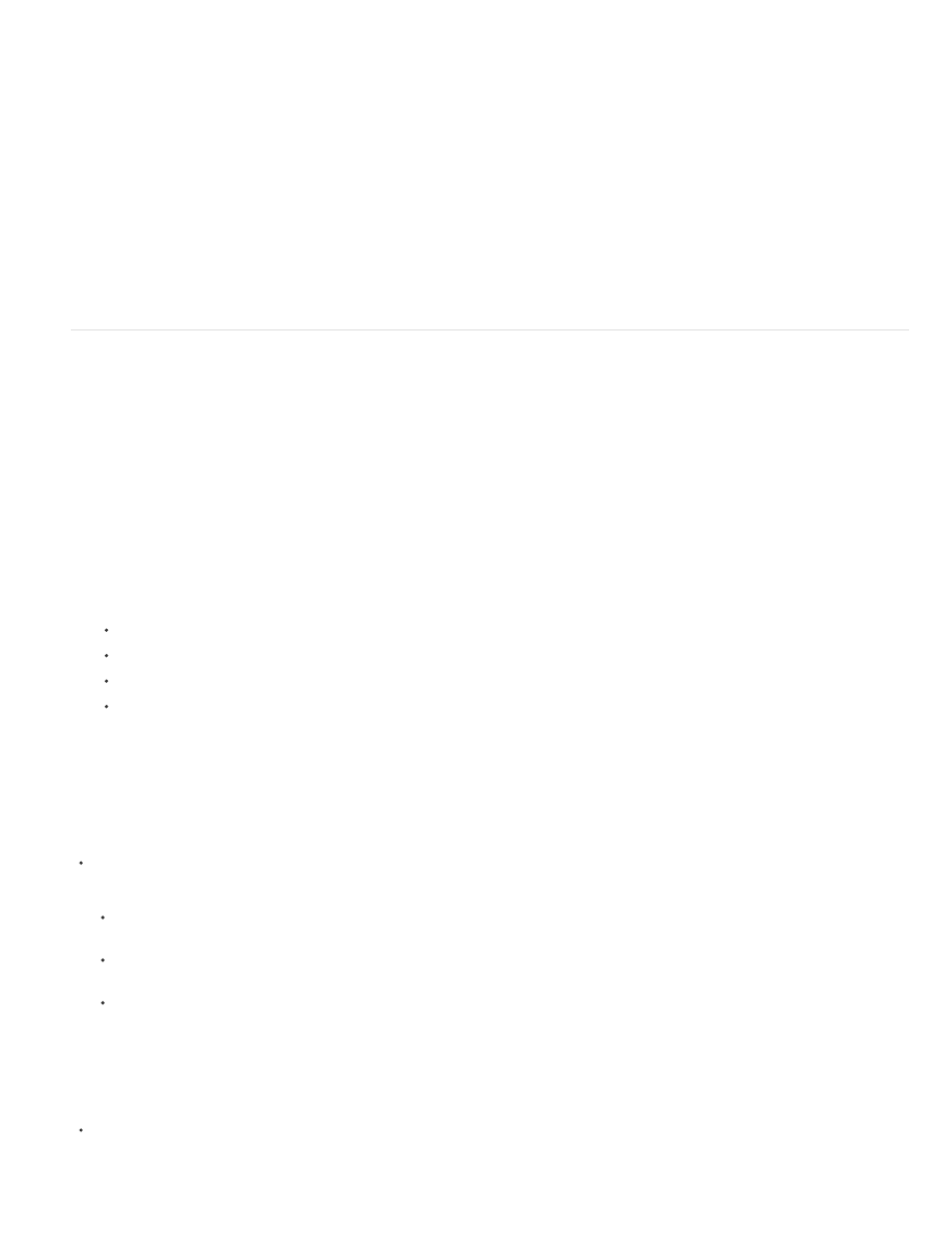
Note:
image layers, you can enhance the result by painting or applying commands and filters. However, you can no longer edit the layer style on the
original layer, and the layer style no longer updates as you change the original image layer.
The layers produced by this process may not result in artwork that exactly matches the version using layer styles. You may see an alert
when you create the new layers.
1. In the Layers panel, select the layer containing the layer style that you want to convert.
2. Choose Layer > Layer Style > Create Layers.
You can now modify and restack the new layers in the same way as regular layers. Some effects—for example, Inner Glow—convert to
layers within a clipping mask.
Create and manage preset styles
You can create a custom style and save it as a preset, which is then available from the Styles panel. You can save preset styles in a library and
load or remove them from the Styles panel as you need them.
Create a new preset style
1. From the Layers panel, select the layer containing the style that you want to save as a preset.
2. Do one of the following:
Click an empty area of the Styles panel.
Click the Create New Style button at the bottom of the Styles panel.
Choose New Style from the Styles panel menu.
Choose Layer > Layer Style > Blending Options, and click New Style in the Layer Style dialog box.
3. Enter a name for the preset style, set style options, and click OK.
Rename a preset style
Do one of the following:
Double-click a style in the Styles panel. If the Styles panel is set to display styles as thumbnails, enter a new name in the dialog box and
click OK. Otherwise, type a new name directly in the Styles panel and press Enter (Windows) or Return (Mac OS).
Select a style in the Styles area of the Layer Style dialog box. Then choose Rename Style from the pop-up menu, enter a new name, and
click OK.
When using a shape or Pen tool, select a style from the Style pop-up panel in the options bar. Then choose Rename Style from the
pop-up panel menu.
Delete a preset style
Do one of the following:
799
