Adobe Photoshop CC 2014 v.14.xx User Manual
Page 584
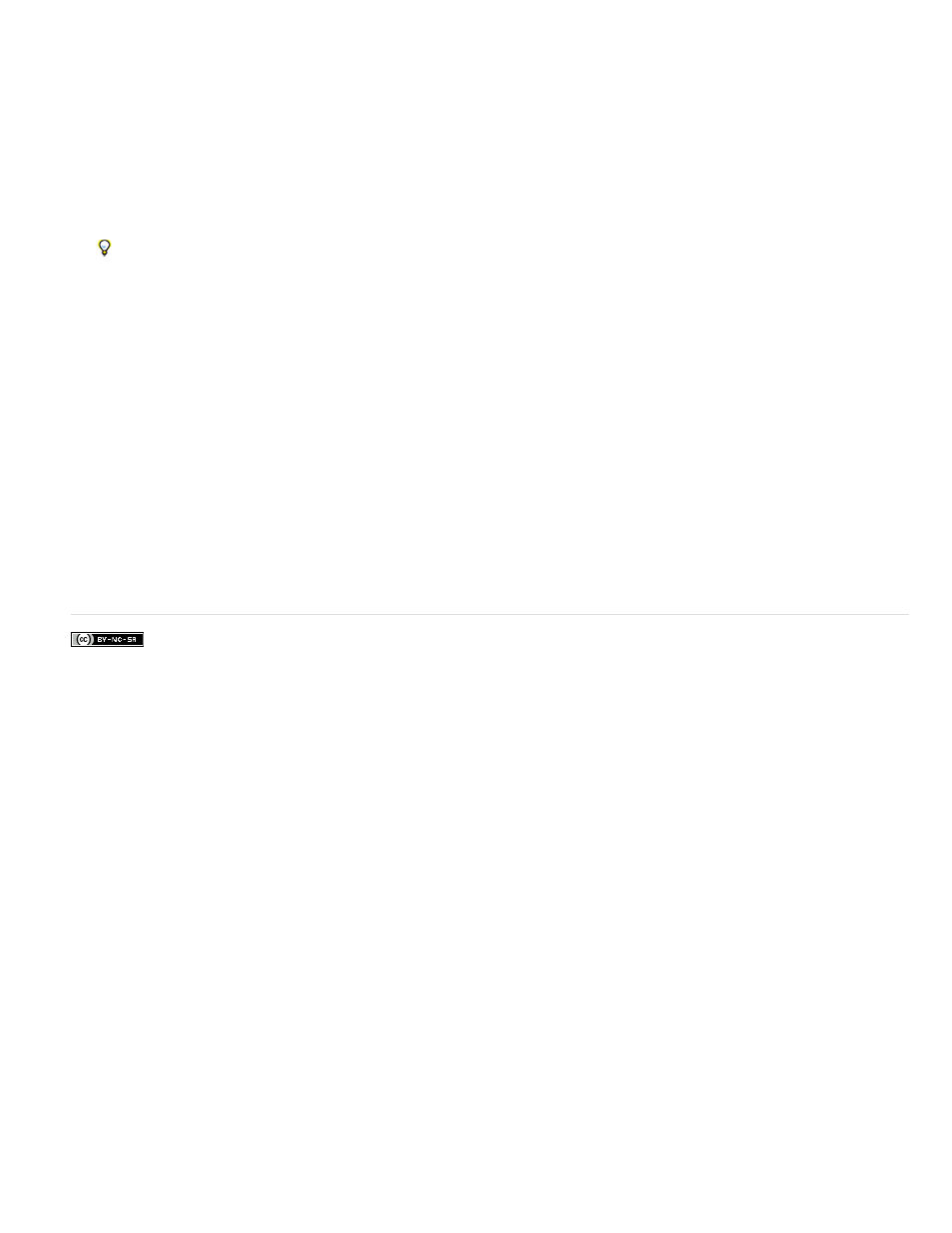
Facebook posts are not covered under the terms of Creative Commons.
1. Choose File > Automate > Photomerge.
2. In the Photomerge dialog box, add the images you want to use.
Do not include images that cover the top (zenith) or bottom (nadir) of the scene. You’ll add these images later.
3. Select Spherical for the Layout.
If you photographed with a fisheye lens, select the Auto layout and Geometric Distortion Correction. If Photoshop cannot automatically
identify your lens, download the free Adobe Lens Profile Creator from the Adobe website.
4. (Optional) Select Vignette Removal or Geometric Distortion for the Lens Correction.
5. Click OK.
There might be transparent pixels on the edges of the panoramic image. These can prevent the final 360 panorama from wrapping correctly.
You can either crop the pixels out or use the Offset filter to identify and remove the pixels.
6. Choose 3D > New Shape From Layer > Spherical Panorama.
7. (Optional) Manually add the top and bottom images into the sphere. You could also paint out any remaining transparent pixels in the 3D
spherical panorama layer.
Adobe also recommends
577
