Adobe Photoshop CC 2014 v.14.xx User Manual
Page 194
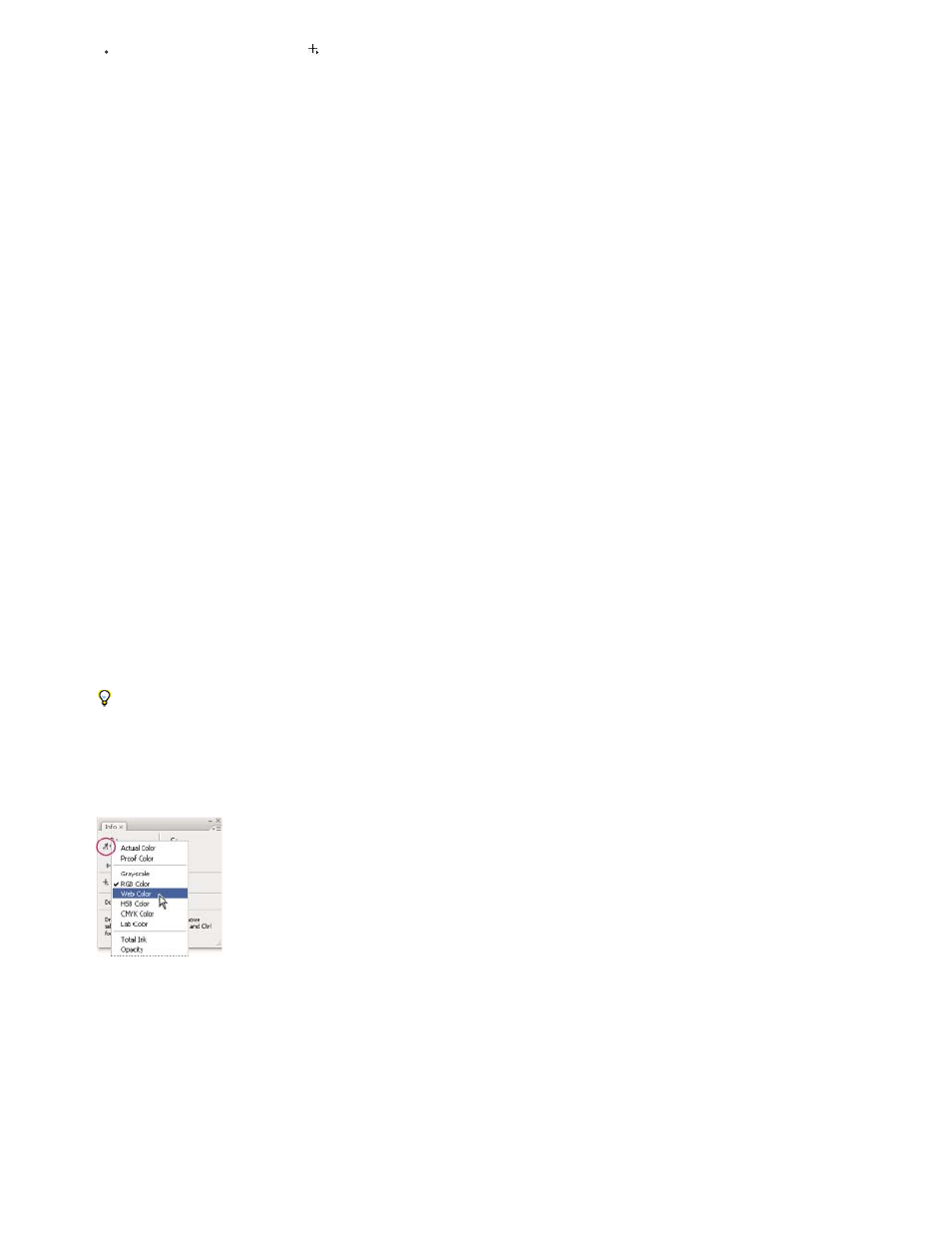
Actual Color
Proof Color
A color mode
Total Ink
Opacity
Document Sizes
Click the cursor coordinates icon and choose a unit of measurement.
3. Select a tool.
4. Move the pointer in the image, or drag in the image to use the tool. The following information may appear, depending on which tool you’re
using:
Displays the numeric values for the color beneath the pointer.
Displays the x and y coordinates of the pointer.
Displays the width (W) and height (H) of a marquee or shape as you drag, or the width and height of an active selection.
Change the Info panel options
1. Click the triangle in the upper right corner to open the Info panel menu and choose Panel Options.
2. In the Info Panel Options dialog box, for First Color Readout, choose one of the following display options:
Displays values in the current color mode of the image.
Displays values for the output color space of the image.
Displays the color values in that color mode.
Displays the total percentage of all CMYK ink at the pointer’s current location, based on the values set in the CMYK Setup dialog
box.
Displays the opacity of the current layer. This option does not apply to the background.
You can also set the readout options by clicking the eyedropper icon in the Info panel. In addition to the First Color Readout options, you
can also display 8-bit, 16-bit, or 32-bit values.
3. For Second Color Readout, choose a display option from the list in step 2. For the second readout, you can also click the eyedropper icon in
the Info panel and choose readout options from the pop-up menu.
Clicking an eyedropper icon and choosing a readout mode from the pop-up menu
4. For Ruler Units, choose a unit of measurement.
5. Under Status information, select from the following to display file information in the Info panel:
Displays information on the amount of data in the image. The number on the left represents the printing size of the image
—approximately the size of the saved, flattened file in Adobe Photoshop format. The number on the right indicates the file’s approximate
187
