Apply and view layer comps, Change and update a layer comp, Clear layer comp warnings – Adobe Photoshop CC 2014 v.14.xx User Manual
Page 295
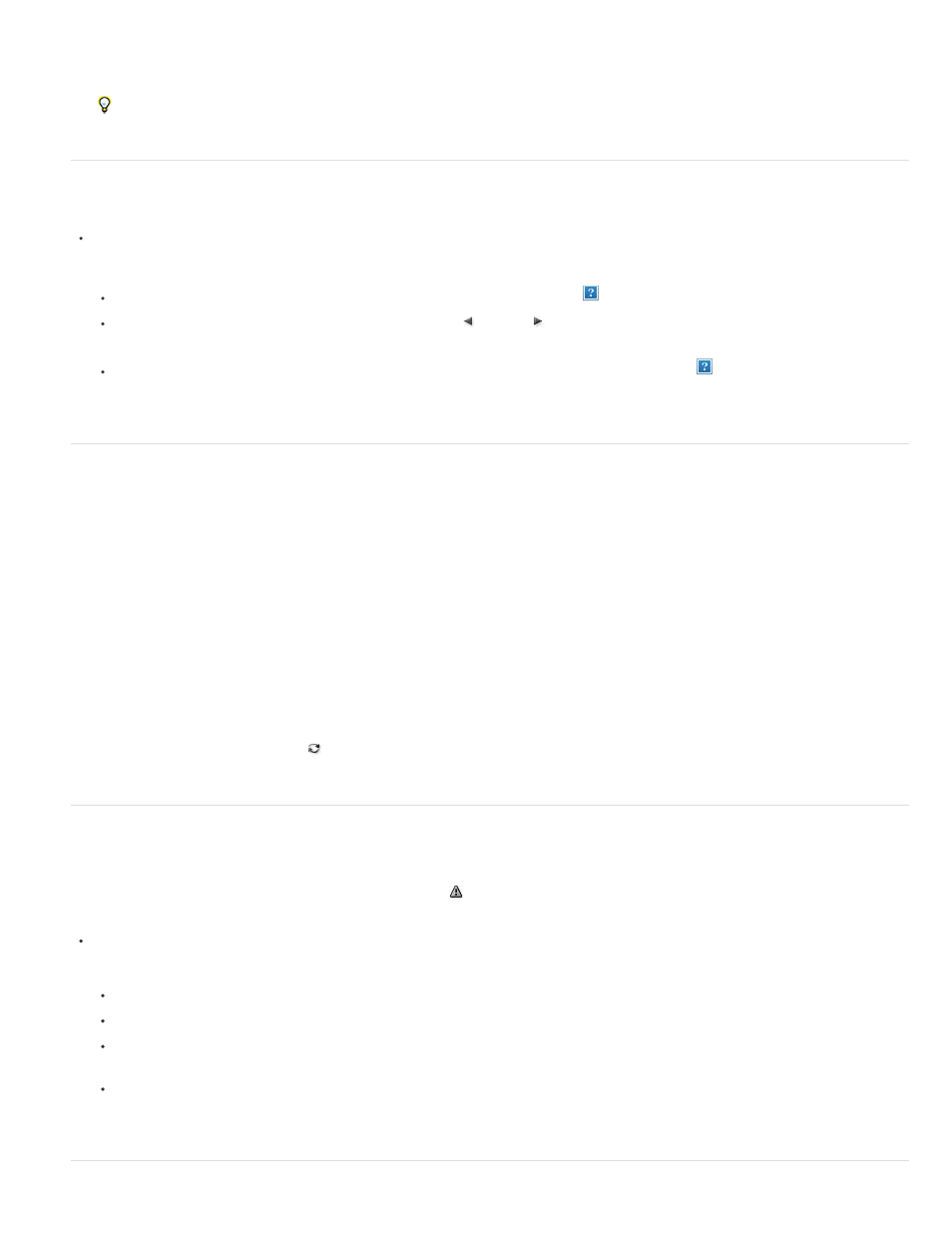
4. Click OK. The options you chose are stored as defaults for your next comp.
To duplicate a comp, select a comp in the Layer Comps panel and drag the comp to the New Comps button.
Apply and view layer comps
In the Layer Comp panel, do any of the following:
To view a layer comp, you first need to apply it. Click the Apply Layer Comp icon
next to a selected comp.
To cycle through a view of all layer comps, use the Previous and Next buttons at the bottom of the panel. (To cycle through specific
comps, first select them.)
To restore the document to its state before you chose a layer comp, click the Apply Layer Comp icon
next to Last Document State at
the top of the panel.
Change and update a layer comp
If you change the configuration of a layer comp, you need to update it.
1. Select the layer comp in the Layer Comps panel.
2. Make changes to the layer’s visibility, position, or style. You may need to change the layer comp’s options to record these changes.
3. To change your comp options, select Layer Comp Options from the panel menu and select additional options to record layer position and
style.
4. Click the Update Layer Comp button
at the bottom of the panel.
Clear layer comp warnings
Certain actions create a state where the layer comp can no longer be fully restored. This happens when you delete a layer, merge a layer, or
convert a layer to a background. In such instances, a caution icon
appears next to the layer comp name.
Do one of the following:
Ignore the warning, which may result in the loss of one or more layers. Other saved parameters may be preserved.
Update the comp, which results in the loss of the previously captured parameters, but brings the comp up to date.
Click the caution icon to see the message explaining that the layer comp can’t be restored properly. Choose Clear to remove the alert
icon and leave the remaining layers unchanged.
Right-click (Windows) or Control-click (Mac OS) the caution icon to see the pop-up menu that lets you choose either the Clear Layer
Comp Warning or the Clear All Layer Comp Warnings command.
288
