Adobe Photoshop CC 2014 v.14.xx User Manual
Page 496
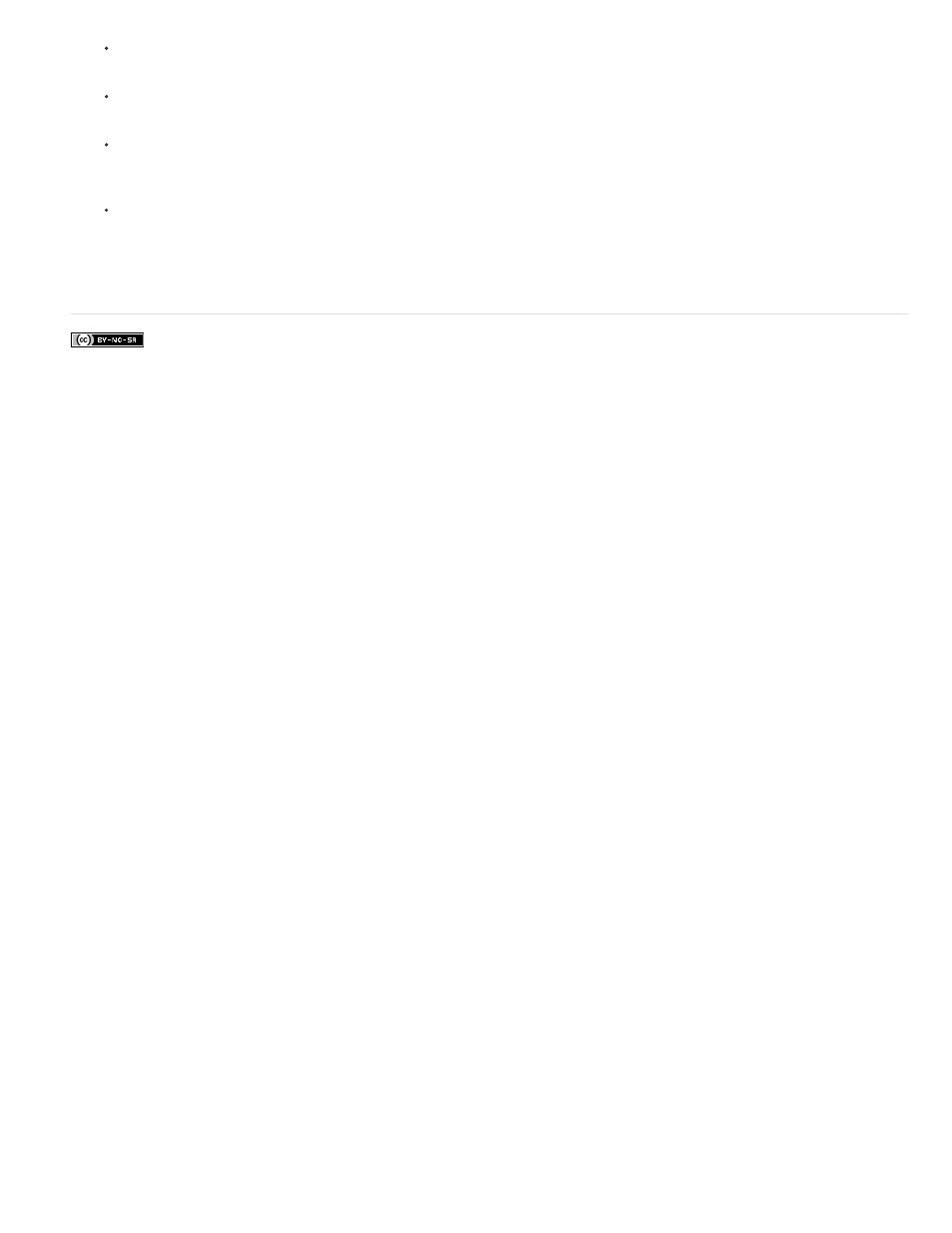
Facebook posts are not covered under the terms of Creative Commons.
To specify the sampled area, drag inside the green-and-white circle to move it to another area of the image.
To specify the selected area being cloned or healed, drag inside the red-and-white circle.
To adjust the size of the circles, move the pointer over the edge of either circle until it changes to a double-pointing arrow, and then drag
to make both circles larger or smaller.
To cancel the operation, press Backspace (Windows) or Delete (Mac OS).
Repeat this procedure for each area of the image that needs retouching. To remove all sample areas and start over, click the Clear All button in
the tool options.
489
This manual is related to the following products:
