Reduce image noise and jpeg artifacts – Adobe Photoshop CC 2014 v.14.xx User Manual
Page 529
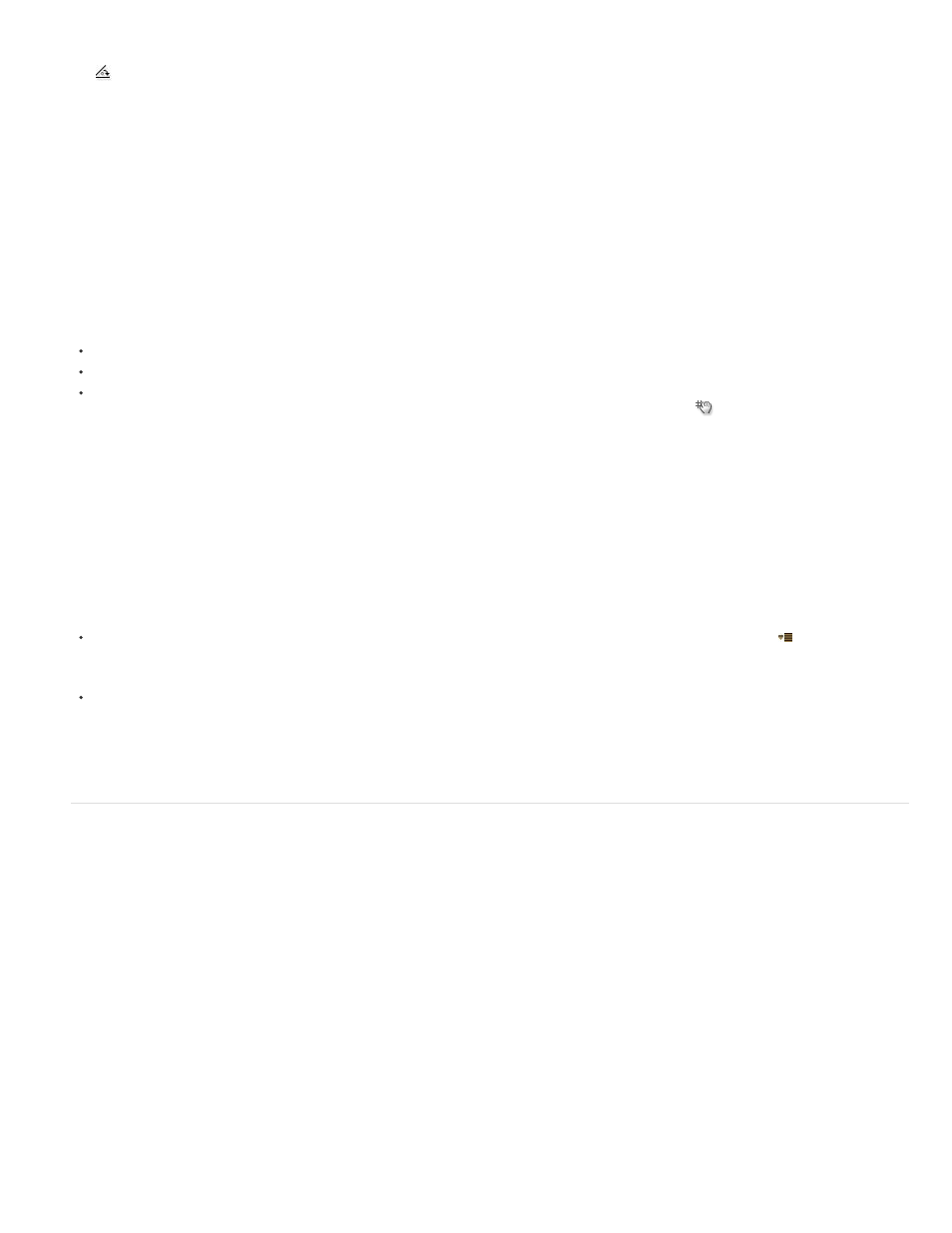
Angle
Note:
Scale
Rotates the image to correct for camera tilt or to make adjustments after correcting perspective. You can also use the Straighten tool
to make this correction. Drag along a line in the image that you want to make vertical or horizontal.
To avoid unintended scaling when adjusting perspective or angle settings, deselect Auto Scale Image on the Auto Correction tab.
Adjusts the image scale up or down. The image pixel dimensions aren’t changed. The main use is to remove blank areas of the
image caused by pincushion, rotation, or perspective corrections. Scaling up effectively results in cropping the image and interpolating up to
the original pixel dimensions.
Adjust the Lens Correction preview and grid
Adjust the preview magnification and grid lines to better judge the necessary amount of correction.
To change the image preview magnification, use the Zoom tool or the zoom controls in the lower left side of the preview image.
To move the image in the preview window, select the Hand tool and drag in the image preview.
To use the grid, select Show Grid at the bottom of the dialog box. Use the Size control to adjust the grid spacing and the Color control to
change the color of the grid. You can move the grid to line it up with your image using the Move Grid tool
.
Save settings and set camera and lens defaults
You can save the settings in the Lens Correction dialog box to reuse with other images made with the same camera, lens, and focal length.
Photoshop saves both Auto Correction settings and Custom settings for distortion, chromatic aberration, and vignetting. Perspective correction
settings are not saved because they typically vary from one image to another.
You can save and reuse settings in two ways:
Manually save and load settings. Set options in the dialog box, and then choose Save Settings from the Settings menu
. To use the saved
settings, choose them from the Settings menu. (If you save settings outside the default folder, they don’t appear in the menu; use the Load
Settings command to access them.)
Set a lens default. If your image has EXIF metadata for the camera, lens, focal length, and f-stop, you can save the current settings as a lens
default. To save the settings, click the Set Lens Default button. When you correct an image that matches the camera, lens, focal length, and
f-stop, the Lens Default option becomes available in the Settings menu. This option is not available if your image doesn’t have EXIF
metadata.
Reduce image noise and JPEG artifacts
Image noise appears as random extraneous pixels that aren’t part of the image detail. Noise can be caused by photographing with a high ISO
setting on a digital camera, underexposure, or shooting in a dark area with a long shutter speed. Low-end consumer cameras usually exhibit more
image noise than high-end cameras. Scanned images may have image noise caused by the scanning sensor. Often, the film’s grain pattern
appears in the scanned image.
Image noise can appear in two forms: luminance (grayscale) noise, which makes an image look grainy or patchy, and color noise, which is usually
visible as colored artifacts in the image.
Luminance noise may be more pronounced in one channel of the image, usually the blue channel. You can adjust the noise for each channel
separately in Advanced mode. Before opening the filter, examine each channel in your image separately to see if noise is prevalent in one
channel. You preserve more image detail by correcting one channel rather than making an overall correction to all channels.
1. Choose Filter > Noise > Reduce Noise.
2. Zoom in on the preview image to get a better view of image noise.
3. Set options:
522
