Previewing video or timeline animations, Preview your document on a video monitor – Adobe Photoshop CC 2014 v.14.xx User Manual
Page 730
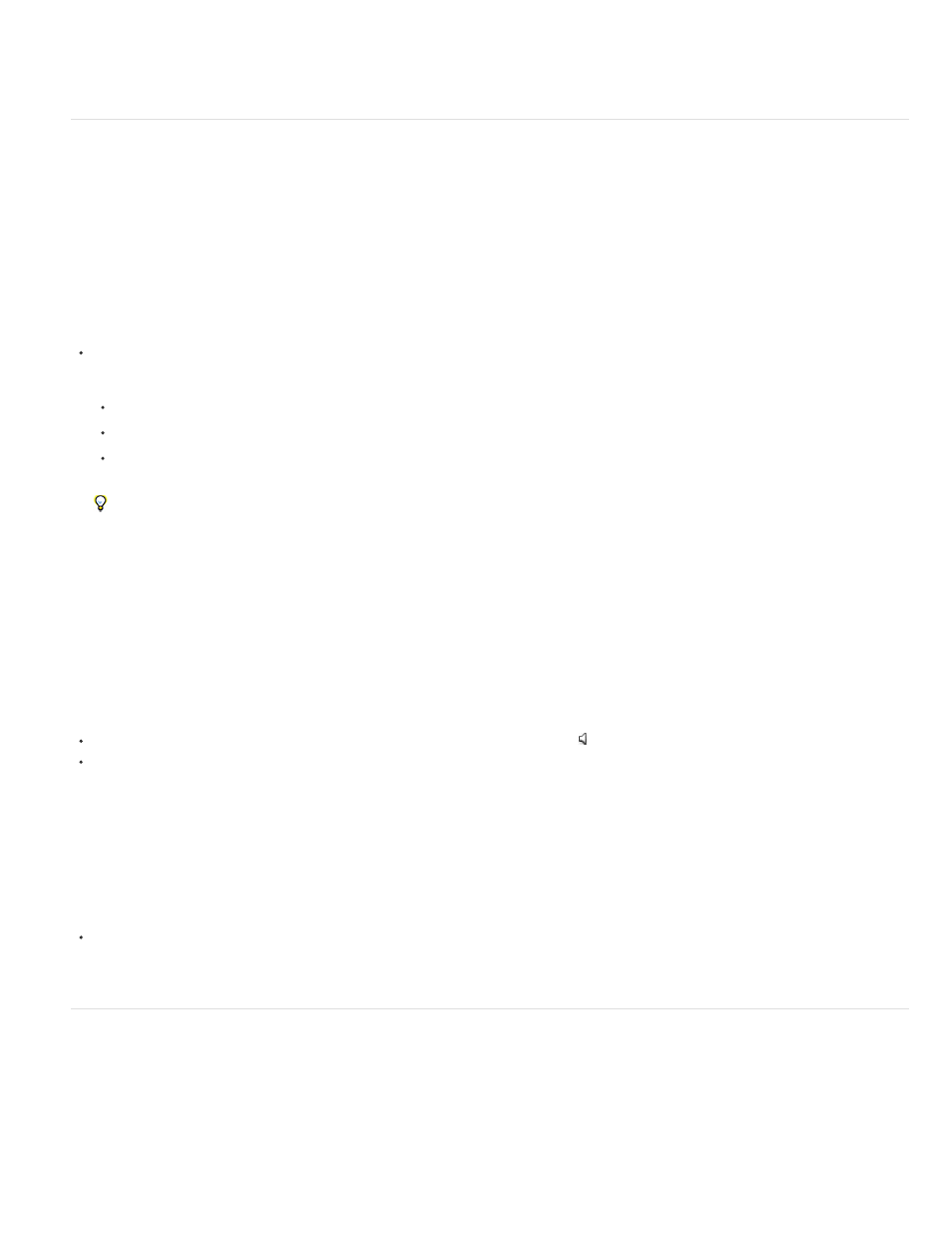
Note:
2. (Optional in Photoshop Extended CS5) To remove the portions of the timeline not in the work area, choose Trim Document Duration To Work
Area from the panel menu.
Previewing video or timeline animations
Your video or animation can be previewed in the document window. Photoshop uses RAM to preview the video or animation during your editing
session. When you play or drag to preview frames, they are automatically cached for faster playback the next time they’re played. The cached
frames are indicated by the green bar in the work area of the Animation panel (Photoshop Extended CS5) or Timeline panel (CS6). The number of
frames cached depends on the amount of RAM available to Photoshop.
Preview a video or timeline animation
Do any of the following:
In the timeline, drag the current-time indicator.
Use the playback buttons at the bottom of the Animation panel (Photoshop Extended CS5) or Timeline panel (CS6).
Press the spacebar to play or stop playback. For additional shortcuts, see Keys for the Animation panel in Timeline Mode (Photoshop
Extended).
To see a more accurate preview of an animation created for the web, preview the animation in a web browser. Use the browser’s Stop
and Reload commands to stop or replay the animation. Open the Save For Web & Devices (Photoshop Extended CS5) or Save For Web
(CS6) dialog box, and click the Preview In Browser button.
Preview audio for video layers
When you enable audio previews for video layers, Photoshop includes the audio in files exported to QuickTime Movie format. (See Export video
files or image sequences.)
In the Animation panel (Photoshop Extended CS5) or Timeline panel (CS6), do either of the following:
To enable or disable audio previews for a specific video layer, click the speaker icon for that layer.
To enable or disable audio previews for an entire document, click the speaker icon to the right of the playback buttons at the bottom of the
panel.
Enable frame skipping
Photoshop can skip uncached frames to achieve real-time playback.
With the Animation panel (Photoshop Extended CS5) or Timeline panel (CS6) in timeline animation mode, choose Allow Frame Skipping from
the panel menu.
Preview your document on a video monitor
The Video Preview plug-in lets you preview the current frame specified in the animation timeline (or any image open in Photoshop) through
FireWire (IEEE 1394) on a display device, such as a video monitor. You can also adjust the aspect ratio for proper display of images.
On 64-bit operating systems, you must use the 32-bit version of Photoshop to access the Video Preview plug-in.
723
