Using the options bar, Tool presets – Adobe Photoshop CC 2014 v.14.xx User Manual
Page 113
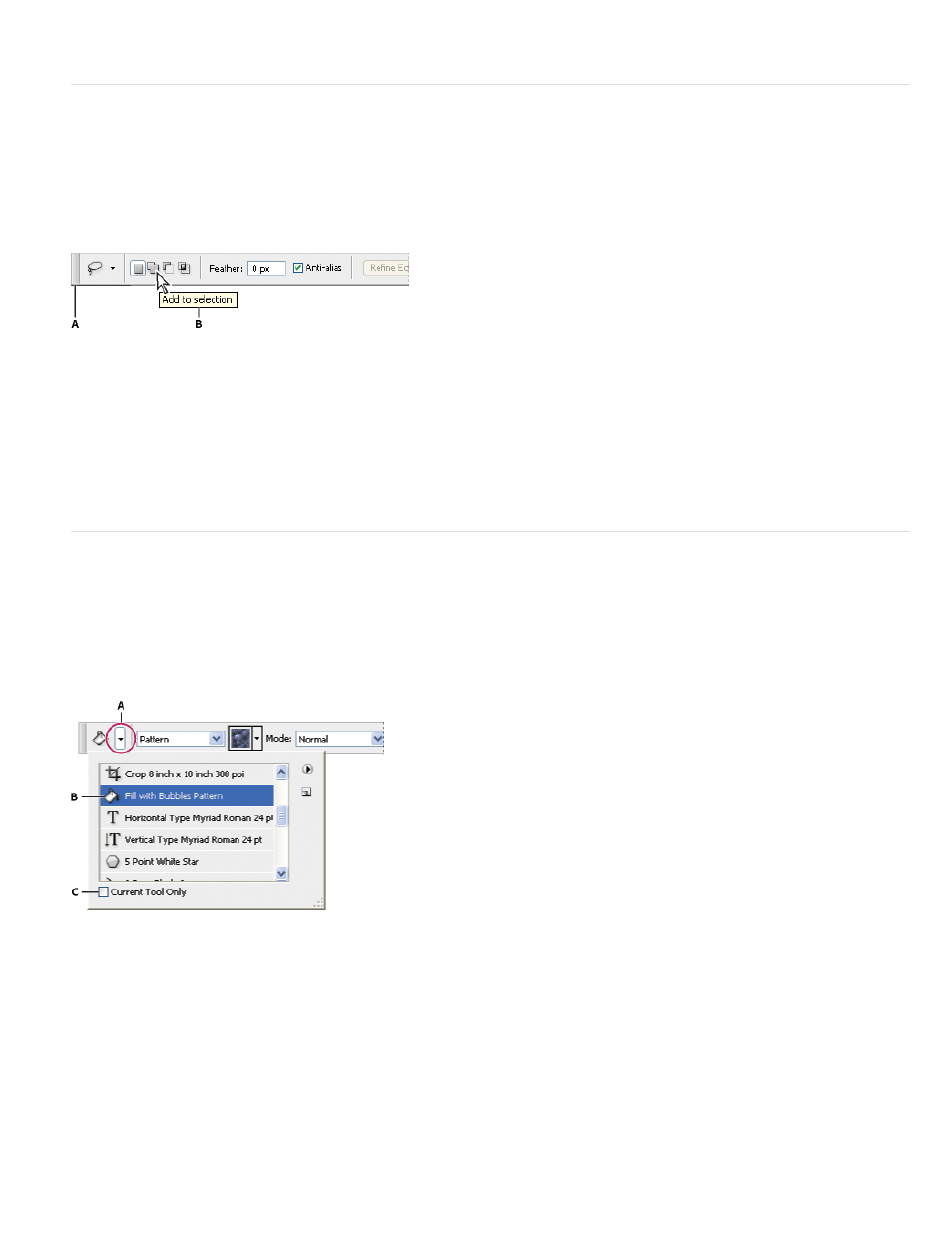
Using the options bar
The options bar appears below the menu bar at the top of the workspace. The options bar is context sensitive—it changes as you select different
tools. Some settings in the options bar (such as painting modes and opacity) are common to several tools, and some are specific to one tool.
You can move the options bar in the workspace by using the gripper bar, and you can dock it at the top or bottom of the screen. Tool tips appear
when you position the pointer over a tool. To show or hide the options bar, choose Window > Options.
Lasso options bar
A. Gripper bar B. Tool tip
To return tools to their default settings, right-click (Windows) or Control-click (Mac OS) the tool icon in the options bar, and then choose Reset
Tool or Reset All Tools from the context menu.
For more information on setting options for a specific tool, search for the tool’s name in Photoshop Help.
Tool presets
Tool presets let you save and reuse tool settings. You can load, edit, and create libraries of tool presets using the Tool Preset picker in the options
bar, the Tool Presets panel, and the Preset Manager.
To choose a tool preset, click the Tool Preset picker in the options bar, and select a preset from the pop-up panel. You can also choose Window >
Tool Presets and select a preset in the Tools Presets panel.
Viewing the Tool Preset picker
A. Click the Tool Preset picker in the options bar to show the Tool Preset pop-up panel. B. Select a preset to change the tool’s options to the
preset, which applies each time you select the tool until you choose Reset Tool from the panel menu. C. Deselect to show all tool presets; select to
show presets for only the tool selected in the toolbox.
Create a tool preset
1. Choose a tool, and set the options you want to save as a tool preset in the options bar.
2. Do one of the following:
106
