Adobe Photoshop CC 2014 v.14.xx User Manual
Page 478
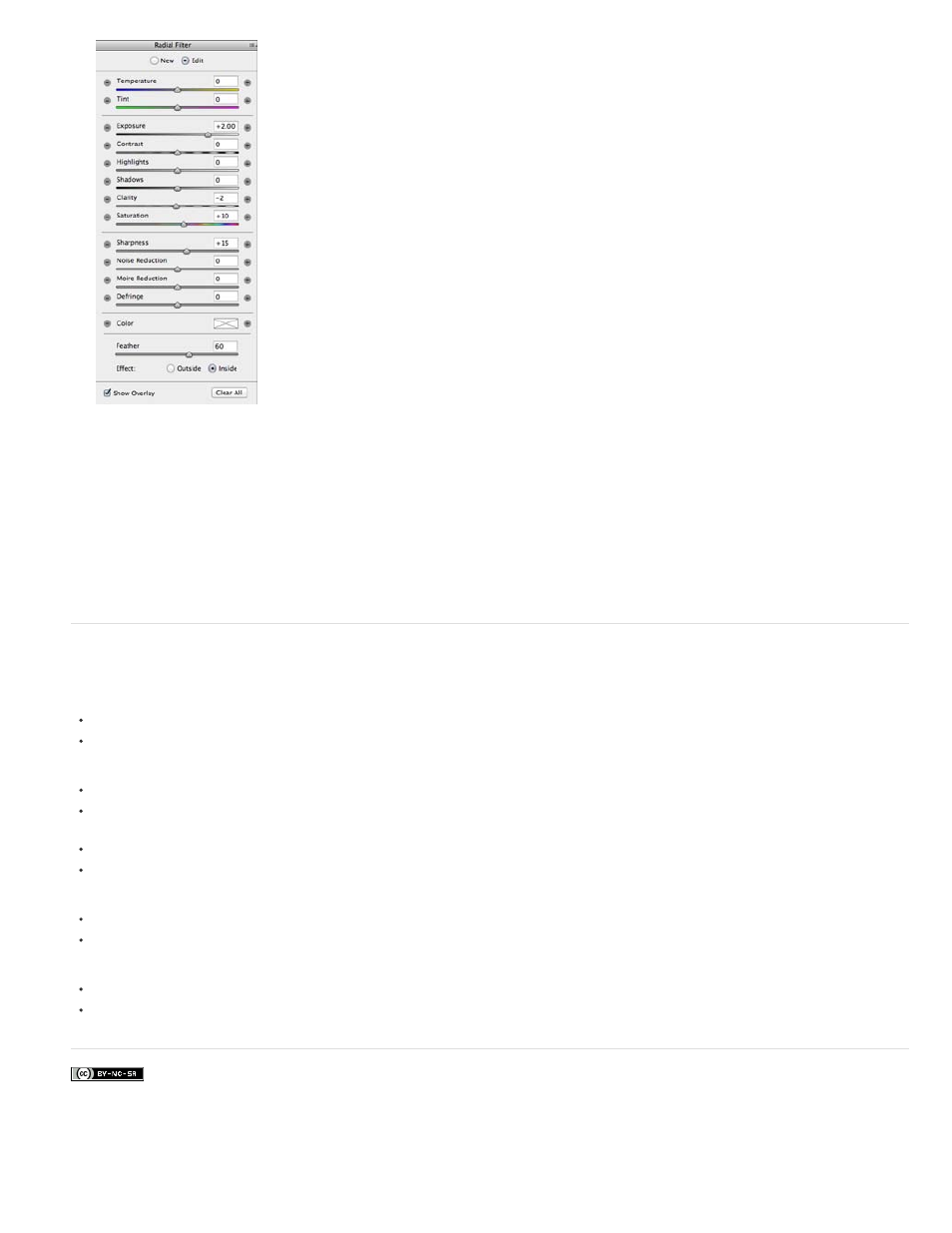
Facebook posts are not covered under the terms of Creative Commons.
The Radial Filter tool options allow you to apply effects to an elliptical mask.
8. Follow steps 3 through 6 to continue adding or editing Radial Filters.
9. Clear the Show Overlay checkbox, to show how the finished photo appears. If you want to delete all the Radial Filters and start from
scratch, click Clear All (this action cannot be undone).
Keyboard shortcuts and modifiers for the Radial Filter tool
New adjustments
Press and hold Shift + drag, to create an adjustment that is constrained to a circle
While dragging, press and hold the spacebar to move the ellipse; release the spacebar to resume defining the shape of the new adjustment
Editing adjustments
While dragging inside an adjustment to move it, press and hold the Shift key to constrain the movement in the horizontal or vertical direction
While dragging one of the four handles to resize an adjustment, press and hold the Shift key, to preserve the aspect ratio of the adjustment
shape.
While dragging the boundary of an adjustment to rotate it, press and hold the Shift key to snap the rotation to 15-degree increments.
While an adjustment is selected, press the X key to flip the effect direction (for example, from outside to inside)
Deleting adjustments
While an adjustment is selected, press the Delete key to delete the adjustment
Press Option/Alt + click an existing adjustment to delete it
Adjustments with maximum coverage
Press Command/Control and double-click on an empty area, to create an adjustment that is centered and covers the cropped image area
Press Command/Control and double-click within an existing adjustment, to expand that adjustment to cover the cropped image area
471
